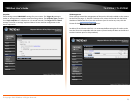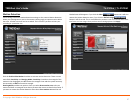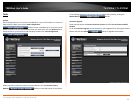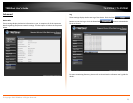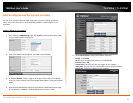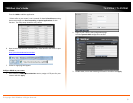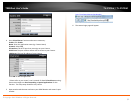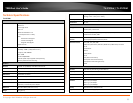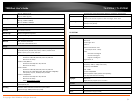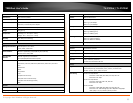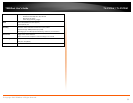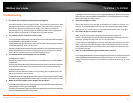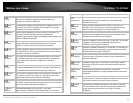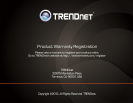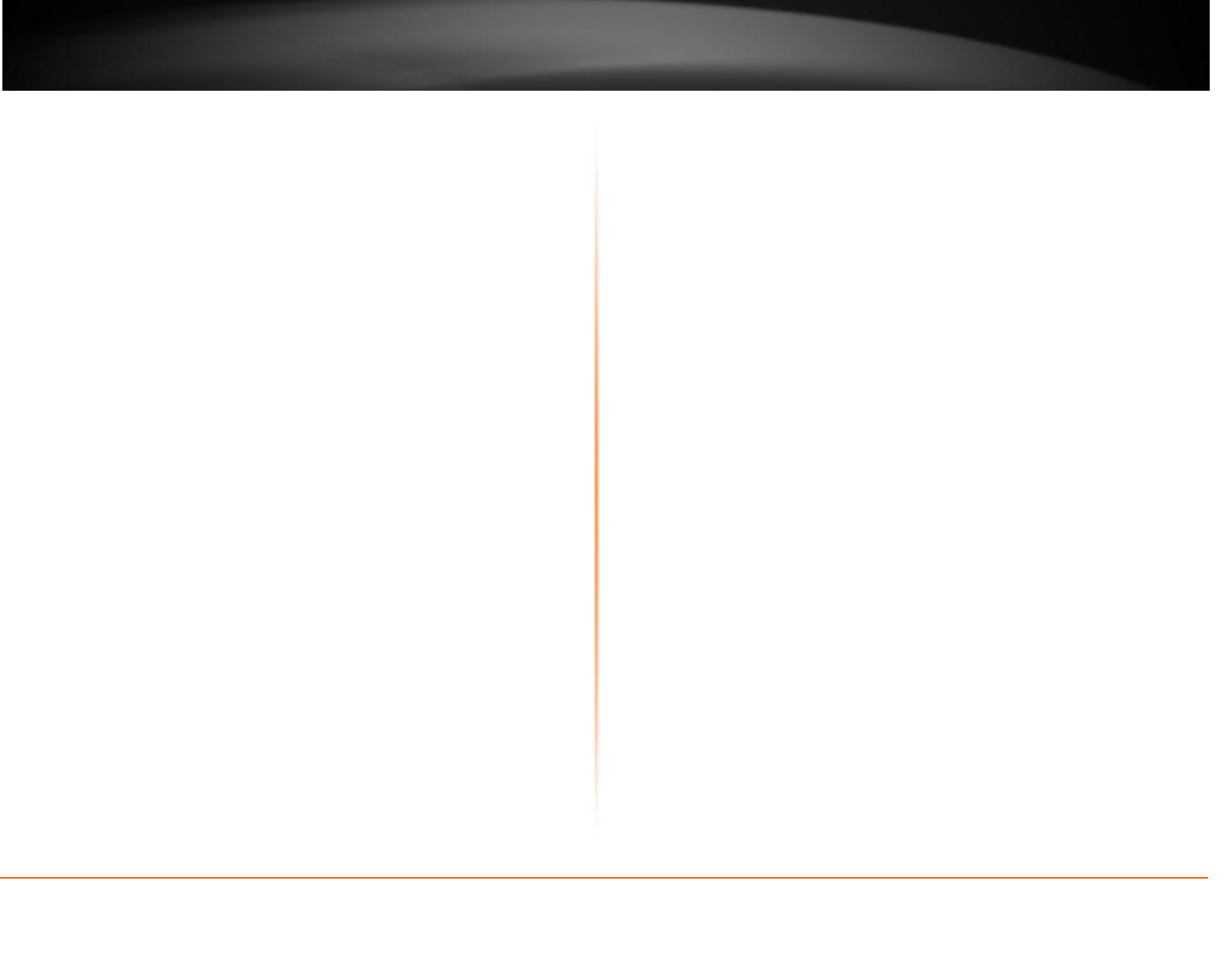
© Copyright 2013 TRENDnet. All Rights Reserved.
TRENDnet User’s Guide
TV-IP572W / TV-IP572WI
37
Troubleshooting
1. The Power LED and Ethernet Activity LED do not light up.
The power supply or camera might be faulty. Check that the connection to both
the power source and the terminal on the back of the camera are secure and
that you are using the provided power supply. If the camera is otherwise
functioning correctly, the LEDs might have been disabled in the configuration.
See the section of this guide on Configuration of System settings.
2. The camera can’t be accessed or access is slow
Theremightbeaproblemwiththenetworkcable.Toconfirmthatthecablesareworki
ng,pingtheaddressofaknowndeviceonthe
network.IfthecablingisOKandyournetworkisreachable,youshouldreceiveareplysi
milartothefollowing(…bytes=32time=2ms).
Anotherpossibleproblemmaybethatthenetworkdevicesuchasahuborswitchutiliz
edbytheNetworkCameraisnotfunctioning properly. Please confirm the power
for the devices are well connected and functioning properly.
3. The camera can be accessed locally but not remotely
Thismightbecausedbya
firewall.ChecktheInternetfirewallwithyoursystemadministrator.Thefirewallmay
needtohave
somesettingschangedinorderfortheNetworkCameratobeaccessibleoutsideyourl
ocalLAN.Formoreinformation,pleasereferto the section about installing your
camera behind a router.
Makesure that the Network Camera isn’t conflicting with any Web server you
may have running on your network.
Thedefaultroutersettingmightbeapossiblereason.Checkthattheconfigurationoft
heroutersettingsallowtheNetworkCameratobe accessed outside your local LAN.
4. White vertical lines appear on the image from the camera
ItcouldbethattheCMOSsensor(asquarepanelsituatedbehindthelensthatmeasure
sthelightsignalsandchangesitintoadigital
formatsoyourcomputercanpresentitintoanimagethatyouarefamiliarwith)hasbec
omeoverloadedwhenithasbeenexposedto
brightlightssuchasdirectexposuretosunlightorhalogenlights.RepositiontheNetw
orkCameraintoamoreshadedareaimmediately as prolonged exposure to bright
lights will damage the CMOS sensor.
5. The camera images are ‘noisy’
Often if the camera is in a low-light environment, the images can contain a lot
of noise. Try enabling Night mode and see if that improves the image quality.
Otherwise, try to use the camera in a location where there is a bit more light.
6. The camera images are of poor quality.
Make surethatyourcomputer’sdisplaypropertiesaresettoatleast 16-
bitcolor.Using16or256colorsonyourcomputerwillproduce dithering artifacts in
the image, making the image look as if it is of poor quality.
Try also adjusting the brightness, contrast, saturation, light frequency and anti-
flicker controls on the Video Settings under the Configuration menu. You may
also consider adjusting the resolution of the camera and the compression rate
to improve the image.
7. Video can’t be viewed through the web browser interface.
ActiveXmightbedisabled.IfyouareviewingtheimagesfromInternetExplorermakesu
reActiveXhasbeenenabledintheInternetOptions menu. You may also need to
change the security settings on your browser to allow the ActiveX plug-in to be
installed.