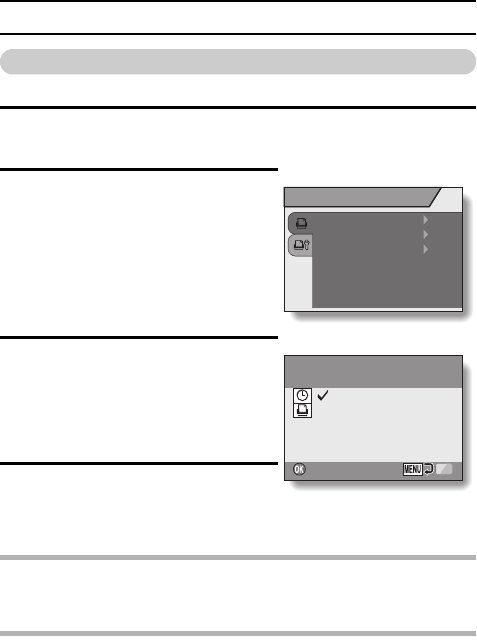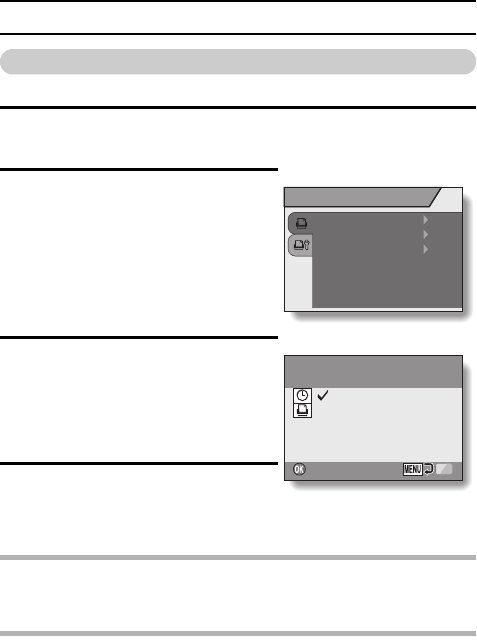
111 English
DIRECT PRINTING
To print the images that are set to print (print reserved images)
Procedure to print all the images that are set to print.
1 Make the print settings (page 72), and complete the printing setup
(page 106).
2 Press the menu button.
h The PictBridge Menu appears.
3 Select DPOF, and press the ok
button.
h The Print Scheduled Images
Screen appears.
h An image that is set to print
(page 72) is displayed.
4 Press the ok button.
h Printing begins.
h Printing begins about 1 minute after
the ok button is pressed.
HINT
iIn step 3, if you press the [l] or [m] button, you can confirm the images
that are set to print and their DPOF settings.
CAUTION
iReserved images printing is not possible if a printer is used that does not
support your camera’s DPOF function.
iMulti-prints are not possible.
PictBridge MENU
PRINT 1 IMAGE
PRINT ALL IMAGES
DPOF
PRINT
PRINT
Print the DPOF images?
Print the DPOF images?
:
: 1