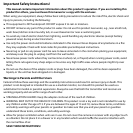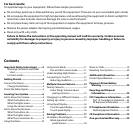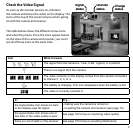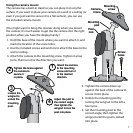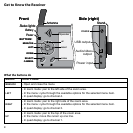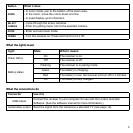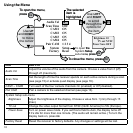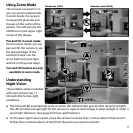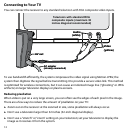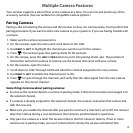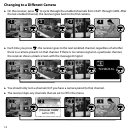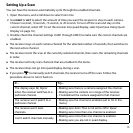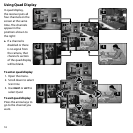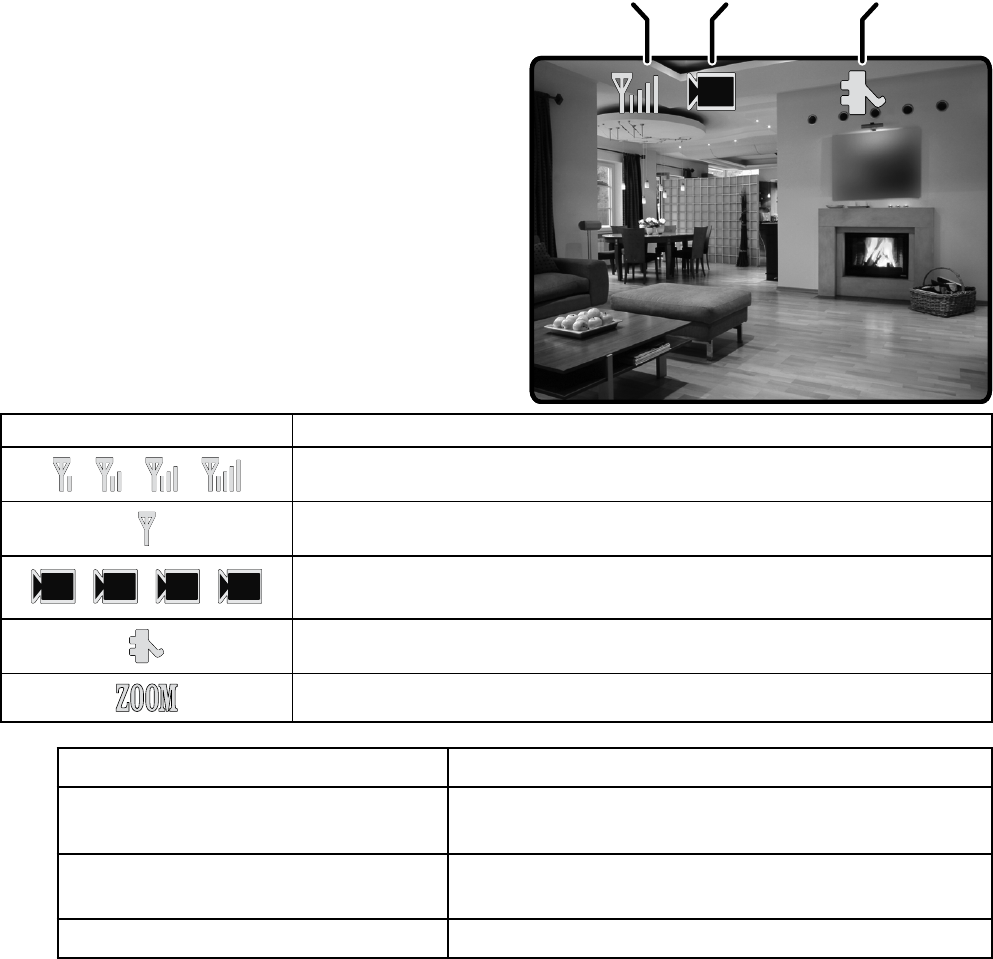
5
Check the Video Signal
As soon as the receiver powers on, it detects
the camera and shows the video on the display. The
icons at the top of the screen tell you what’s going
on with the camera and receiver.
The table below shows the different status icons
and what they mean. Since the icons appear based
on the state of the camera and receiver, you won’t
see all of these icons at the same time.
Icon What it means
The signal from the camera is 1-low, 2-fair, 3-good, or 4-perfect.
There is no signal from the camera.
1
2
3
4
The video currently on the display comes from the camera connected
to channel 1, 2, 3, or 4.
The battery is charging. This icon disappears when the battery is full.
The video is currently zoomed in.
If... Try...
the signal status icon shows no bars
or the display says
No Signal
making sure the camera is turned on
re-pairing the camera and receiver (see page 13)
-
-
the signal status icon shows one or
two bars or the video quality is poor
see page 18 for tips on improving video quality
there is a lot of static on the receiver see page 19 for tips on avoiding interference
1
Signal
status
Channel
status
Charge
status
1
Signal
status
Channel
status
Charge
status