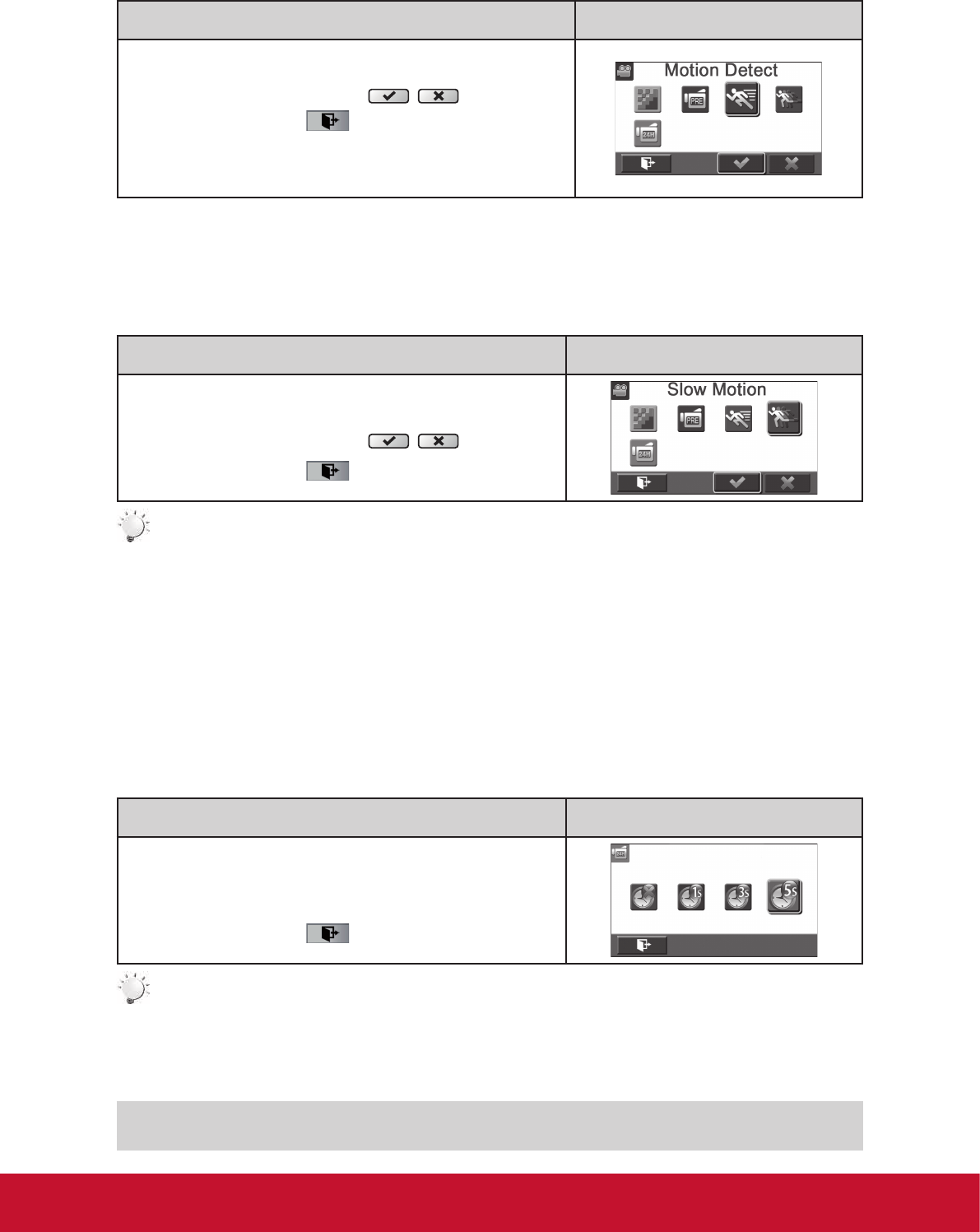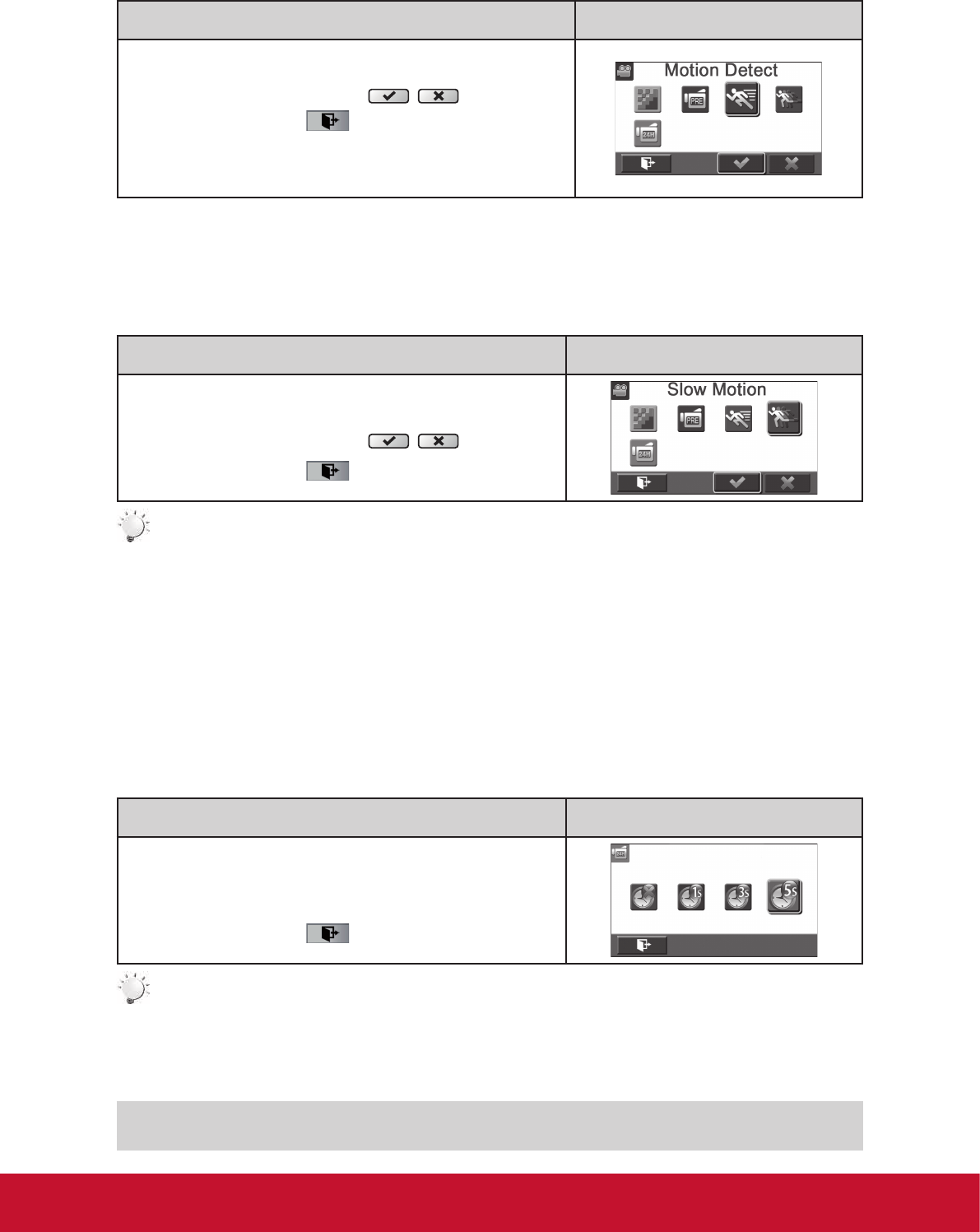
16
Motion Detection
Record videos automatically when the camcorder detects a movement.
Operation Display Screen
1. In the Video menu, touch the [Motion Detect] icon on the
screen.
2. Touch to select [On] or [Off] (
).
3. Touch the Exit icon (
) to exit.
4. Camcorder will start to record video automatically if it
detects a movement. Stop recording if it does not detect
a movement.
Slow Motion
Record videos with slow motion effect. When the video is played, the playback time will be longer than
the actual recording time.
Operation Display Screen
1. In the Video menu, touch the [Slow Motion] icon on the
screen.
2. Touch to select [On] or [Off] (
).
3. Touch the Exit icon (
) to exit.
Note
• PausefunctioncannotbeusedwhenSlowMotionfunctionisactivated.
Time Lapse
Record still images at specic intervals you can set and play them as one video le.
• Off: Disable Time Lapse.
• 1 Second.: Record one frame per second.
• 3 Seconds: Record one frame every 3 seconds.
• 5 Seconds: Record one frame every 5 seconds.
Operation Display Screen
1. In the Video menu, touch the [Time Lapse] icon on the
screen.
2. Touch to select the desired option.
3. Touch the Exit icon (
) to exit.
Note
• PausefunctioncannotbeusedwhenTimeLapsefunctionisactivated.
Photo