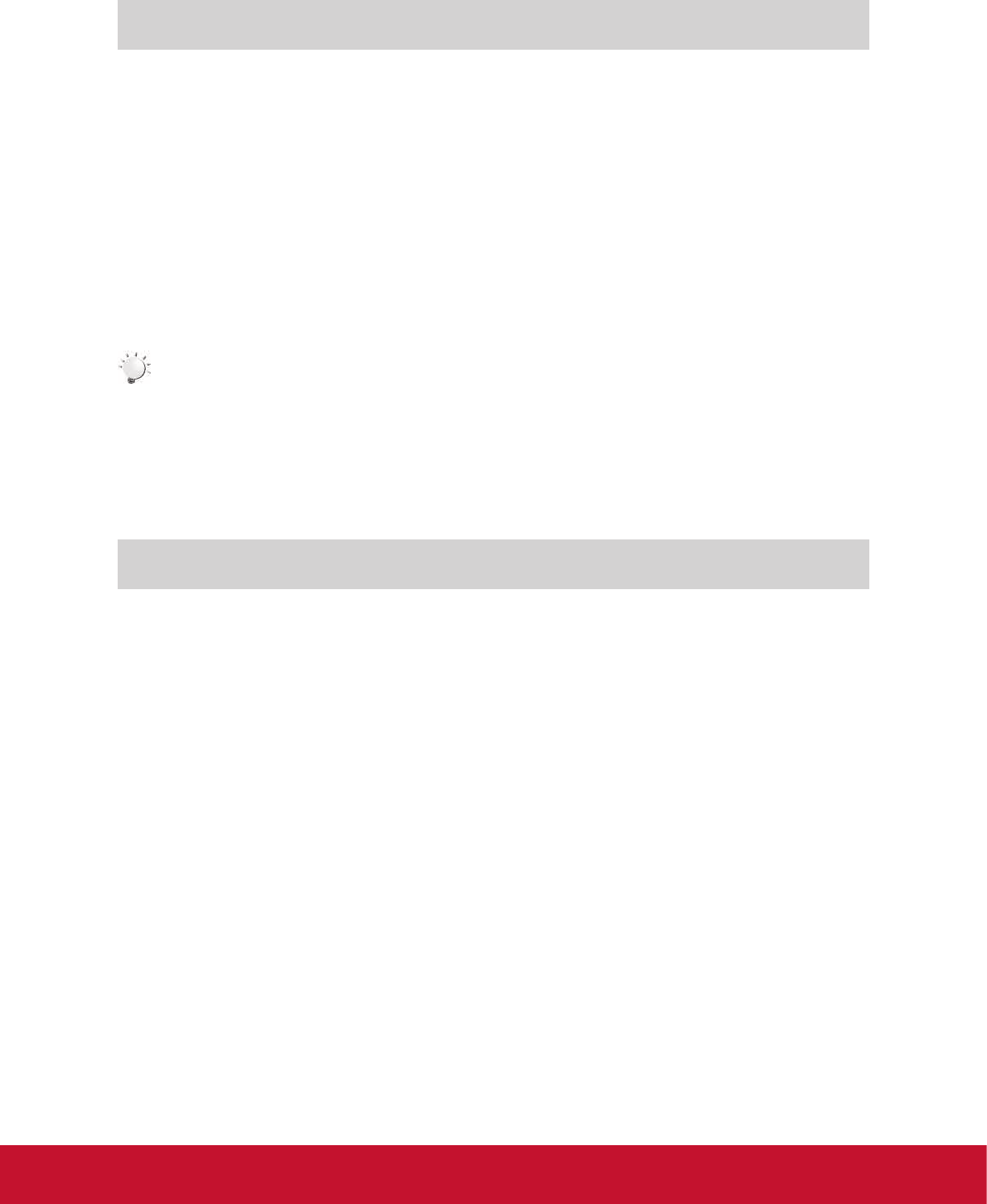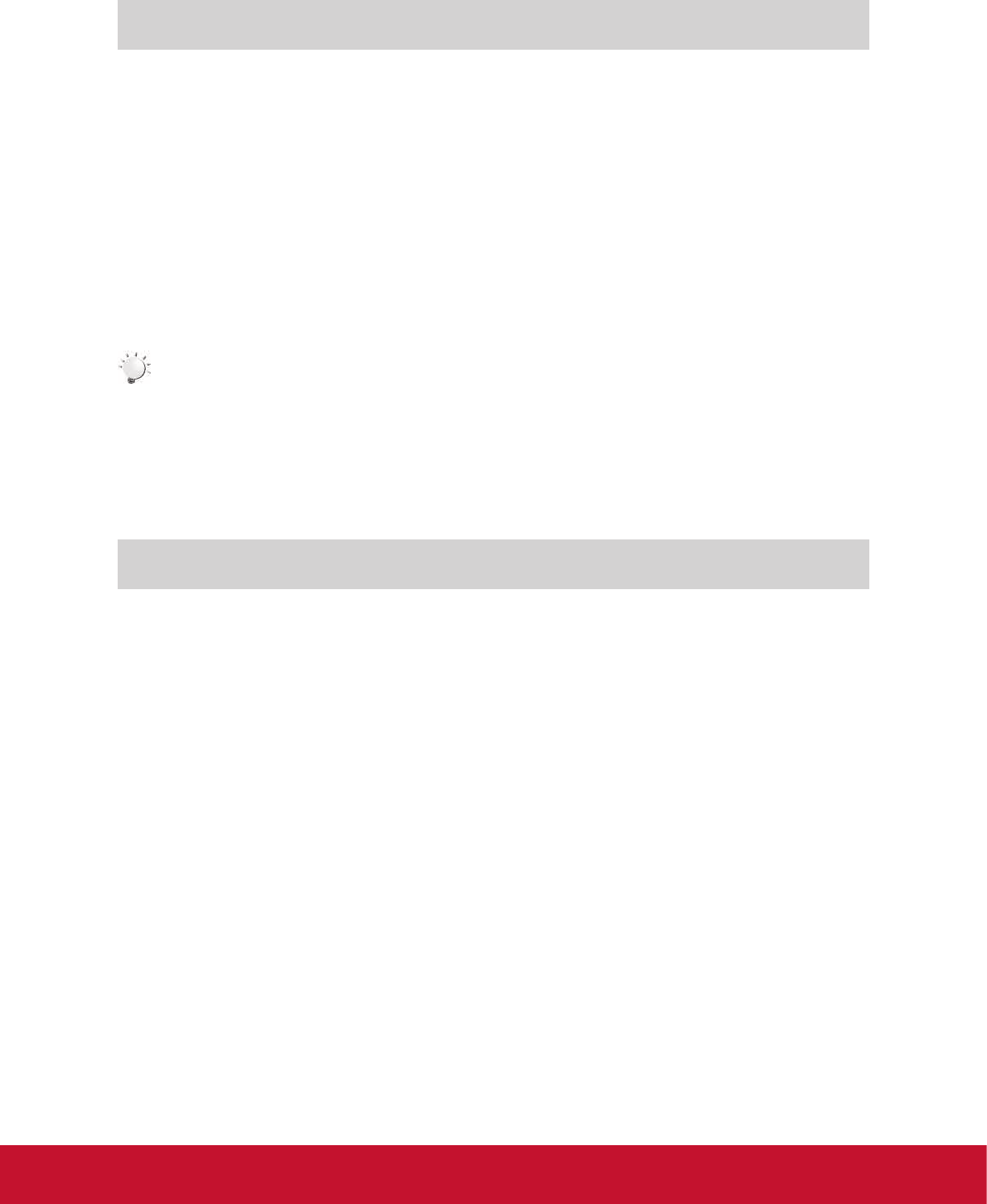
31
Section 7
Viewing Video & Photo on PC
Installing Bundled Software
The CD-ROM supplied with this camcorder contains 2 pieces of software.
• ArcSoft MediaImpression is a user-friendly application that helps you managing your media, burning
your video into DVD, and uploading your les to the web sites easily.
• Adobe Reader is a popular program that you need to have installed to read the User’s Manual. Many
computer users will nd they already have this software installed on their computer.
To install the bundled software:
1. Insert the CD-ROM into your computer’s CD-ROM drive. The autorun screen appears.
2. Click “Install ArcSoft MediaImpression”. Follow the on-screen instructions to complete the
installation.
Note
• The detailed Instructions for the bundled software can be found within the program once
theinstallationiscompleted.Clickon[Extras]onthetitlebarandselect[Help]toopenthe
instructionmanual.
• Install the bundled software application, ArcSoft MediaImpression, for viewing the videos
correctlyonaPC.
Transferring Photos or Videos to a Computer
You can transfer photos or videos stored on your camcorder to a computer and send them in e-mails to
friends or post them on the web sites.
To do this you should:
1. Connect the computer and camcorder with the supplied mini USB 2.0 cable. .
2. The videos and photos can be found on your computer at “My Computer\Removable Disk\
DCIM\100MEDIA”. (Under the circumstances of within the SD card in the camcorder)
3. Under this folder, you can view, delete, move, or copy any video/photo you want.