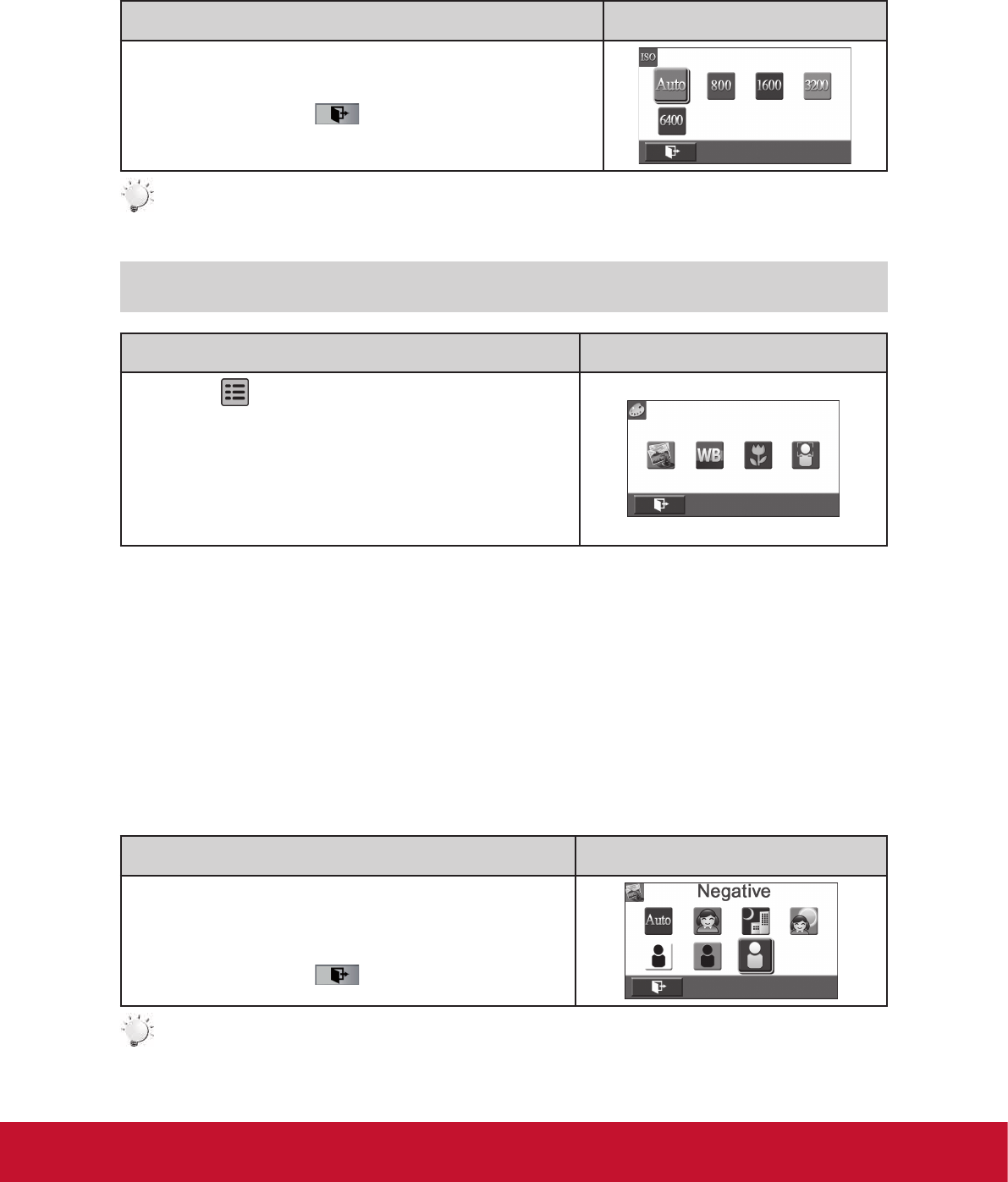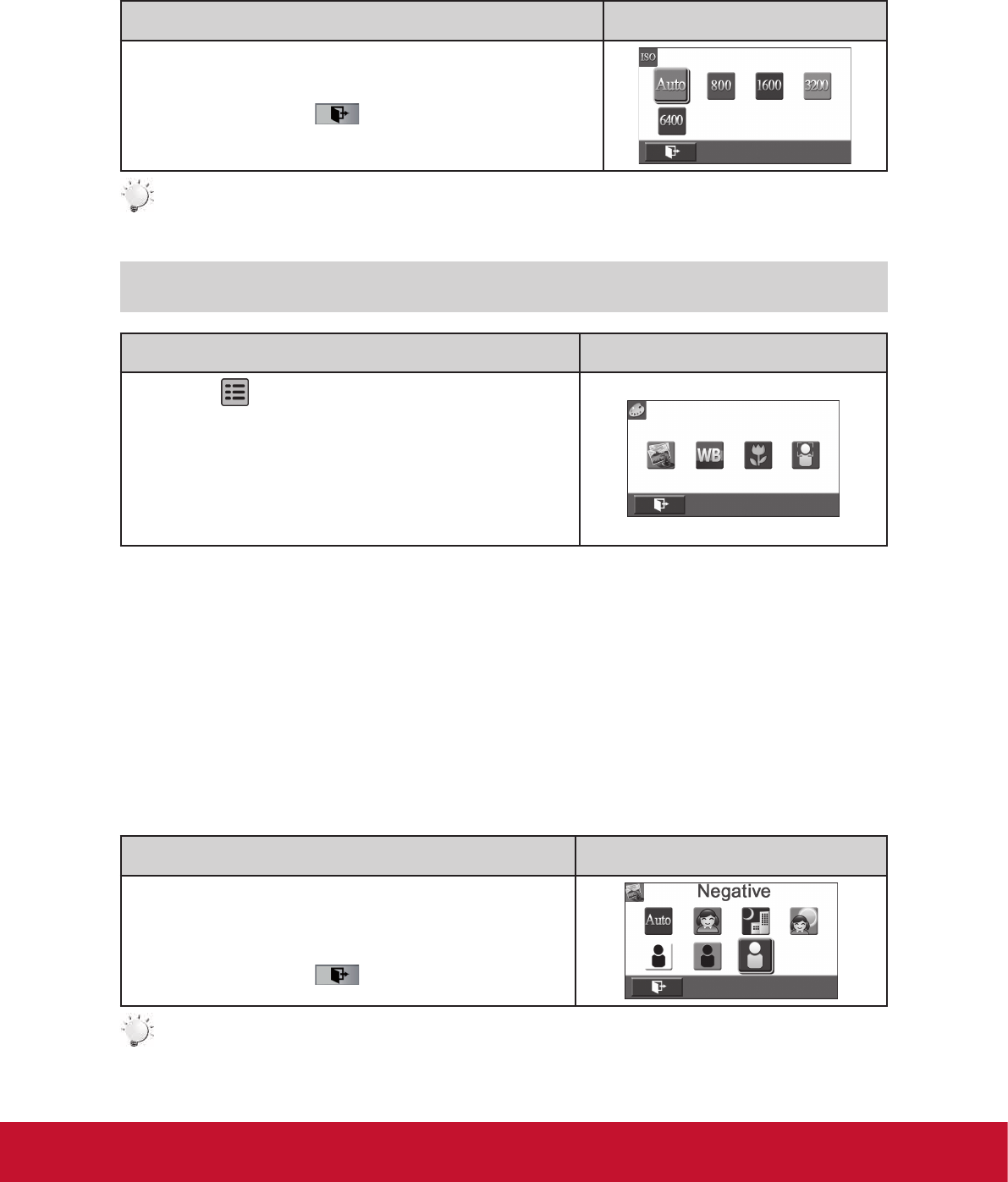
19
ISO
The camcorder adjusts the ISO sensitivity of its images automatically. Four manual ISO sensitivity
settings are available. (800/1600/3200/6400). The larger the number is, the higher the ISO sensitivity is
set to. Select a small number to shoot a smoother image. Select a large number to shoot an image in a
dark location or to shoot a subject moving at high speed.
Operation Display Screen
1. In the Photo menu, touch the [ISO] icon on the screen.
2. Touch to select the desired option.
3. Touch the Exit icon (
) to exit.
Note
TheimagemaybecomenoisywhentheISOnumberislarge.
Effect
Operation Display Screen
1. Touch
on the screen in Record Mode. The menu
will show on the screen.
2. Touch the [Effect] icon on the screen. Submenu of Effect
will pop out on the screen.
3. The Effect submenu contains 4 options--Scene, White
Balance, Macro Mode, and Face Tracking --for you to
adjust the camcorder settings.
Scene
You can select the mode according to the scene condition.
• Auto: Shoot without any special effect on the image.
• Skin: Shoot with an effect that makes skin tones more natural.
• Night: Use Night Mode for night scenes or low light conditions.
• Backlight: You can take shots when the bright light is behind the subject.
• Black/White: The image is converted to black-and-white.
• Classic: The image is converted to a sepia look.
• Negative: The image is converted as the negative of the normal.
Operation Display Screen
1. In the Effect menu, touch the [Scene] icon on the
screen.
2. Touch to select the desired option.
3. Touch the Exit icon (
) to exit.
Note
Toavoidblurryphotos,placethecamcorderonaat,steadysurface,oruseatripodwhentaking
shotsintheNightMode.