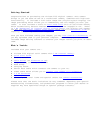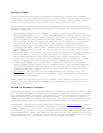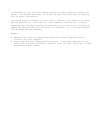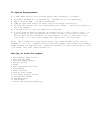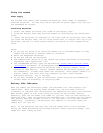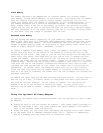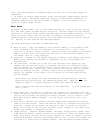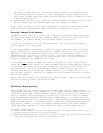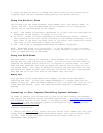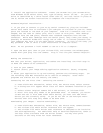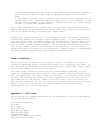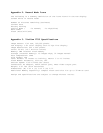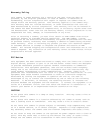nine, and press Forward or Backward again you will go to the next “page” of
thumbnails.
3. To return to single image review, press the Multiple Image Display button
(button 3) again. Whichever image was currently highlighted (bracketed) in
thumbnail mode will be the first image to appear in the LCD display as you
return to single image review.
Menu Mode
To enter the Menu Mode, turn on the camera (button 8), turn on the LCD (button
10), and then press the Menu button (button 6). The LCD image will now display
the built-in function menus containing more options and camera features. To use
these functions select the one you want to engage by using the Forward or
Backward buttons (buttons 11 and 12) and then press the Shutter button (button
4). Details of each feature are discussed below.
The seven functions available in Menu Mode are:
• Move To Card - Copy the images in the internal memory to the Compact Flash
Card. (Assumes a CF card is inserted into the card slot.) Note: This
function is actually “Copy to Card”. After you move the images from internal
memory to a CF card, the “originals” are still in the internal memory. In
the sense, this is a copy function.
• Erase All - Erases all the images from both internal Flash Memory and the CF
Memory Card. Before the erasure is completed, you will be prompted for
confirmation.
• Set Date/Time - Allows you to set the time and date that appear on your
images. Use the Shutter button to increase the entry in a selected field.
Use the Forward or the Backward buttons for navigation, to select a field.
After entering year, month, day, hour, minute, and second, use the Forward
button to advance to “OK”. Finally, select OK by pressing the shutter
button; or Forward to the “Exit” icon to return to the main menu without
saving changes.
Note: After you adjust the time and press OK (Shutter button), and the
batteries are getting low, the camera may power-off. When you turn the
camera on again, it should display the newly set time and date.
Note: The ViviCam 2750 date display is Y2K compliant. It will change from
“99” to “00”.
• Auto Power Off - Allows you to specify the interval for automatic shut off.
Press the Shutter button to adjust the auto power-down time interval. Select
the OK icon to accept the setting or select the Exit icon to return to the
main menu without making changes. You may adjust the interval up to 99
minutes.
• Auto Play - Defines the interval between images when sequentially viewing
them on the LCD screen. Press the Shutter button to increase the auto-play
interval. Select OK to accept the setting or Exit to return to the main
menu. If no value is set you must manually scroll images in Play mode using
either the Forward or Backward buttons.
• Image Quality - Toggles between Normal- and High- image quality modes. With
2-MB internal memory, Normal allows you to capture at least 32 images, while
High (also known as Fine) allows you to capture at least 16 images. Note the
difference between resolution and image quality. All ViviCam 2750 images are
captured at a resolution of 640x480 pixels. The difference between Normal