Power Management - Auto Power Off
Your camera is designed to automatically power-down (turn-off) after a specific
time interval after which no camera operations have been invoked. The factory
setting will typically be set in the range of 90 to 120 seconds. This is a
power-saving feature. If you are using rechargeable batteries, and you wish to
extend the automatic power-down interval, you may adjust the power-down interval
up to 99 minutes by pressing the Menu button (button 6) as described later in
this manual.
Note: If you are using an AC power adapter, the camera will sense the presence
of the adapter and the automatic power-off feature will be temporarily disabled
and the camera will stay on indefinitely.
Note: Auto power-off is an automatic power saving feature. You need not wait
for the camera to turn itself off, however. If you are done using the camera you
may manually turn off the camera (button 8) and further increase the life of
your batteries.
Taking Pictures (Images) -
1. Turn the camera on by pressing the Power button (button 8) for at least one
second. When the camera is powering-up, you will see a small green LED light
(item 14) just to the right of the optical viewfinder. This green LED will flash
five to seven times. When this LED turns to a steady, solid green the camera is
On, and ready. Note that the image LCD does not come on. This is another
component of the power management system. The LCD image display is the single-
most consumer of battery power. If you would like to use the LCD display, you
can turn it on by pressing the Display button, (button 10).
2. Adjust the lens. Set the lens (slide switch 1) to “Normal” (The icon with
the person & mountain) if your subject is 15 inches, or more, from the camera.
For shooting close ups (5 to 15 inches) switch the lens (slide switch 1), to the
Macro setting (flower icon). If you are unsure as to which setting is ideal for
your shot, turn on the LCD image display and use the live preview feature and
try both settings.
3. Take a picture, simply by pressing the shutter button (button 4), just like a
traditional camera. As the camera processes and stores the image the green LED
will flash for approximately ten seconds. When the LED returns to solid green
you are ready to take the next image. You may use either the optical viewfinder
of LCD image display to frame and compose your images.
4. If you are using the LCD display while capturing images, you will see the
image you just captured during the storage interval. The LCD screen pauses, and
presents a static copy of your image while the camera saves it to memory. As
soon as the image is stored, the LCD will return to live-preview.
5. At this point you may take another image, or you can switch to playback mode
(button 7) to review your images. When memory is full, the green LED will flash
quickly (once per second) and continually.