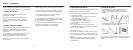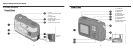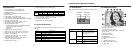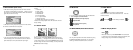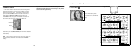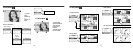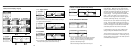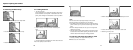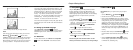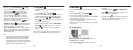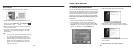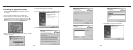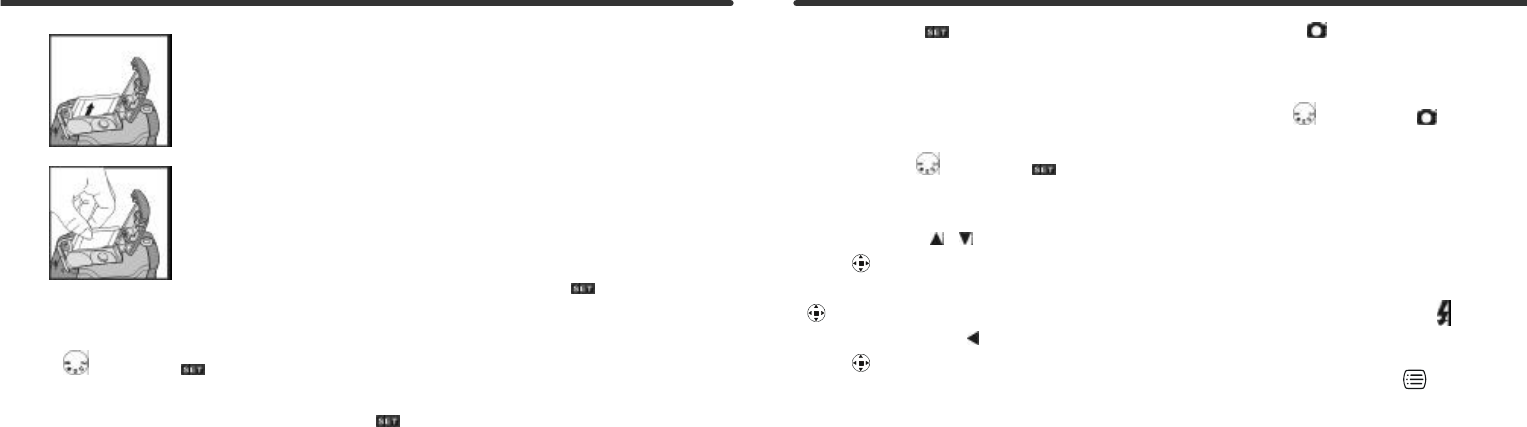
18
? Press the memory card down momentarily and gently.
? The memory card will click and bounce upward.
? Pull the memory card out with your fingers direction.
NOTE:
If the memory card is full of images or data, you can turn the
Mode Dial to Setup Mode and then select
"Format" to format the memory card. This will erase all data on
the memory card and allow you to store images on the card.
Before formatting a card make sure that you have saved all of
your images and data. This operation cannot be undone.
Note: There is 16MB of memory built-in to the camera. The use
of a memory card is highly recommended, but optional. It will
expand storage capacity and allow you to use a card reader to
download your images. Whenever a memory card is inserted
the camera will always use the card in preference to internal
memory. If you wish to use internal memory, remove the
memory card. You may either SD or MMC memory cards up to
512 MB capacity. A memory card will not fit in the wrong
orientation. Do not force the card into the card slot.
If the camera cannot recognize a memory card, gently wipe the
metal interface pins on the card with a soft cloth and reload the
card again.
5-4 Setting Up the OSD Language
Turn the Mode Dial to Setup Mode and select
"Language" to set the OSD language. There are five language
selections: English, French, German, Italian, Japanese, and
Spanish.
5-5. Date/Time
To set the date and time, turn the Mode Dial to Setup Mode
and then select "Date/Time" to set the date and time.
19
6-1 Setup Mode
Using the Setup Mode, you can adjust camera functions
including: Resolution, Image Quality, White Balance, EV
Compensation, OSD Language, Date & Time, TV Output
standard, lighting frequency, Format Media, and reset settings
to their default values. To setup these items, perform the
following:
1. Turn the Mode Dial to Setup Mode .
2. Using the lens cover on the front of the camera to turn the
camera on. After the red LED goes off, the set up screen
will appear on the LCD monitor.
3. Use the arrow buttons / on the MENU/ENTER
Button to navigate and select menu items.
4. Press the Enter button on the MENU/ENTER Button
to make a selection.
5. By pressing the arrow button on the MENU/ENTER
Button to return to the previous menu.
Practice using the arrows and enter buttons. In a few
minutes you will discover how easy it is to change settings.
6-2 Record Mode
Record Mode offers you a quick and easy way to capture
images.
1. Turn the Mode Dial to Record Mode .
2. Use the lens cover to turn the camera on and off.
3. Press and hold the Shutter button down halfway to set the
scene exposure. The camera will determine proper exposure
setting (metering) and a set of yellow brackets "[ ]" will
appear in the center of the LCD monitor. If you hold the
Shutter button in the halfway position, the camera will retain
the metering value. To capture an image, press the Shutter
button down fully and then release the Shutter button. You
will hear two beeps as the image is captured and stored to
memory.
4. To select a flash mode press the Flash Button to select
the desired flash mode: Automatic, Red-eye reduction, and
Off.
5. Press the Mode Display Button (DISP) to choose
from five display styles: Standard, Full Display, Image Only,
LCD Monitor Off, and Settings Only.
Chapter 6 Getting Started