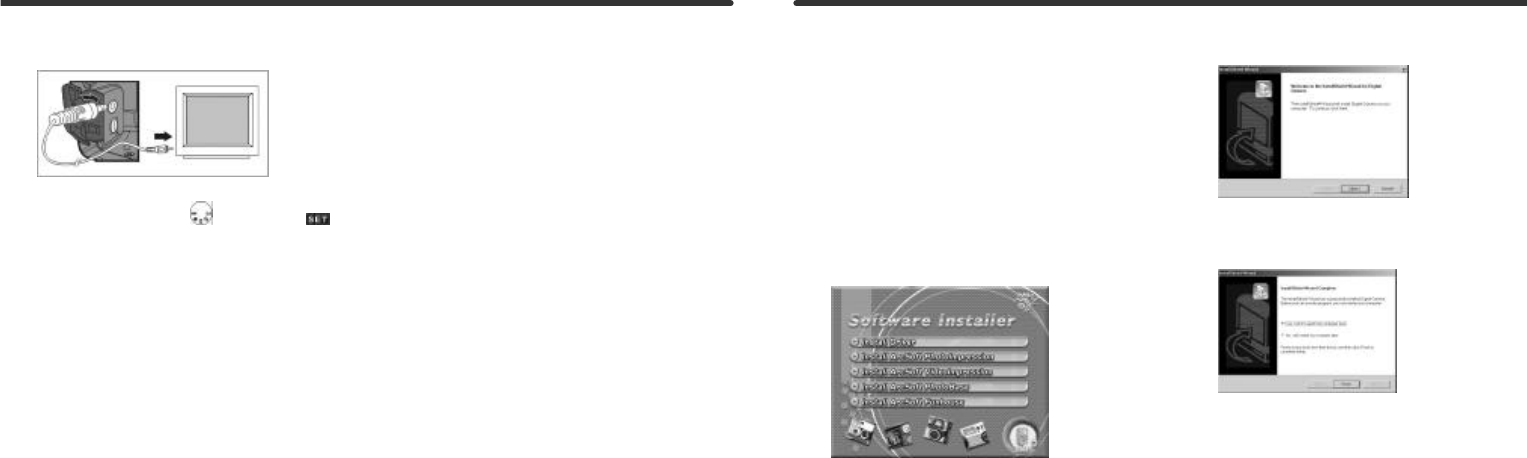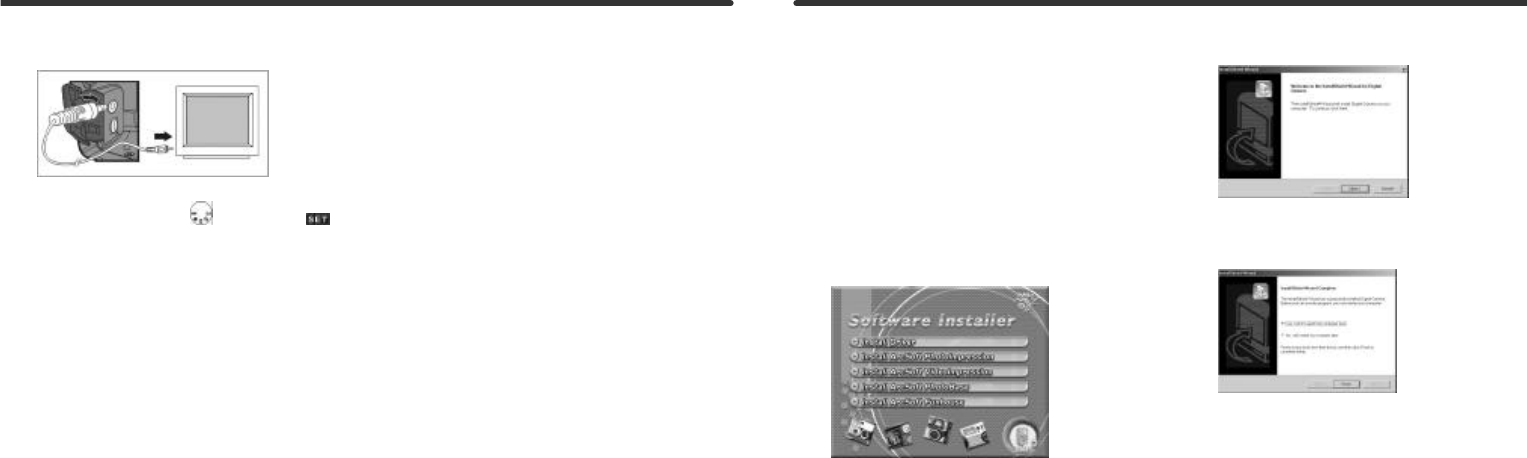
6-6 TV Output
You can display your images on a standard TV as follows:
1. Please select the video standard that matches the TV you
wish to use. Turn the Mode Dial to Setup Mode
and select NTSC or PAL.
2. Use the TV cable provided with the camera to connect the
camera and output device.
3. Turn on the camera. No images will appear on the camera
LCD Monitor. The images will now appear on the output
device's display.
Notes:
• You can use the camera normally when connected to a
TV. The only difference is that your images, and
image information will now appear on the TV screen.
• While connected to a TV out cable, images will be not
appear on the camera LCD Monitor. To restore the
display the camera LCD Monitor, disconnect the TV
cable from the camera.
7-1 Installing the PC Camera Driver
You can use your camera in either PC Camera or Mass Storage
modes on a PC. Win Me/2000/XP users do not usually require a
driver for Mass Storage operations. However, a driver is required
for PC/Web camera operation (PC only). Mac OS and Lycoris
users do not need a driver for mass storage operation. Install
the PC camera driver before connecting the camera to your
PC as follows:
1. Insert the V3695 CD-ROM into your CD-ROM drive.
2. The CD will Auto-run and the welcome screen appears:
(If your CD-ROM does not auto-run double click on the "My
Computer" icon on your desktop. Double click the CD-ROM
drive icon and double click on the InstallMgr.exe file.
3. Click on Install driver and this screen will appear:
4. Click the Next to continue the setup program. After the
camera driver installs successfully, a message will appear:
5. Click Finish to restart your computer and finish the camera
driver installation.
You may now connect your camera to your PC.
Chapter 7 Driver Installation