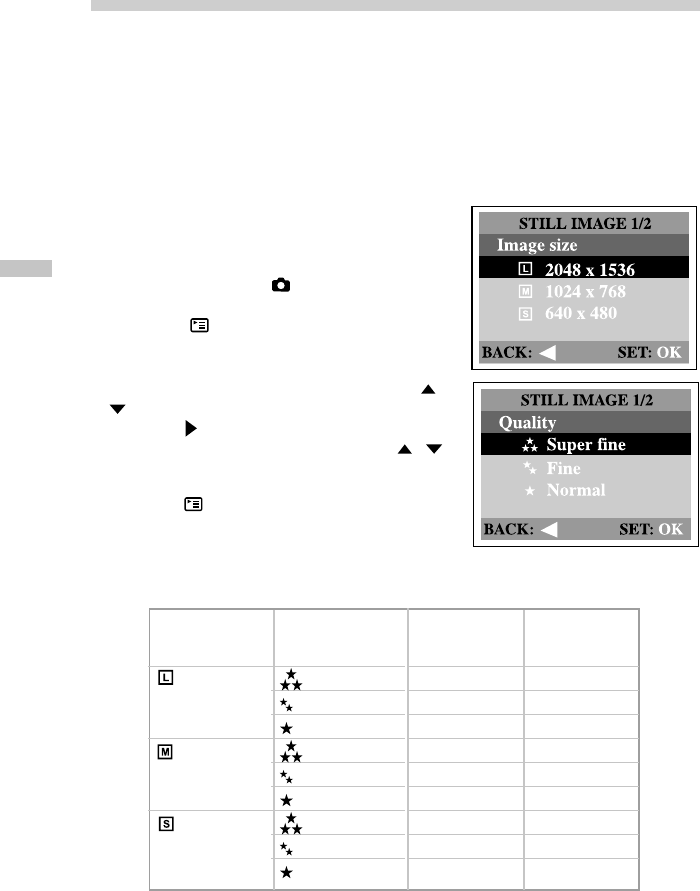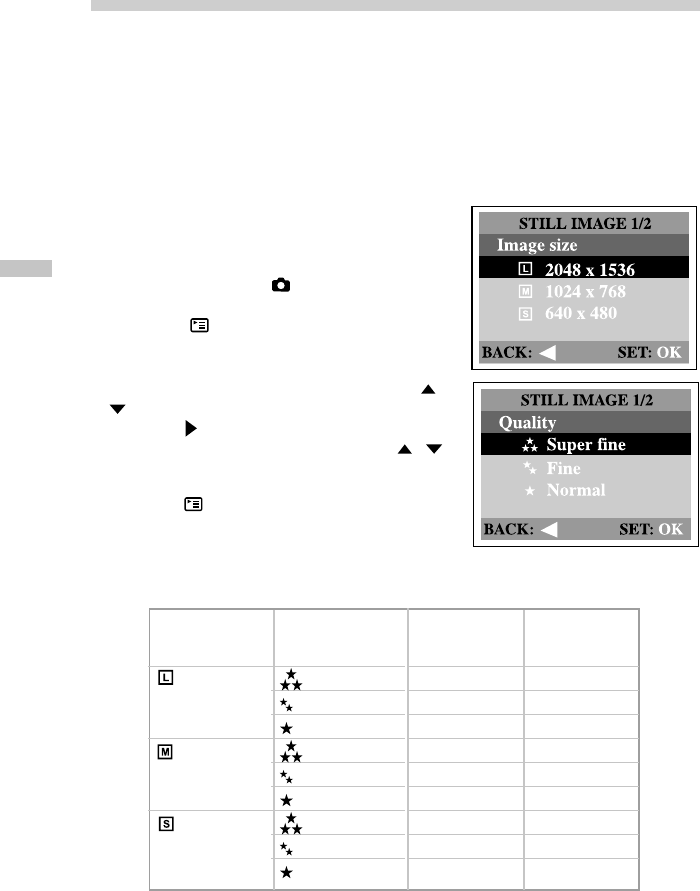
16
E
Setting the image resolution and quality
Resolution and quality settings determine the pixel size (dimension), image file
size, and compression ratio for your image. These settings affect the number of
images that can be stored in internal memory, or on an SD memory card.
Higher resolution and higher quality images offer the best photographic results
but take up more memory space. High resolution/quality settings are recommended
for printed output and situations requiring the finest detail. Lower resolution/qual-
ity images take up less memory space and may be quite suitable for sharing im-
ages via e-mail, in a report, or on a web page.
To change image resolution or image quality,
perform the steps below:
1. Turn the mode dial to mode and power on
the camera.
2. Press the button on the rear side of the
camera.
The Record menu appears.
3. Select Image size or Quality by using the /
button.
4. Press the button. Select the image size or
image quality you prefer by using the /
button.
5. Press OK to confirm. To exit the menu screen,
press the button.
Resolution
2048x1536
pixels
1024x768
pixels
640x480
pixels
Quality
Super Fine
Fine
Normal
Super Fine
Fine
Normal
Super Fine
Fine
Normal
Compression
ratio
4:1
8:1
12:1
4:1
8:1
12:1
4:1
8:1
12:1
8MB internal
memory
3
6
9
12
24
36
30
60
90
* The above data shows the standard testing results. The actual capacity varies according to the
shooting conditions and settings.
The table below shows the approximate number of shots that you can take at each
setting based on 8MB internal memory or an 8MB SD memory card.