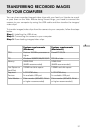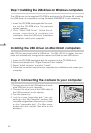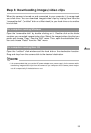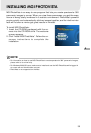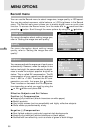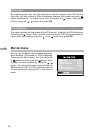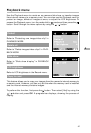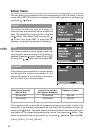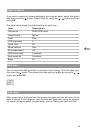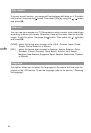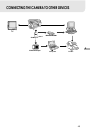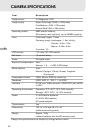39
E
White balance
Your camera adjusts the white balance of each scene automatically. However,
the images that your camera captures will appear different under different light-
ing conditions (daylight, cloudy, sunset, tungsten, fluorescent lights). Unlike your
eyes, which can easily adjust to different lighting conditions (lighting temperatures),
a digital camera cannot always differentiate between lighting types. Under some
lighting conditions the image may appear in strange shades. If that occurs you
may change the white balance setting by specifying a lighting condition
(temperature) most appropriate for your scene. To set the white balance, first press
the button. Then choose the white balance you prefer by using the / but-
ton and press OK.
[Auto] : adjusts the white balance automatically
[ Daylight] : records outdoors on a bright day
[ Cloudy] : records under cloudy or shady sky
[ Sunset] : records a sunset
[ Tungsten] : records under tungsten lighting condition
[ Fluorescent] : records under fluorescent lighting condition
Digital zoom
You can take shots with the digital zoom by activating the digital zoom function. To
enable this option, first press the button. Then select [On] by using the /
button and press OK.
ISO
The ISO speed decides the sensitivity to the lights. The higher the ISO number is,
the more sensitive it is to the lights. When recording under dark situations or re-
cording a fast-moving subject, use a high-number setting. When recording high-
quality images, use a low-number setting. To set the ISO speed, first press the
button. Then choose the ISO speed you prefer by using the / button and
press OK.
[Auto] : adjusts the ISO speed automatically
[100] : equivalent to ISO 100
[200] : high-sensitive photography, equivalent to ISO 200
[400] : high-sensitive photography, equivalent to ISO 400