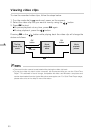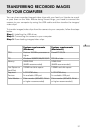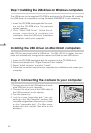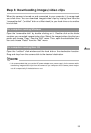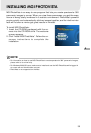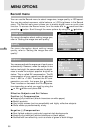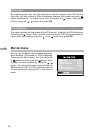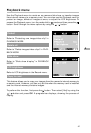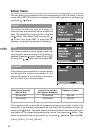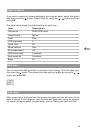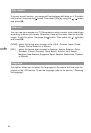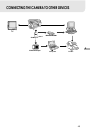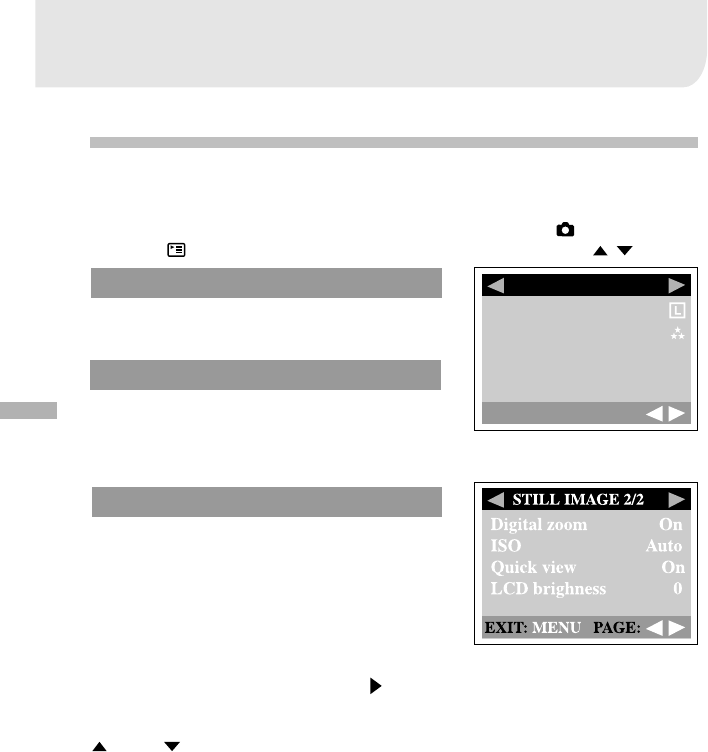
38
E
MENU OPTIONS
You can use the Record menu to select image size, image quality, or ISO speed.
You can also adjust exposure, white balance, or LCD brightness in the Record
menu. The Record menu even allows you to enable digital zoom or quick view
function. To access the Record menu, turn the mode dial to mode and then
press the button. Scroll through the menu options by using the / button.
Image size
For more information about setting image size,
refer to "Setting the image size and quality".
Quality
For more information about setting image
quality, refer to "Setting the image size and
quality".
Exposure
Your camera adjusts the exposure of each scene
automatically. However, when the subject is too
dark or too bright, the camera adjusts the bright-
ness to make the subject appears brighter or
darker. This is called EV compensation. The EV
compensation of your camera can be adjusted
from -1.8EV to +1.8EV. To select the EV com-
pensation you wish, first press the button.
Then increase or decrease the EV compensa-
tion depending on what you need by using the
or the button and press OK.
Effective Subjects and Set Values
Positive (+) Compensation
Imaging of printed text (black characters on white paper)
Backlit portraits
Very bright scenes (such as snowfields) and highly reflective subjects
Shots made up predominantly of sky
Negative (-) Compensation
Spot lighted subjects, particularly against dark backgrounds
Imaging of printed text (white characters on black paper)
Scenes with low reflectivity, such as shots of green or dark foliage
Record menu
STILL IMAGE 1/2
Image size
Quality
Exposure 0 EV
White balance Auto
EXIT: MENU PAGE: