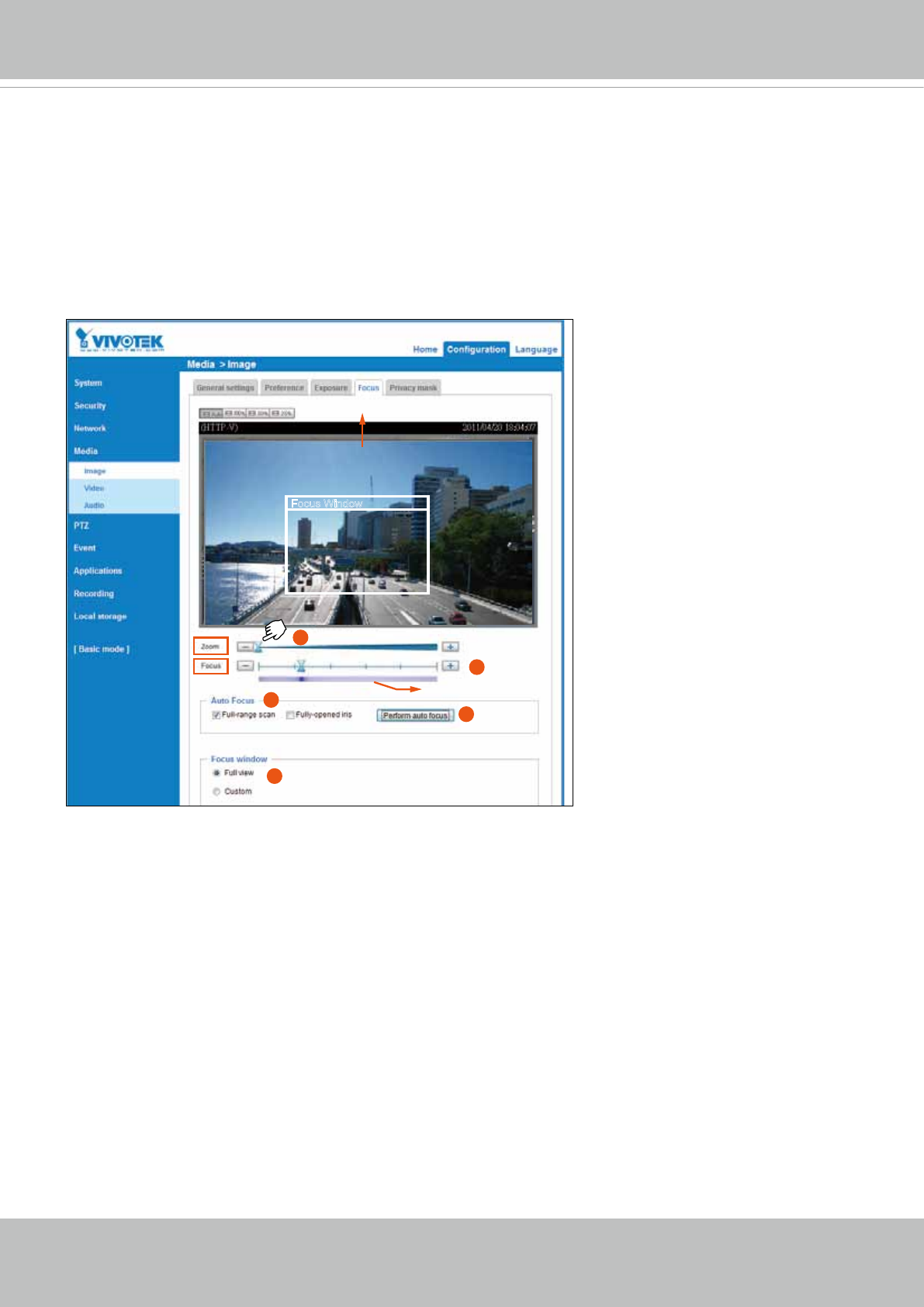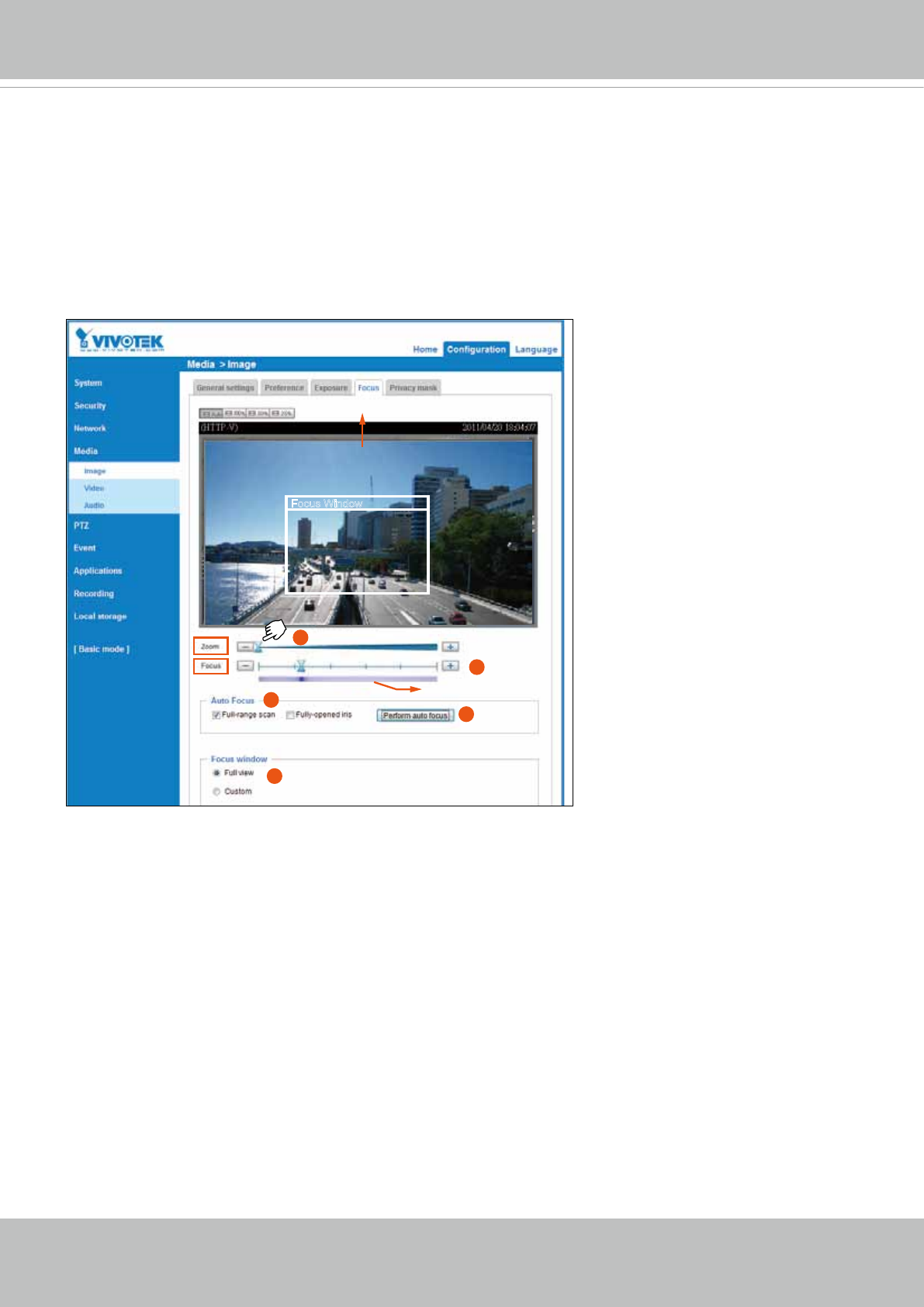
VIVOTEK
User's Manual - 79
Focus
Focus, also known as Remote Focus, is applicable to Network Cameras that are equipped
with stepping motor lens� The automated focus adjustment function eliminates the needs to
physically adjust camera focus� In an outdoor deployment consisting of a large number of
cameras, the auto focus function can be very helpful when these cameras become out of focus
after days or weeks of operation� And that can easily result from the effects of natural forces,
e�g�, shrink and expand due to a wide range of operating temperatures and the vibration caused
by wind�
�
Focus Window
Streaming Window
2
4
1
3
5
Gradient color bar
Below is the procedure to
perform the automated Zoom
and Focus function:
1� Use the Zoom slide bar to
find an optimal view of the
area of interest where you
want to adjust its focus� Click
and drag the double-triangle
pointer to rapidly adjust the
zoom ratio. The Focus pointer
moves with the Zoom pointer
correspondingly�
2� Select from the bottom of the
screen whether you want to
perform focus adjustment
on the Full view or within a
Custom focus window� You
can create a custom window
and click and drag the window
to a desired position on
screen�
3� Click to select the Full-range scan and/or the Fully-open iris checkboxes� When selected, a
full-range scan through the camera's entire focal length can take about 80 seconds. If not, the
auto focus scan will only go through the length where optimal focus may occur, and that takes
about 12 seconds. In theory, best results of the auto scan can be acquired when the camera's
iris is fully open� The iris fully open checkbox is selected by default�
4� Click on the Perform auto focus button, and wait for the scan to complete�
5� After a short while, the clearest image obtained should be displayed and the optimal focus
range is indicated by the densest color area on the color bar. Use the "+" or "-" button to ne-
tune the focus if you are not satised with the results.
The methodology of using the Resize Buttons at the upper left corner of the streaming window
is the same as that on the home page�