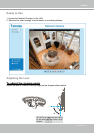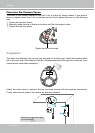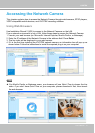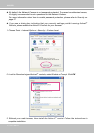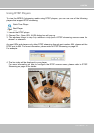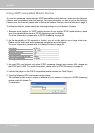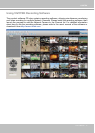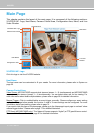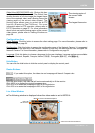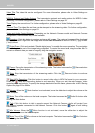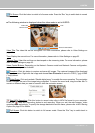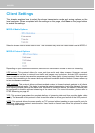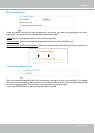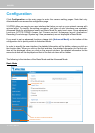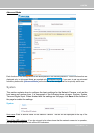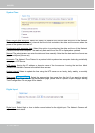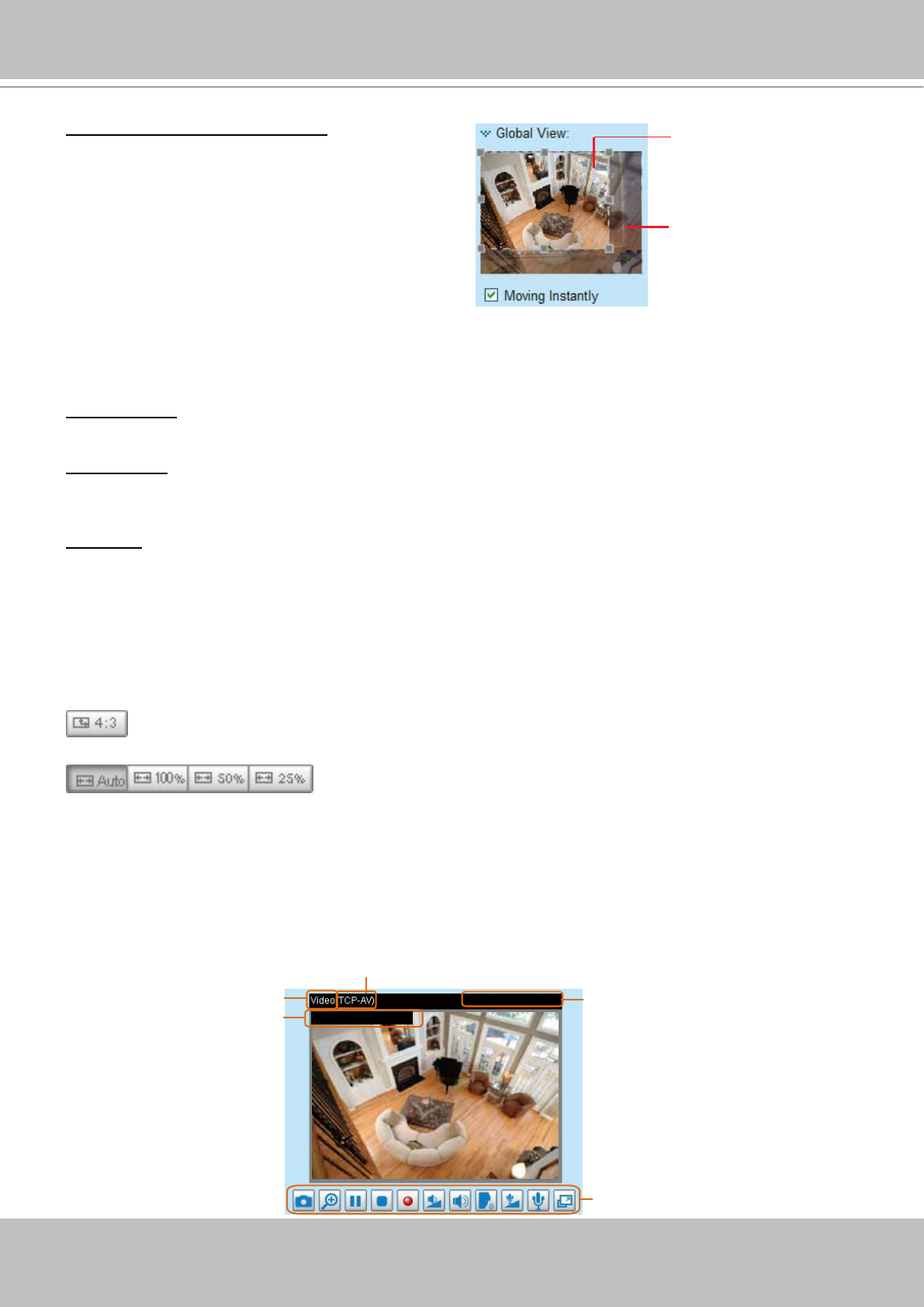
VIVOTEK
User's Manual - 19
Conguration Area
Client Settings: Click this button to access the client setting page� For more information, please refer to
Client Settings on page 22�
Conguration: Click this button to access the conguration page of the Network Camera. It is suggested
that a password be applied to the Network Camera so that only the administrator can configure the
Network Camera� For more information, please refer to Conguration on page 24�
Language: Click this button to choose a language for the user interface� Language options are available
in: English, Deutsch, Español, Français, Italiano,
日本語
, Português,
簡体中文
, and
繁體中文
�
Hide Button
You can click the hide button to hide the control panel or display the control panel�
Resize Buttons
: If you select this option, the video size on homepage will have 4:3 aspect ratio�
:
Click the Auto button, the video cell will resize automatically to t the monitor.
Click 100% is to display the original homepage size�
Click 50% is to resize the homepage to 50% of its original size�
Click 25% is to resize the homepage to 25% of its original size�
Live Video Window
■ The following window is displayed when the video mode is set to MPEG-4:
Video and Audio Control Buttons
Title and Time
Video 11:46:50 2010/05/17
MPEG-4 Protocol and Media Options
Video Title
2010/05/17 11:46:50
Time
Global View (MD7560/7560D only): Click on this item
to display the Global View window� The Global View
window contains a full view image (the largest frame
size of the captured video) and a oating frame (the
viewing region of the current video stream)� The
floating frame allows users to control the e-PTZ
function (Electronic Pan/Tilt/Zoom)� For more
information about e-PTZ operation, please refer to
E-PTZ Operation on page 67� For more information
about how to set up the viewing region of the current
video stream, please refer to Viewing Windows on
page 58�
The viewing region of
the current video
stream
The largest frame size