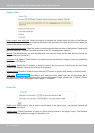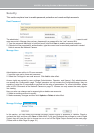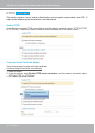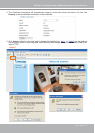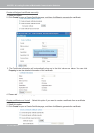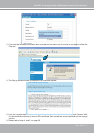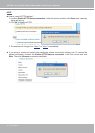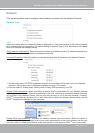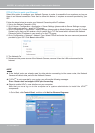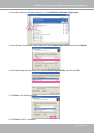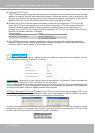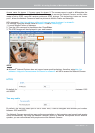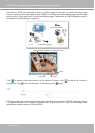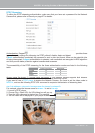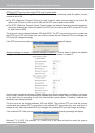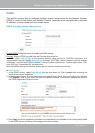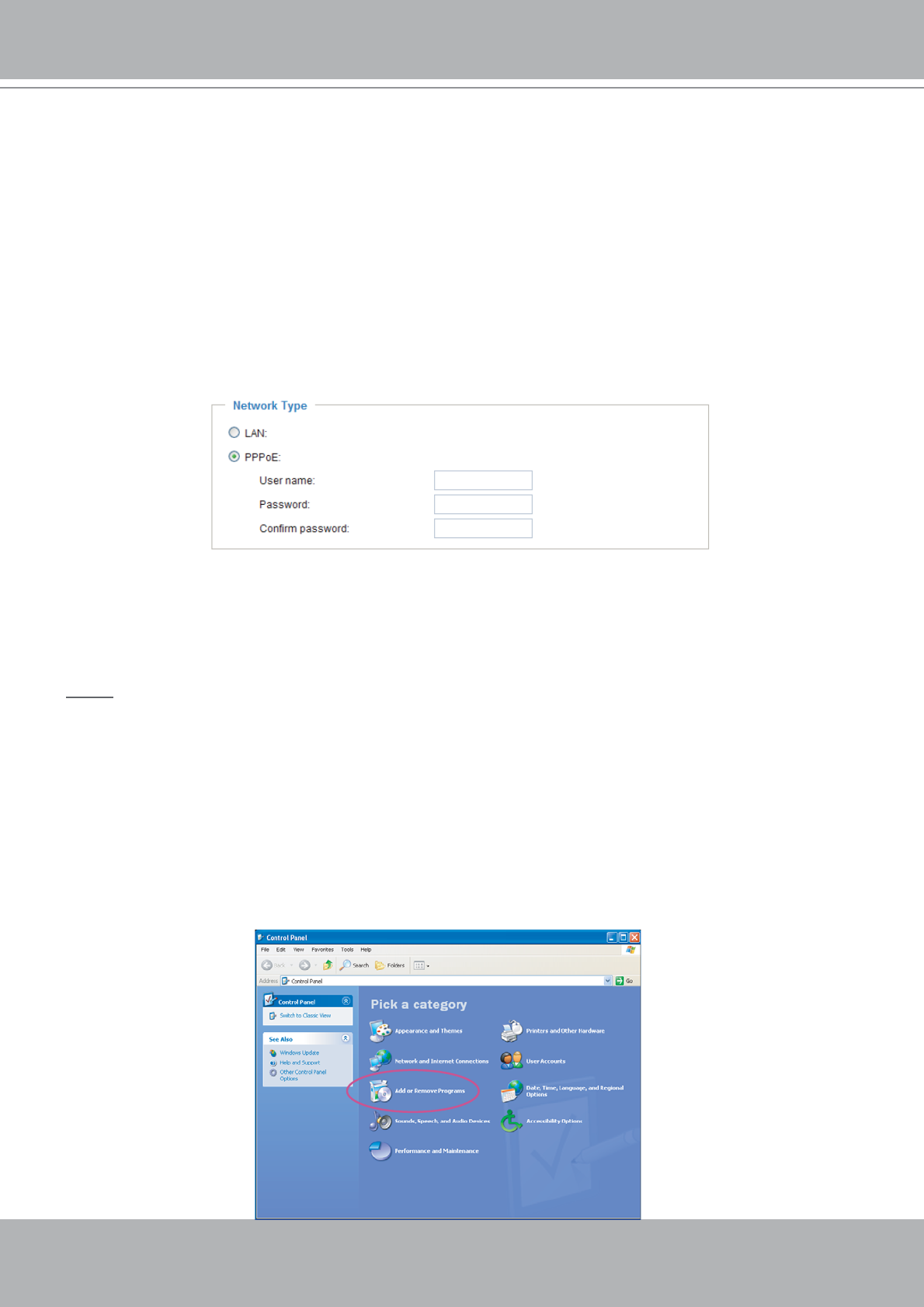
VIVOTEK - A Leading Provider of Multimedia Communication Solutions
34 - User's Manual
PPPoE (Point-to-point over Ethernet)
Select this option to configure your Network Camera to make it accessible from anywhere as long as
there is an Internet connection. Note that to utilize this feature, it requires an account provided by your
ISP.
Follow the steps below to acquire your Network Camera’s public IP address.
1. Set up the Network Camera in LAN.
2. Go to Home > Configuration > Application > Server Settings (please refer to Server Settings on page
59) to add a new server -- email or FTP server.
3. Go to Configuration > Application > Media Settings (please refer to Media Settings on page 52). Select
System log so that you will receive a list of system log in TXT file format which contains the Network
Camera’s public IP address in your email or on the FTP server.
4. Go to Configuration > Network > Network Type. Select PPPoE and enter the user name and password
provided by your ISP. Click Save to take effect.
5. The Network Camera starts to reboot.
6. Disconnect the power source of the Network Camera; remove it from the LAN environment to the
Internet.
NOTE
► If the default ports are already used by other device connecting to the same router, the Network
Camera will select other ports for the Network Camera.
► If UPnP
TM
is not supported by your router, you will see the following message:
Error: Router does not support UPnP port forwarding.
► Steps to enable UPnP
TM
user interface on your computer:
Note that you must log on to the computer as a system administrator to install the UPnP
TM
components.
1. Go to Start, click Control Panel, and then click Add or Remove Programs.