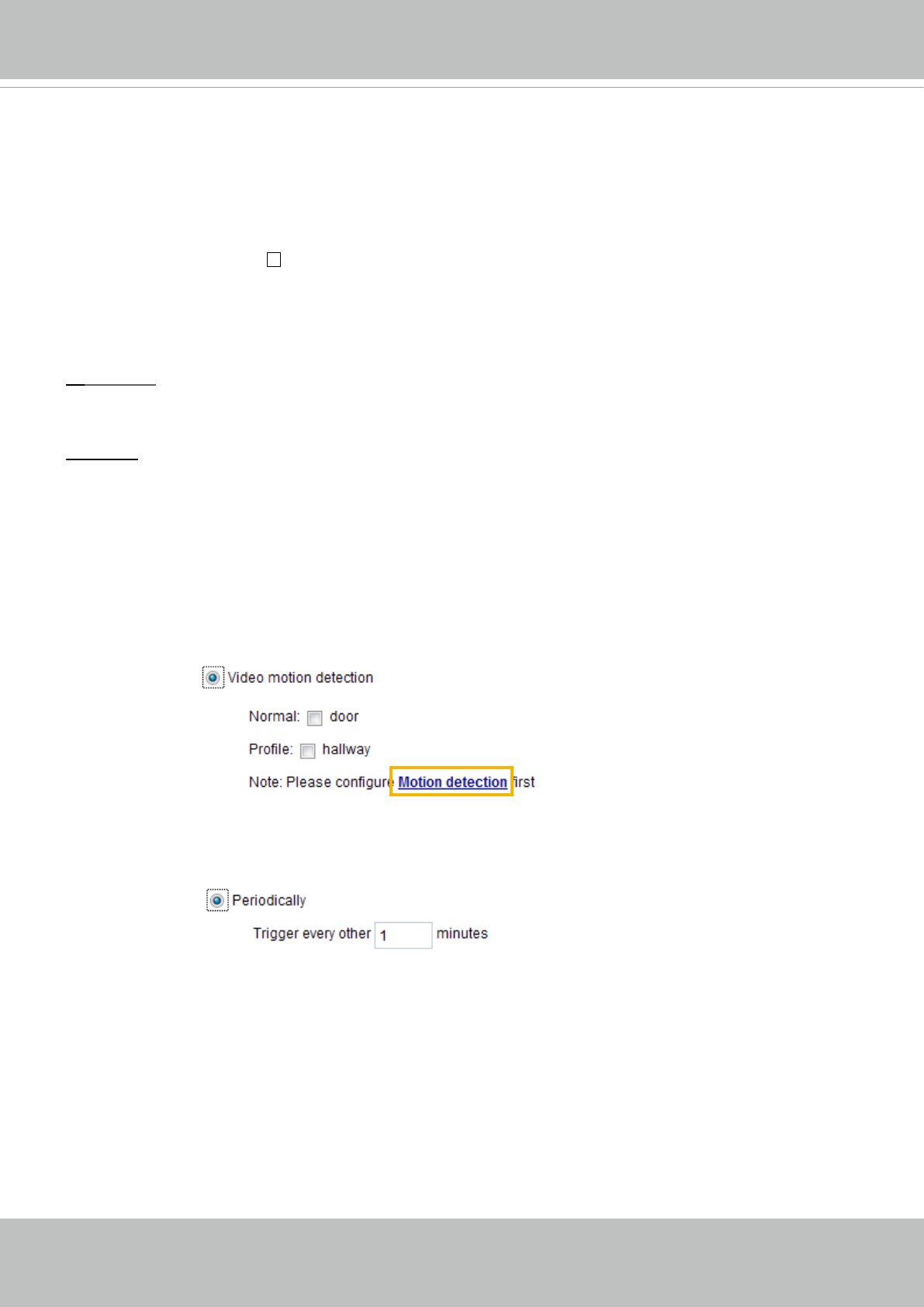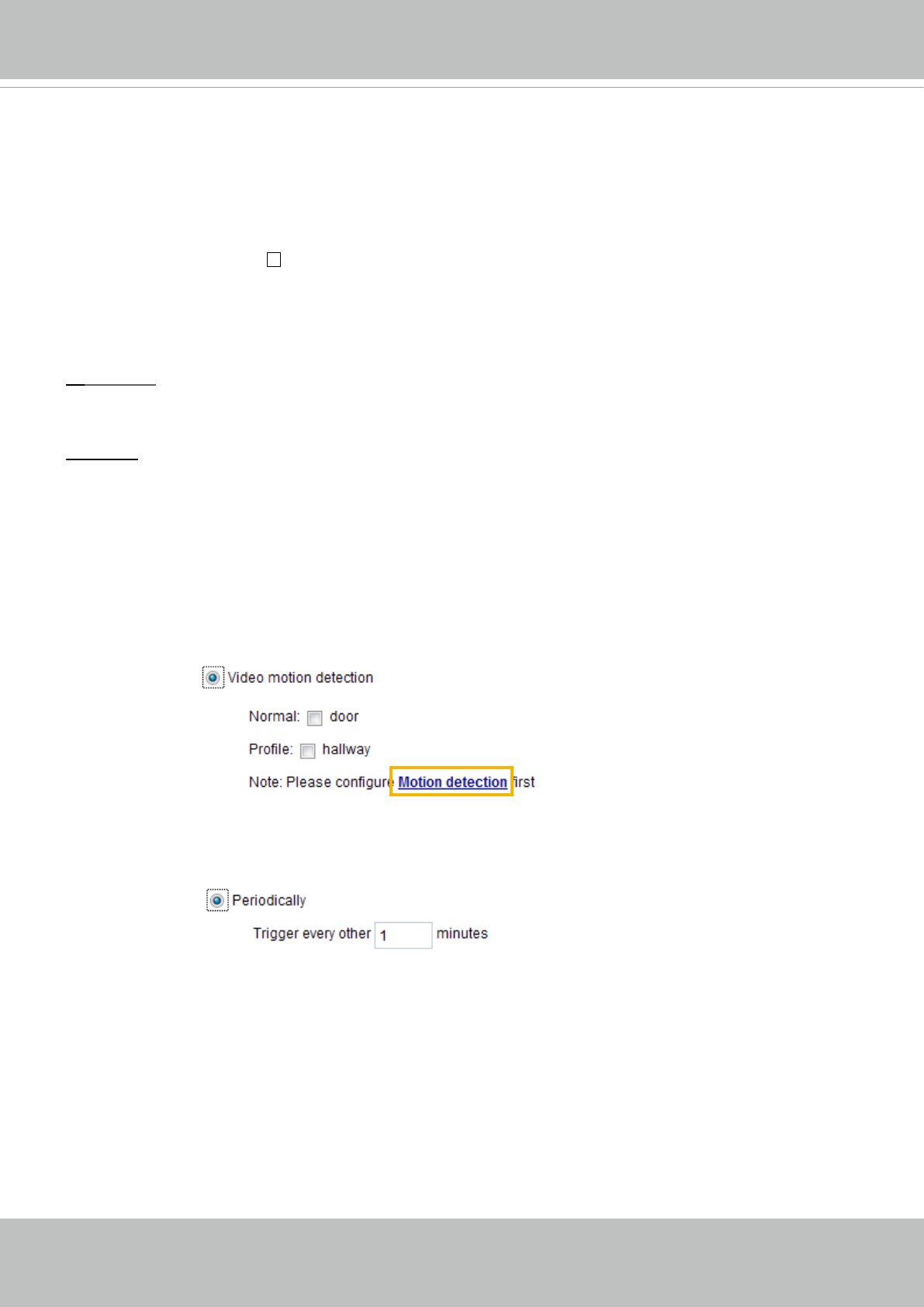
VIVOTEK
User's Manual - 87
■ Event name: Enter a name for the event setting�
■ Enable this event: Select this option to enable the event setting�
■ Priority: Select the relative importance of this event (High, Normal, or Low)� Events with a higher
priority setting will be executed rst.
■ Detect next event after
seconds: Enter the duration in seconds to pause motion detection after a
motion is detected�
Follow the steps 1~3 to arrange the three elements -- Schedule, Trigger, and Action to set an event� A
total of 3 event settings can be congured.
1� Schedule
Specify the period for the event� Please select the days of the week and the time in a day (in 24-hr time
format) to specify when will the event-triggering conditions take effect�
2� Trigger
This is the cause or stimulus which denes what will trigger the event. The trigger source can be cong-
ured to use the Network Camera’s built-in motion detection mechanism or external digital inputs�
There are several choices of trigger sources as shown on next page�
Select each item to display its
related options�
■ Video motion detection
This option makes use of the built-in motion detection mechanism as a trigger source� To enable this
function, you need to congure a Motion Detection Window rst. For more information, please refer to
Motion Detection on page 99 for details�
■ Periodically
This option allows the Network Camera to trigger periodically for every other dened minute. Up to 999
minutes are allowed�
■ Digital input
This option allows the Network Camera to use an external digital input device or sensor as a trigger
source� Depending on your application, there are many choices with digital input devices on the market
which help detect changes in temperature, vibration, sound, light, etc�
■ PIR
This option allows the Network Camera to trigger an event when the built-in PIR (Passive Infrared)
sensor detects any motion objects by their thermal to prevent the occurrences of false alarms�
■ System boot
This option triggers the Network Camera when the power to the Network Camera is disconnected�
■ Recording notify