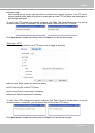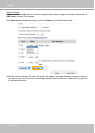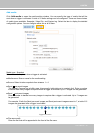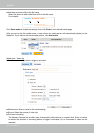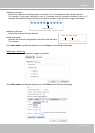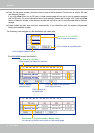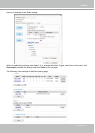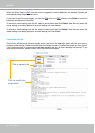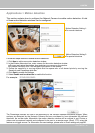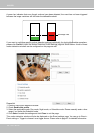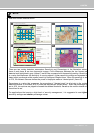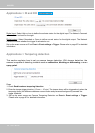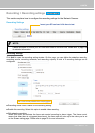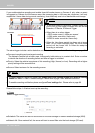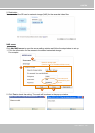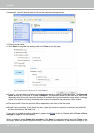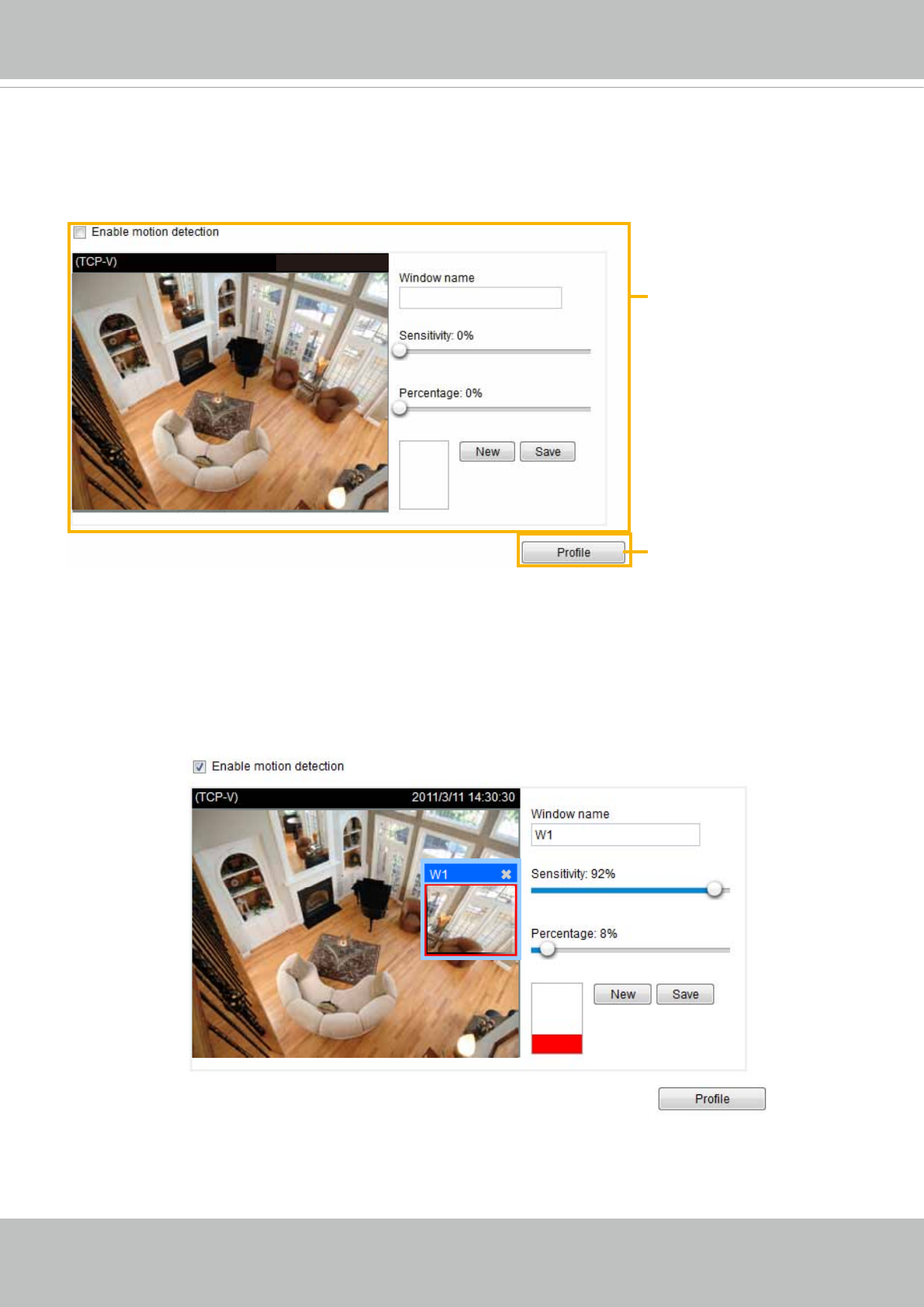
VIVOTEK
User's Manual - 99
Applications > Motion detection
This section explains how to congure the Network Camera to enable motion detection. A total
of three motion detection windows can be congured.
Follow the steps below to enable motion detection:
Follow the steps below to enable motion detection:
1� Click New to add a new motion detection window�
2� In the Window Name text box, enter a name for the motion detection window�
■ To move and resize the window, drag and drop your mouse on the window.
■ To delete a window, click X on the upper right corner of the window.
3� Define the sensitivity to moving objects and the space ratio of all alerted pixels by moving the
Sensitivity and Percentage slide bar�
4� Click Save to enable the settings�
5� Select Enable motion detection to enable this function�
For example:
The Percentage Indicator will rise or fall depending on the variation between sequential images� When
motions are detected by the Network Camera and are considered to have exceeded the defined
threshold, the red bar rises� Meanwhile, the motion detection window will be outlined in red� Photos or
videos can be captured instantly and congured to be sent to a remote server (Email, FTP) using this
feature as a trigger source� For information on event settings, please refer to Event settings on page 86�
2011/03/10 17:08:56
2011/03/10 17:08:56
Motion Detection Setting 2:
For special situations
Motion Detection Setting 1:
For normal situations