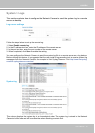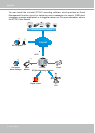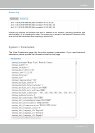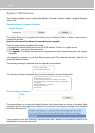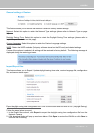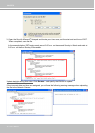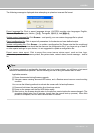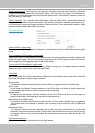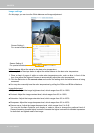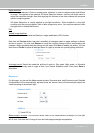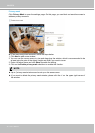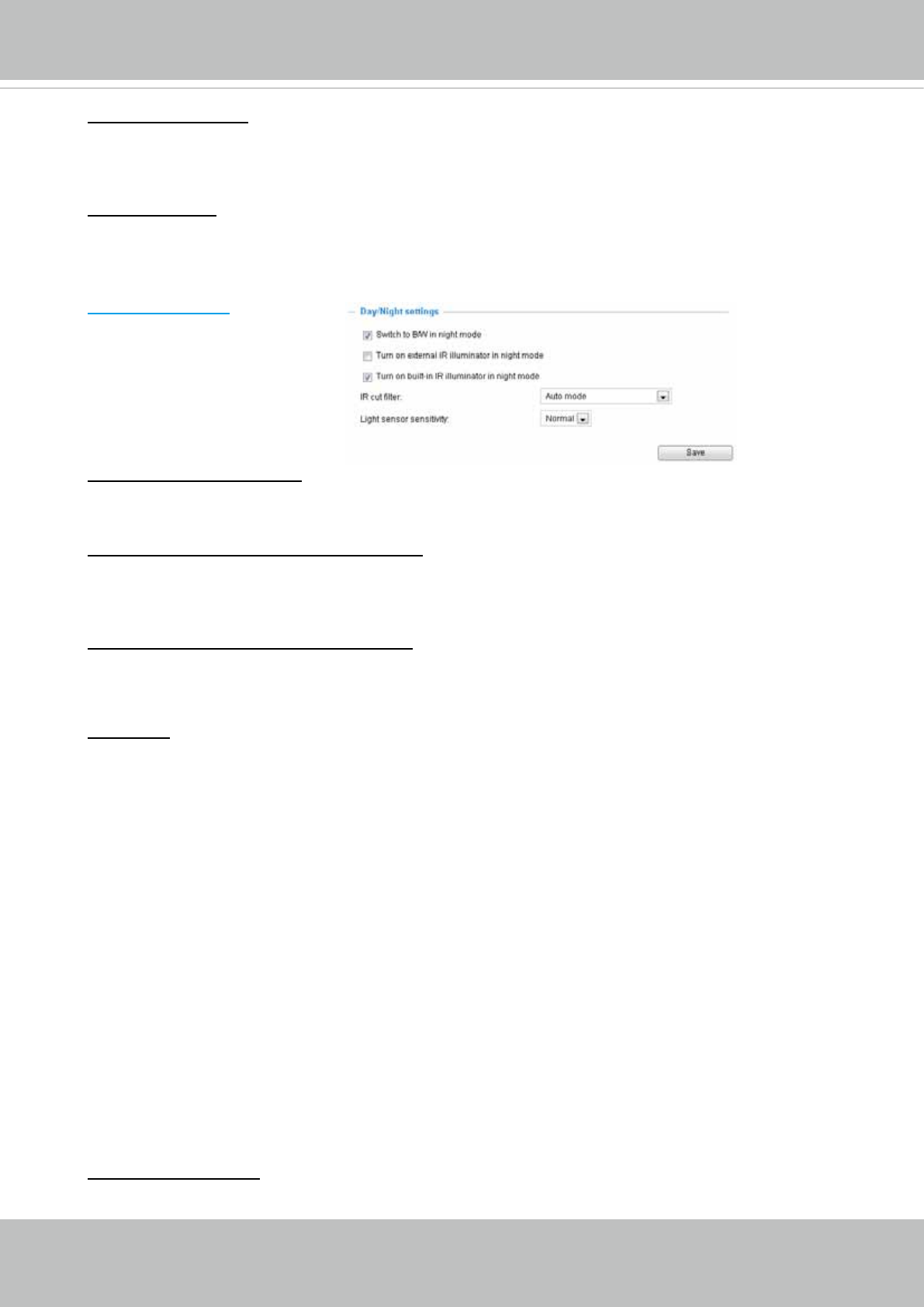
VIVOTEK
User's Manual - 51
Day/Night Settings
Switch to B/W in night mode
Select this to enable the Network Camera to automatically switch to Black/White during night
mode.
Turn on external IR illuminator in night mode
Select this to turn on the external IR illuminators when the camera detects low light condition and
enters the night mode. This can be done by connecting a pair of DO signals to external IR device,
and conguring a DO triggering event via the event setting.
Turn on built-in IR illuminator in night mode
Select this to turn on the built-in IR illuminators (effective range up to 15 meters) when the camera
detects low light condition and enters the night mode.
IR cut lter
With a removable IR-cut lter, this Network Camera can automatically remove the lter to allow IR
light enter the sensor during low light conditions.
■ Auto mode
The Network Camera automatically removes the lter by judging the level of ambient light.
■ Day mode
In day mode, the Network Camera switches on the IR cut lter at all times to block infrared light
from reaching the sensor so that the colors will not be distorted.
■ Night mode
In night mode, the Network Camera switches off the IR cut lter at all times for the sensor to
accept infrared light, thus helping to improve low light sensitivity.
■ Synchronize with digital input
The Network Camera automatically removes the IR cut lter when a Digital Input is triggerred.
This applies when the camera is installed into a housing that provides its own IR lights and
sensor.
■ Schedule mode
The Network Camera switches between day mode and night mode based on a specified
schedule. Enter the start and end time for day mode. Note that the time format is [hh:mm] and is
expressed in 24-hour clock time. By default, the start and end time of day mode are set to 07:00
and 18:00.
Light sensor sensitivity
Select Low, Normal, or High sensitivity for the light sensor.
Power line frequency: Set the power line frequency consistent with local utility settings to eliminate
image flickering associated with fluorescent lights. Note that after the power line frequency is
changed, you must disconnect and reconnect the power cord of the Network Camera in order for
the new setting to take effect.
Video orientation: Flip - vertically reect the display of the live video; Mirror - horizontally reect the
display of the live video. Select both options if the Network Camera is installed upside-down (e.g.,
on the ceiling) to correct the image orientation. Please note that if you have preset locations, those
locations will be cleared after ip/mirror setting.