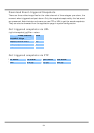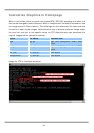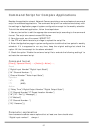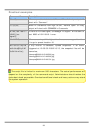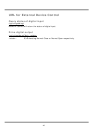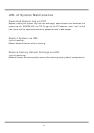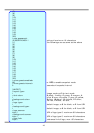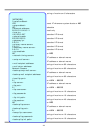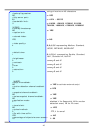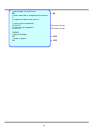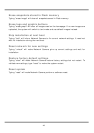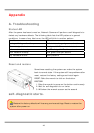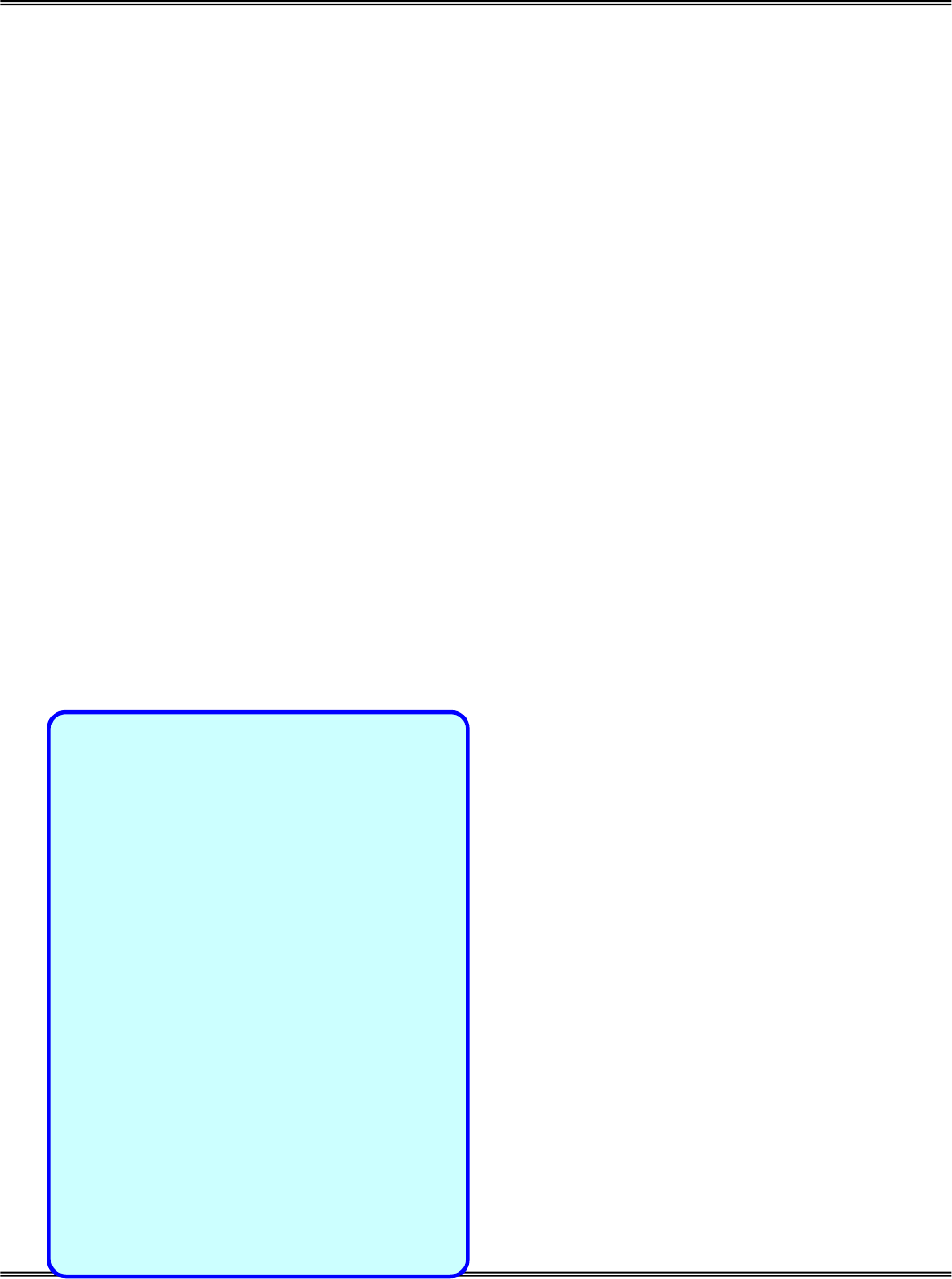
42
Configure System via FTP
Administrators can use FTP to configure Network Camera much quicker than Web page
especially for multiple targets. To configure system via FTP, first download the parameter
file, CONFIG.INI, to customize each field according to the environment and then upload
back to validate the new settings. To log into the FTP daemon, enter “root” as the user
name and the same password used when connecting to the Web server. The serial
number of Network Camera is the password for the initial access.
The file is composed of eight categories: [SYSTEM], [LAYOUT], [NETWORK], [VIDEO],
[ALERT], and [DEMO]. The category name in brackets should be in upper case. The item
name in angle braces should be in lower case. Some items related to disable/enable
should use the keywords “YES”/“NO”. The number zero entry in <user name> and <user
password> is for administrators, i.e. “root”. Basically Network Camera will restart
automatically as soon as the file is accepted. If administrators want to cancel the reboot
procedure, set the first item, <reset system> to NO. It will take effect once only and
always show YES in the download file.
A sample CONFIG.INI is attached below. The italic text following each line describes the
characteristic of the field and the bold italic characters are the options of the field.
Network Camera Initial Configuration File
[SYSTEM]
<reset system>
YES or NO
<host name>
Network Camera string of maximum 40 characters
<serial number>
0002D1040011 read-only
<software version>
IP21x2-VVTK-0101c read-only
<current date>
2004/06/08 read-only
<current time>
12:34:56 read-only
<time zone>
0 from 12 to -12
<user name>
(0)root read-only
(1) string of maximum 16 characters
(2) the followings are as same as the above
(3)
(4)
(5)
(6)