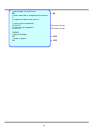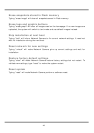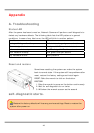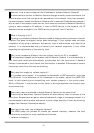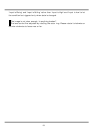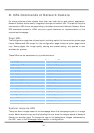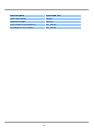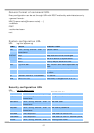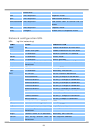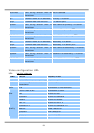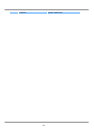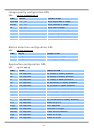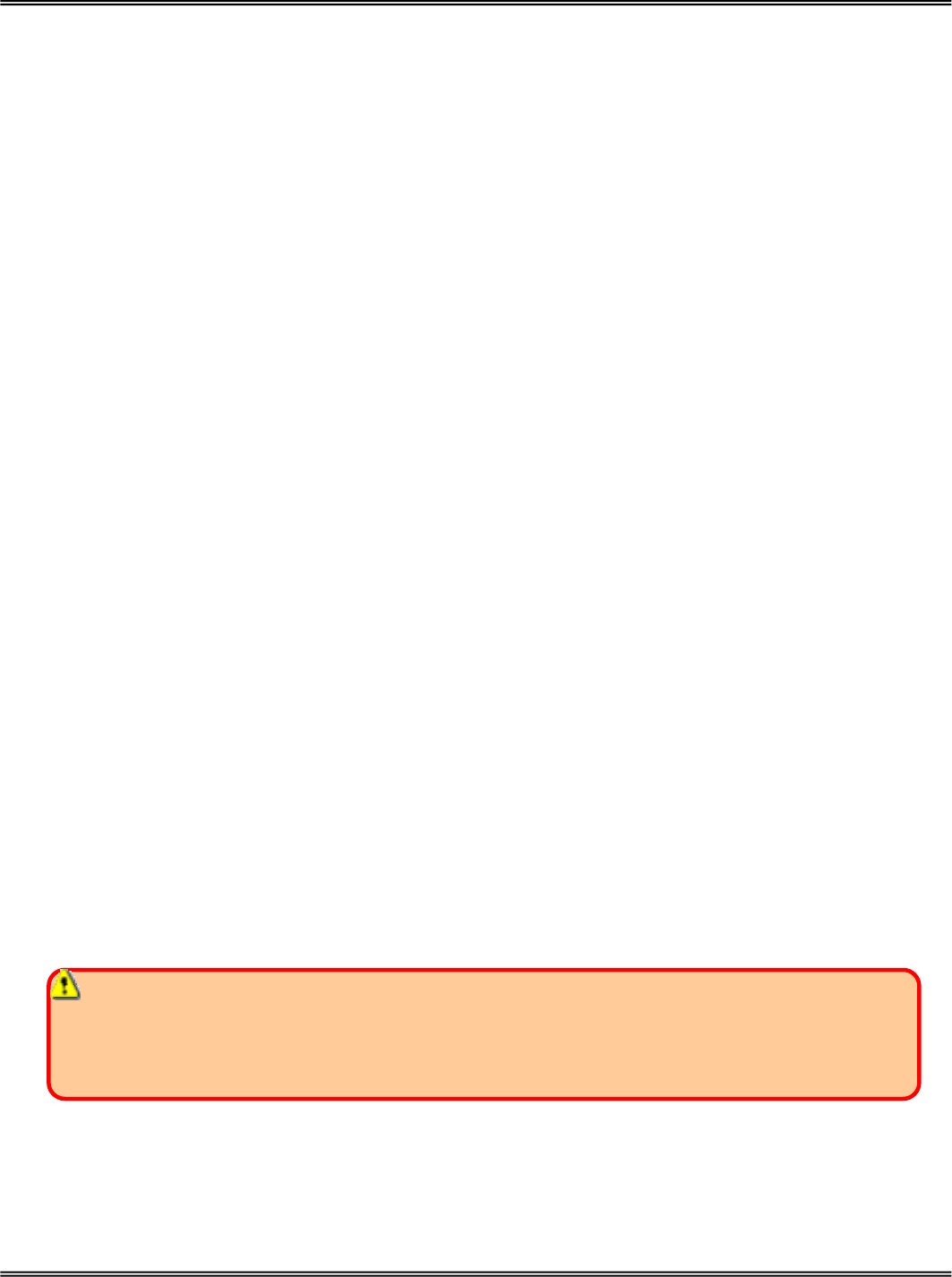
54
C. Upgrade System Firmware
Customers can frequently check the appropriate product folder on our web site to
download the latest firmware. Only administrators can upgrade the system firmware of
Network Camera.
Easy way via Upgrade Wizard
Run the Upgrade Wizard included in the product CDROM and proceed by the prompts.
Refer to the user's guide of Upgrade Wizard for details.
Alternative via FTP
1. Decompress the compressed file in a local folder. A file named FLASH.BIN should
appear.
2. Use the FTP program and change the working directory to the local folder where
FLASH.BIN exists.
3. Connect to Network Camera with user name as “root” and password.
4. Use the PUT command to upload FLASH.BIN to Network Camera. The file size is near
1.5 mega bytes. It will take approximately 2 seconds in a local network, 2 minutes by
null modem connection or 6 minutes by modem, but still subject to user's network.
5. After upload is complete, close the connection.
6. If the received FLASH.BIN is checked without error, Network Camera will update the
software in Flash memory and restart automatically. When Network Camera starts
writing firmware, both status LED indicators will stay on until system restarts. It takes
about 30 to 40 seconds. User must keep the power stable during the update process.
After the system restarts, Network Camera may need installation depending on whether
the “Reset network at next boot” option is enabled or not. After Network Camera boots
up, reload the web page in the browser.
If power fails during the software upgrade, the program in the memory of Network
Camera may be destroyed permanently. If Network Camera cannot restart properly, ask
the dealer for technical service.