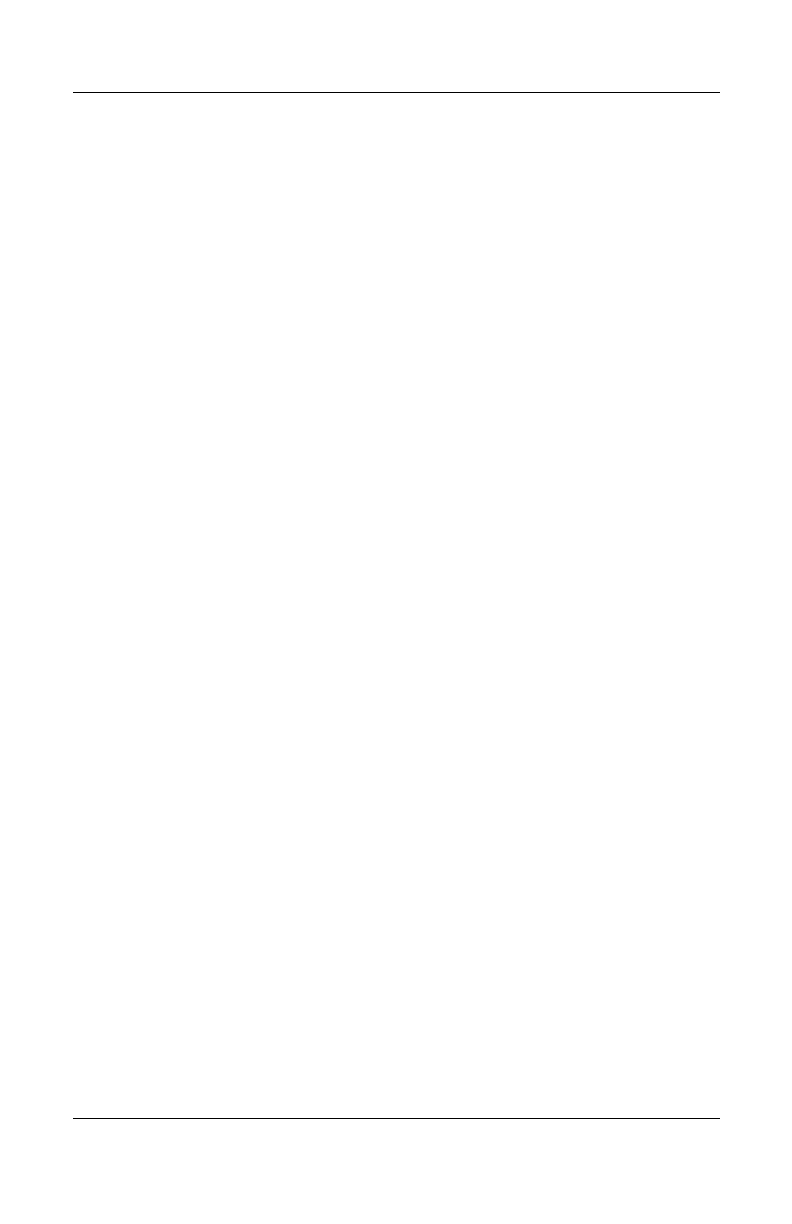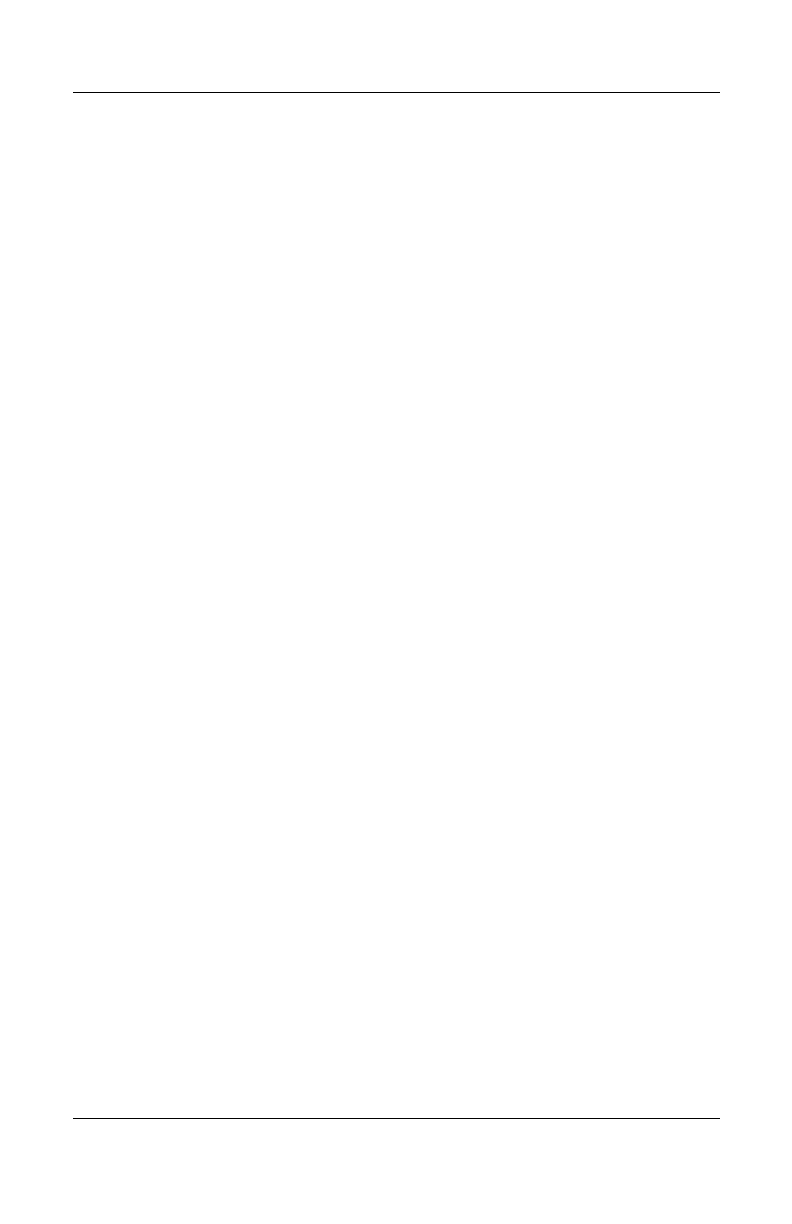
8–14 User’s Guide
Using GPS Navigation
Adding a Favorite
To quickly access the addresses that you frequently use, add them
to the Favorites list:
1. Tap in the middle of the Main screen to display the Options
screen.
2. Tap Add favorite.
3. Tap one of the following icons on the Add as favorite screen
and complete the instructions after each item below to add a
favorite:
❏ Home—If the appropriate home address displays, use the
on-screen keypad to enter a name for the address, and tap
Done.
❏ Address—Enter the City, Street, and House nr. and tap
Done. Enter a name for the address and tap Done.
❏ GPS position—Shows your current location.
❏ Recent destination—Tap the appropriate address from
the displayed list, enter a name for the address, and tap
Done.
❏ Point of interest—Tap the selection icon (Pharmacy,
Gas Station, Doctor, Restaurant, or Hotel/Motel) and tap
the name or address from the displayed list or, if the
selection you are looking for does not display, enter the
first few letters of the name at the top of the screen. Tap
Done.
Selecting a Favorite Address
After you have added your favorite addresses to the Favorite list,
you will be able to quickly select them for GPS directions.
To select a Favorite address:
1. Tap in the middle of the Main screen to open the Options
screen.
2. Tap Navigate to... , then tap Favorite.
HP
Confidential