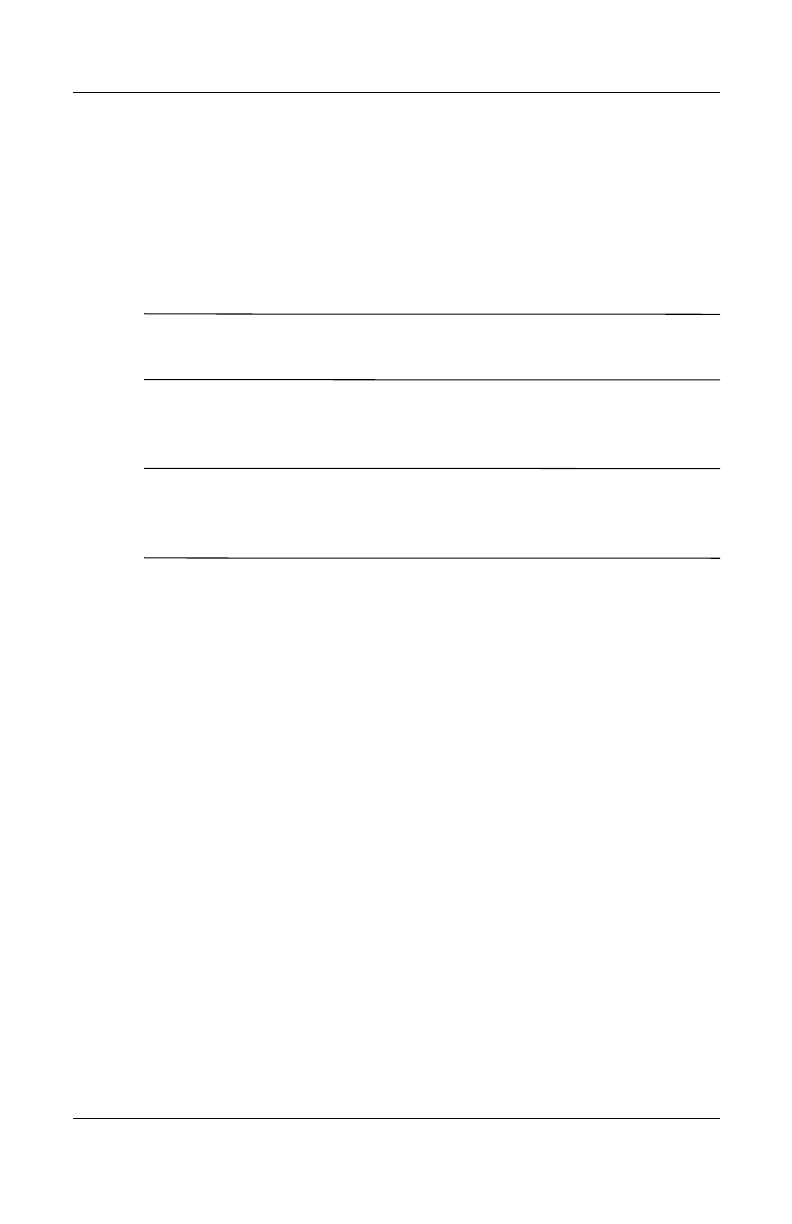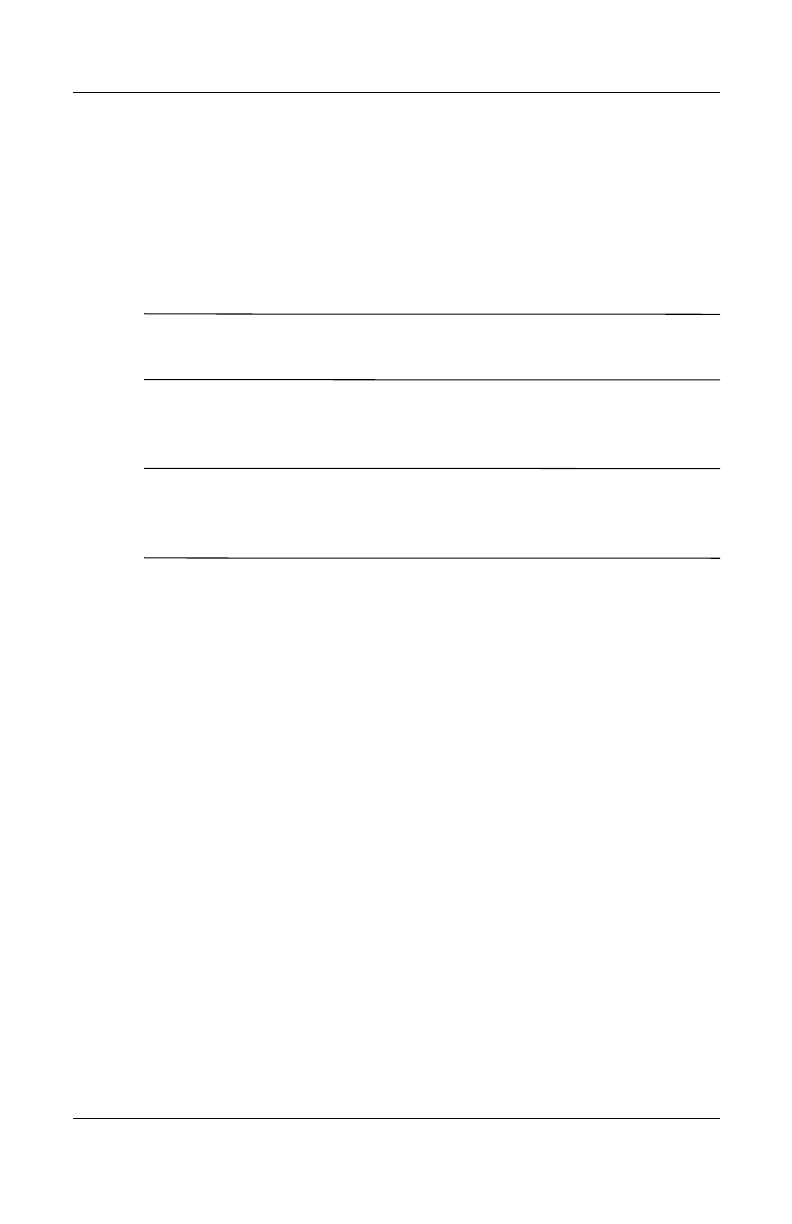
Getting to Know Your HP iPAQ Mobile Messenger
User’s Guide 1–9
Entering Owner Information
You can personalize your HP iPAQ by entering owner
information. To enter owner information:
1. From the Today screen, tap Start > Settings > Personal tab
> Owner Information.
Shortcut: From the Today screen, tap Tap here to set owner
information.
2. Tap in the Name field. A keyboard appears at the bottom of
the screen. Tap on the characters to enter your name.
Note: If you prefer, you can use Letter Recognizer, Microsoft
Transcriber, or Block Recognizer to input information. Refer to
Chapter 4, “Learning Input Methods” for more information.
3. Tap the Tab key on the keyboard to move the cursor to the
next field.
4. Continue entering whatever information you want to include.
5. To display owner information or notes at startup, tap the
Options tab and place a checkmark in the Identification
Information and Notes checkboxes.
6. Tap on the Notes tab to enter any notes.
7. Tap OK to save the information and return to the Today
screen.
Setting a Password
You can set a password to prevent unauthorized access to or use
of your HP iPAQ.
1. From the Start menu, tap Settings > Personal tab >
Password.
2. On the Password screen, tap the box next to Prompt if device
unused for, then set the timed prompt.
HP
Confidential