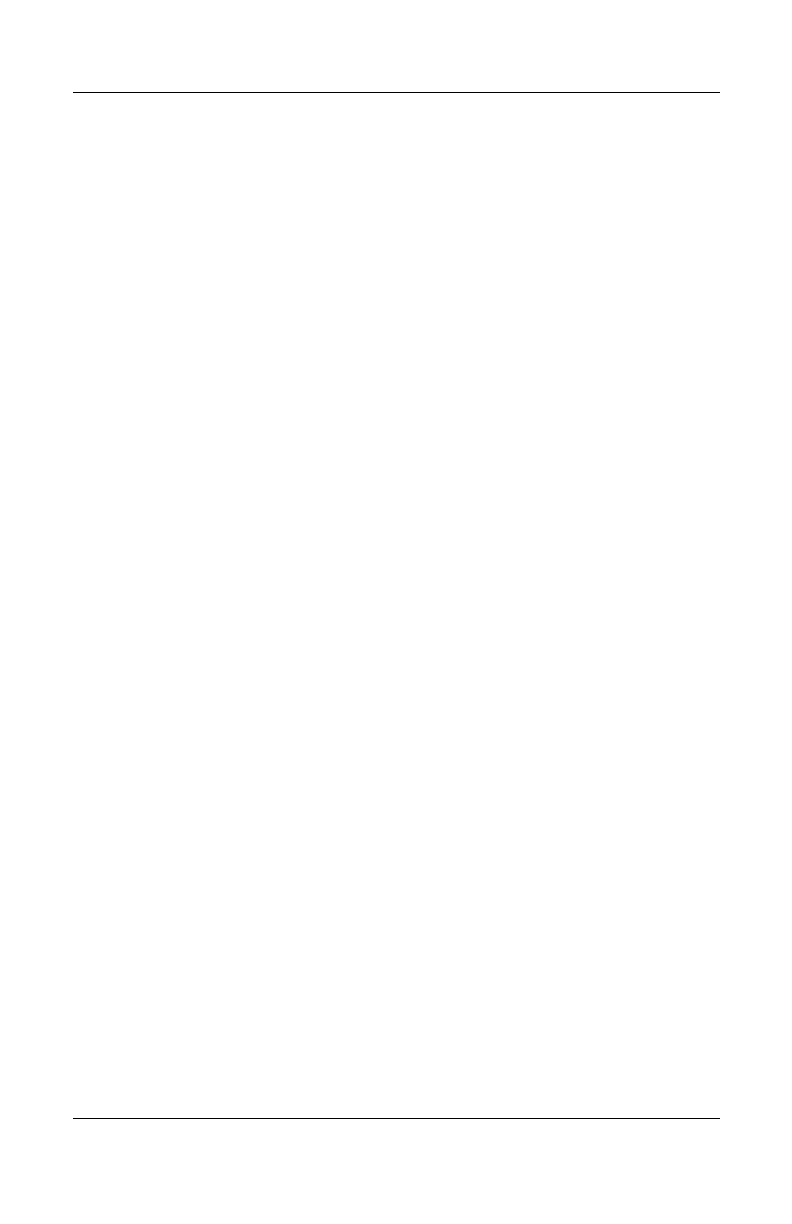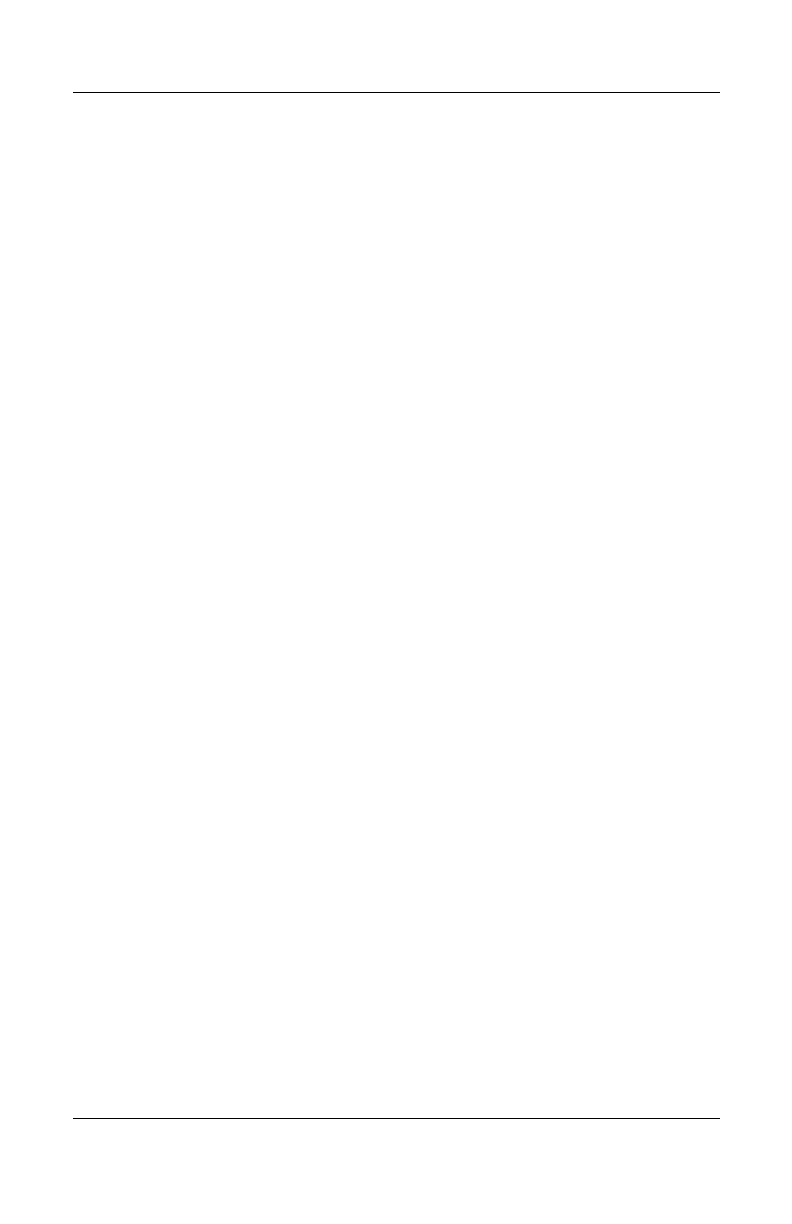
Using Inbox and Messaging
User’s Guide 12–3
Using Folders
Each e-mail account, text message account, and MMS account
has its own folder hierarchy with five default folders: Inbox,
Outbox, Deleted Items, Drafts, and Sent Items. The messages you
receive and send through the mail account are stored in these
folders. You can also create additional folders within each
hierarchy. The Deleted Items folder contains messages that have
been deleted on the device. The behavior of the Deleted Items
and Sent Items folders depends on the Inbox options you have
chosen.
The behavior of the folders you create depends on whether you
are using ActiveSync, MMS, text messages, POP3, or IMAP4.
If you use ActiveSync, e-mail messages in the Inbox folder in
Outlook will automatically be synchronized with your device.
You can select to synchronize additional folders by designating
them for ActiveSync; however, when you synchronize over the
air using Exchange ActiveSync, only Calendar, Contacts, and
E-mail folders will synchronize. The folders you create and the
messages you move will then be mirrored on the server. For
example, if you move two messages from the Inbox folder to a
folder named Family, and you have designated Family for
synchronization, the server creates a copy of the Family folder
and copies the messages into that folder. You can then read the
messages while away from your personal computer.
If you use MMS or text messages, messages are stored in the
Inbox folder.
If you use POP3 and you move e-mail messages to a folder you
created, the link is broken between the messages on the device
and their copies on the mail server. The next time you connect,
the mail server will see that the messages are missing from the
device Inbox and delete them from the server. This prevents you
from having duplicate copies of a message, but it also means that
you will no longer have access to messages that you move to
folders created from anywhere except the device.
HP
Confidential