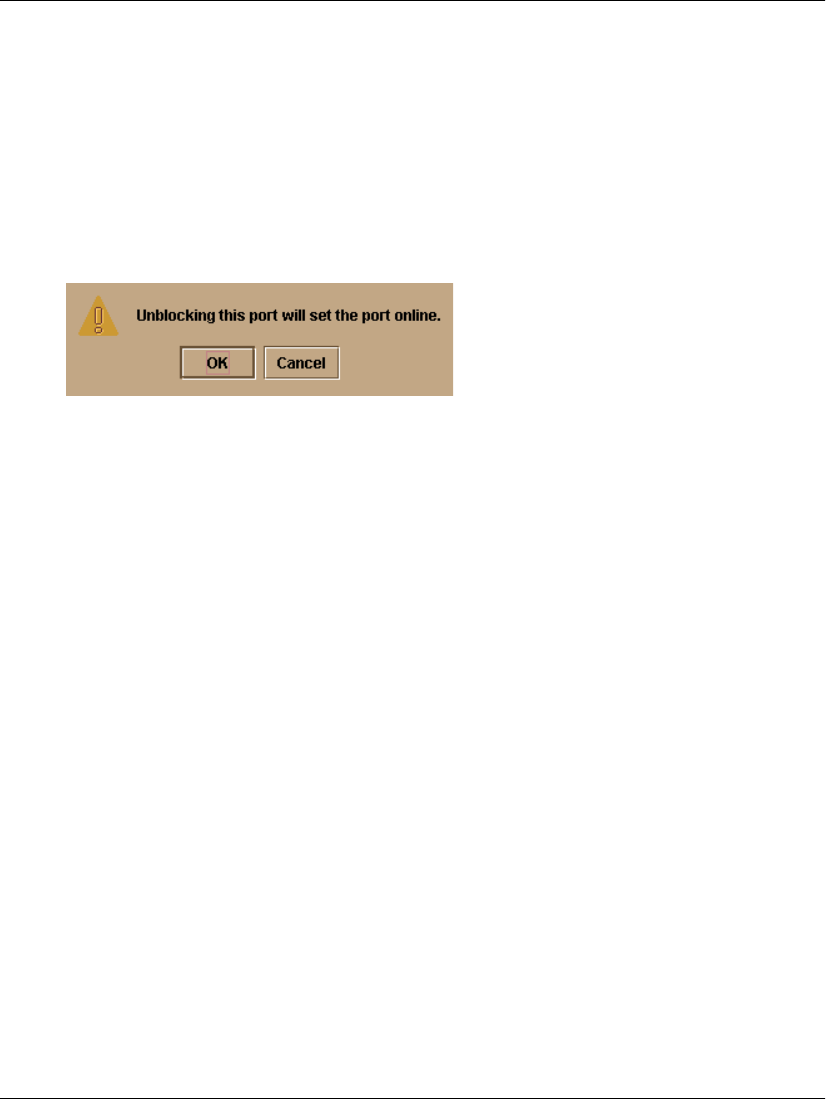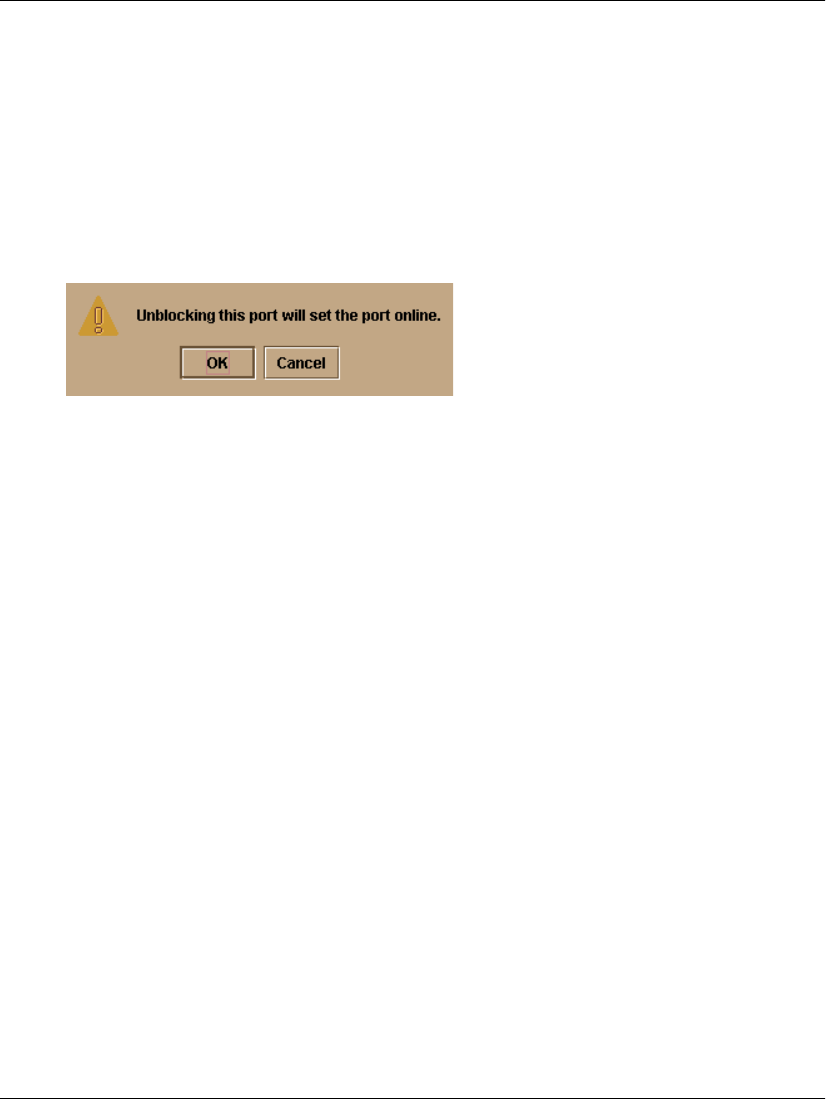
3–40 edge switch 2/16 service manual
Repair Information
2. Select the icon representing the switch with the port to be unblocked. The
Hardware View for the selected switch displays.
3. Move the pointer over the port and right-click the mouse to open a list of menus
options.
4. Select Block Port. Note the check mark in the box adjacent to the menu item,
indicating the port is blocked. The Unblock Port n dialog box displays (n is the
port number).
5. Click OK. The following occur to indicate the port is unblocked (and online):
— The emulated green LED associated with the port illuminates at the Hardware
View.
— The green LED associated with the port illuminates at the switch.
— The check box adjacent to the Block Port menu option becomes blank.
Manage Firmware Versions
Firmware is the internal operating code stored on the switch’s CTP card. Up to eight
versions can be stored on the HAFM server hard drive and made available for
download to a switch. Service personnel can perform the following firmware
management tasks:
• Determine the firmware version active on a switch.
• Add to and maintain a library of up to eight firmware versions on the HAFM
server hard drive.
• Modify a firmware description stored on the HAFM server hard drive.
• Delete a firmware version from the HAFM server hard drive.
• Download a firmware version to a selected switch.
Determine a Switch Firmware Version
To determine a switch firmware version: