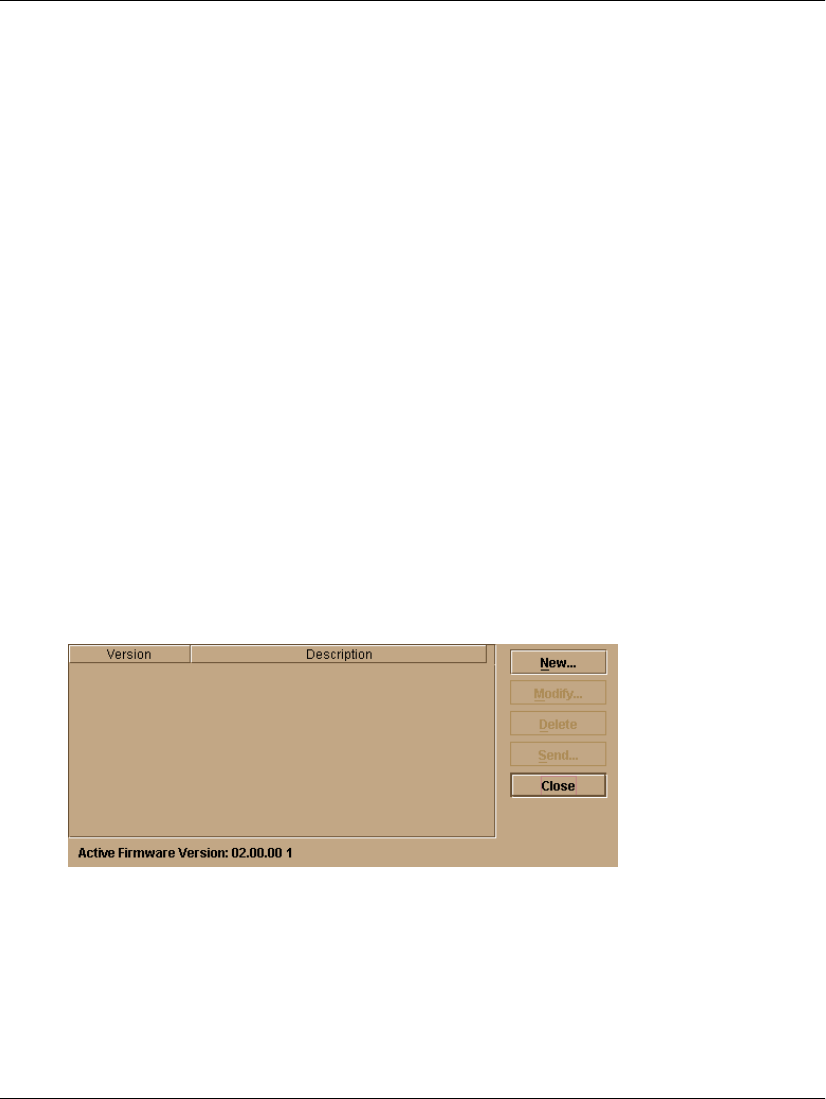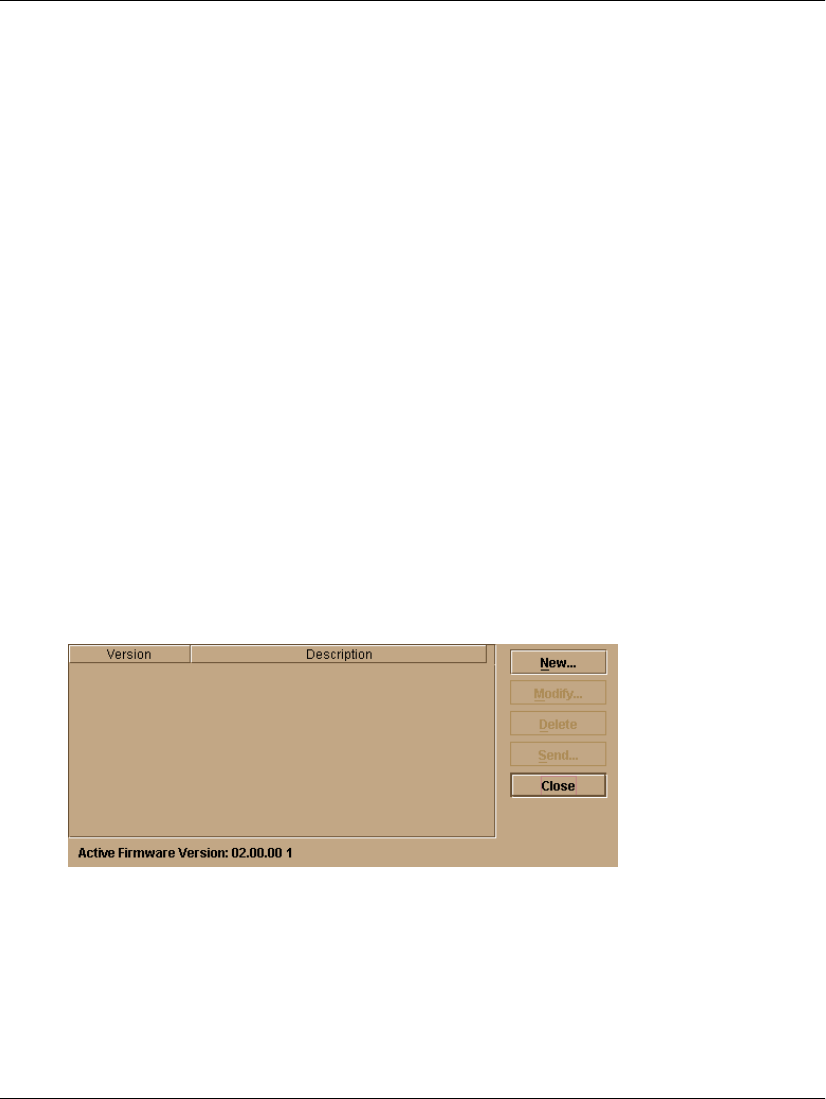
3–46 edge switch 2/16 service manual
Repair Information
To download a firmware version to a switch:
1. Notify the customer that a firmware version is to be downloaded to the switch. The
switch resets during the firmware download, causing Fibre Channel links to
momentarily drop and attached devices to log out and log back in. Data frames lost
during switch reset must be retransmitted.
2. At the HAFM server, open the HAFM application. The Product View displays.
3. Before downloading firmware version XX.YY.ZZ to a switch, ensure version
XX.YY.ZZ or higher of the HAFM application is running on the HAFM server.
a. Select About from the Help menu. The About dialog box displays the HAFM
application version. Click OK to close the dialog box.
b. If required, install the correct version of the HAFM application ("
Install or
Upgrade Software
" on page 3-51).
4. Select the icon representing the switch for which a firmware version is to be
downloaded. The Hardware View for the selected switch displays.
5. As a precaution to preserve switch configuration information, perform the data
collection procedure ("
Collecting Maintenance Data" on page 3-31).
6. At the navigation control panel, select Firmware Library from the Maintenance
menu. The Firmware Library dialog box displays.
7. Select the firmware version to be downloaded and click Send. The send function
verifies existence of certain switch conditions before the download begins. If an
error occurs, a message displays indicating the problem must be fixed before the
firmware download. Conditions that terminate the process include:
— The firmware version is being installed to the switch by another user.
— The switch-to-HAFM server link fails or times out.