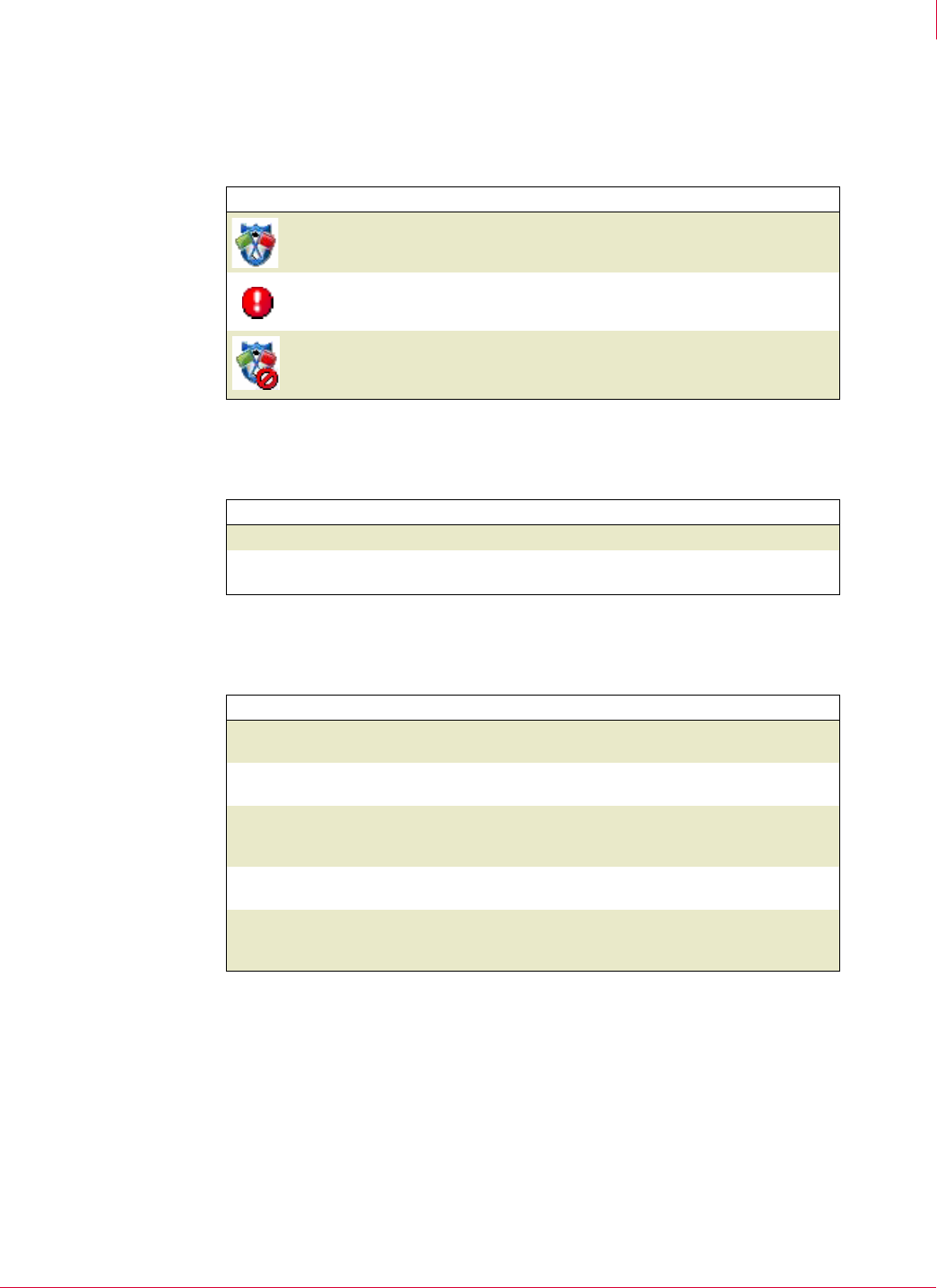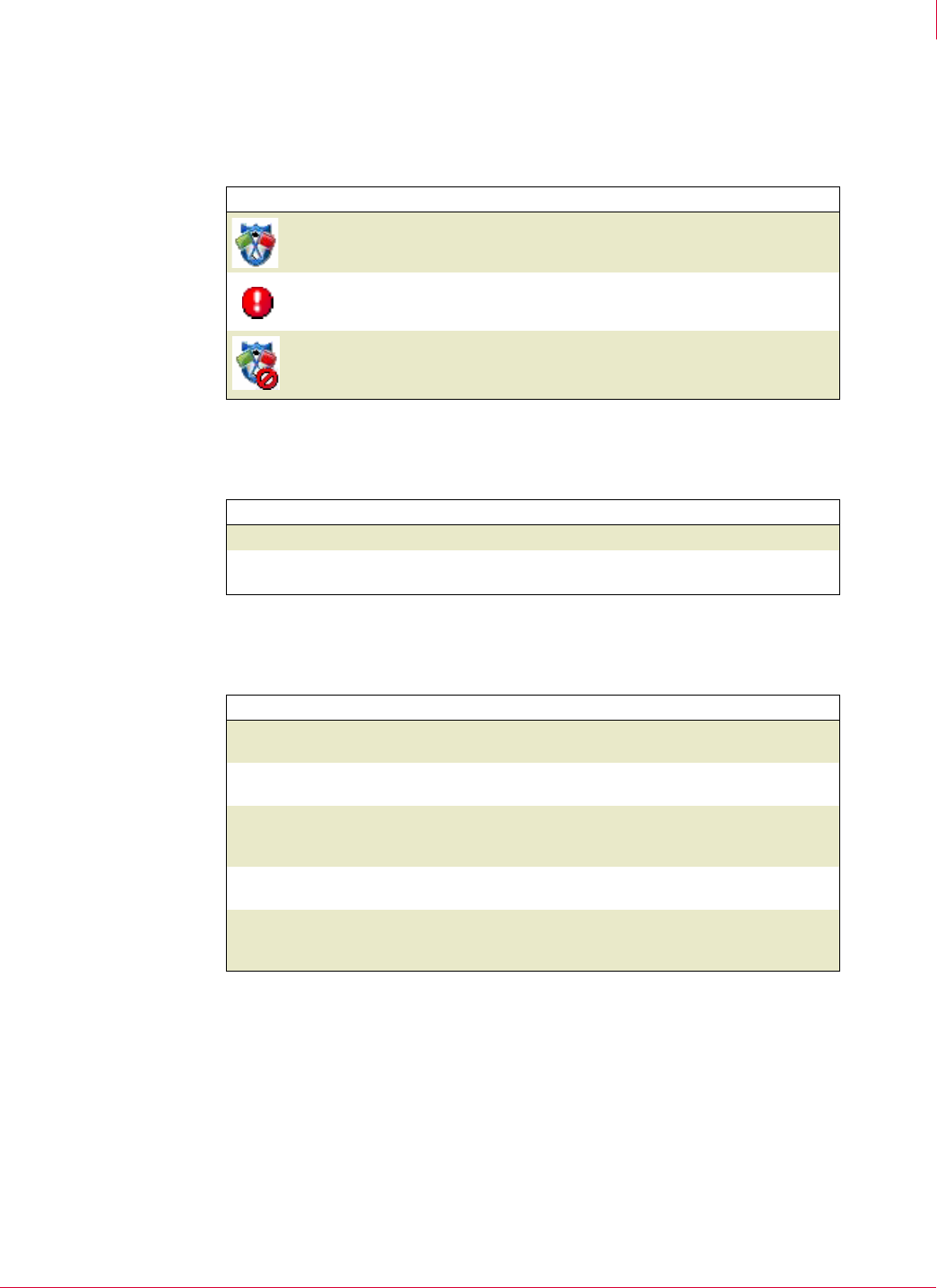
133
McAfee
®
Host Intrusion Prevention 6.1 Product Guide Host Intrusion Prevention Client
Windows client
9
System tray icon
If the Host Intrusion Prevention icons appears in the system tray, it provides access to
the client console and indicates the status of the client.
A description of the status appears when you place the mouse pointer over the icon.
Right-click the icon to access the shortcut menu:
If the
Allow disabling of features from the tray icon option is applied to the client, some or all
of these additional commands are available:
Client console
The Host Intrusion Prevention client console gives you access to several configuration
options. To open the console, do one of the following:
Double-click the icon in the system tray.
Right-click the icon and select Configure.
On the Start menu select Programs | McAfee | Host Intrusion Prevention.
Icon Host Intrusion Prevention status
Working properly
A potential attack was detected
Turned off, or not working properly
Click... To do this...
Configure
Open the Host Intrusion Prevention client console.
About... Open the About Host Intrusion Prevention dialog box, which
displays the version number and other product information.
Click... To do this...
Restore Settings
Enable all disabled features. Available only if one or more
features have been disabled.
Disable All
Disable IPS, Firewall, Application Blocking features. Available
only if all the features are enabled.
Disable IPS
Disable the IPS feature. This includes both Host IPS and
Network IPS functionality. Available only if the feature is
enabled.
Disable Firewall
Disable the Firewall feature. Available only if the feature is
enabled.
Disable App Blocking
Disable the Application Blocking feature. This includes both
Application Creation Blocking and Application Hooking Blocking.
Available only if the feature is enabled.