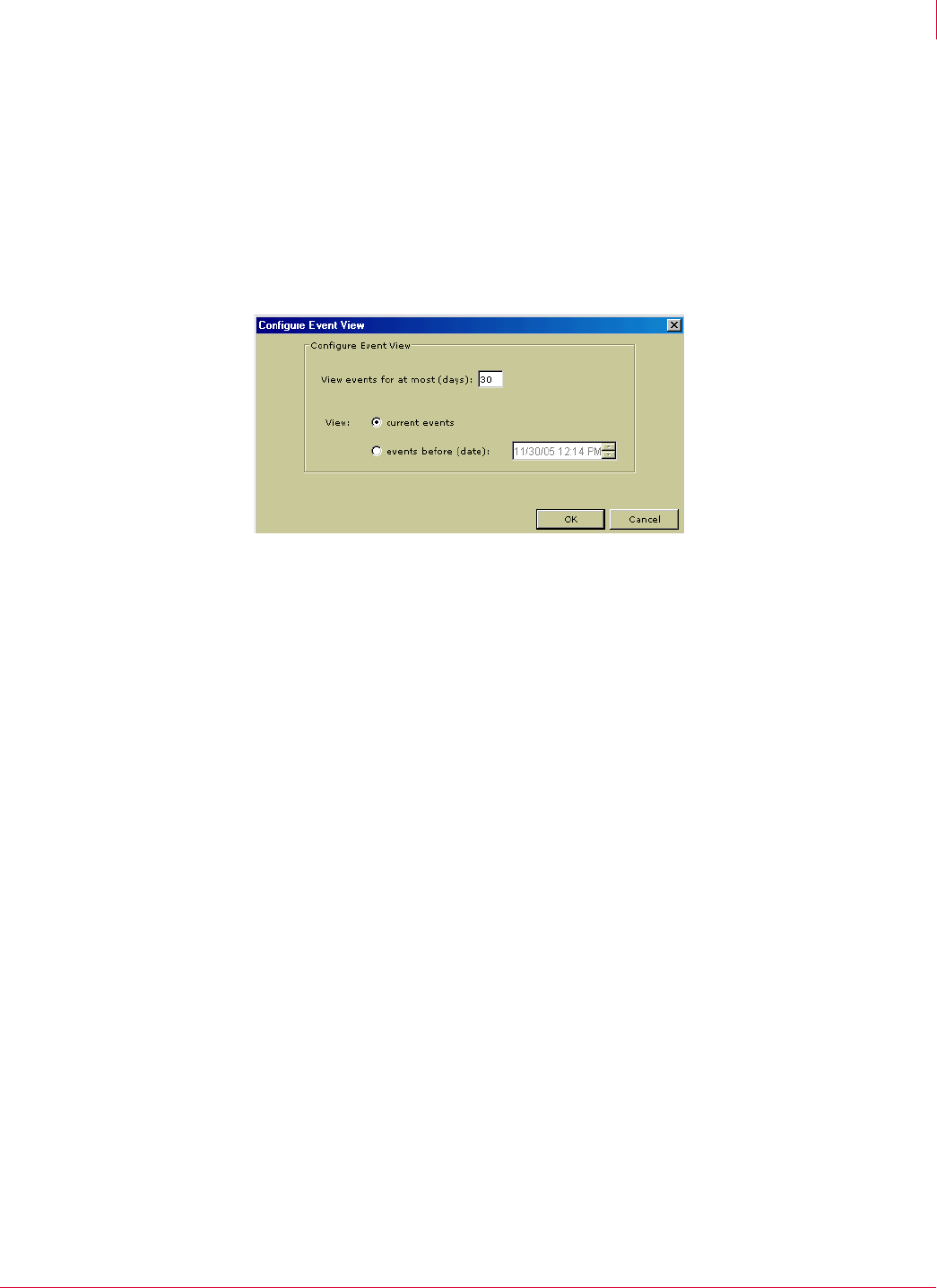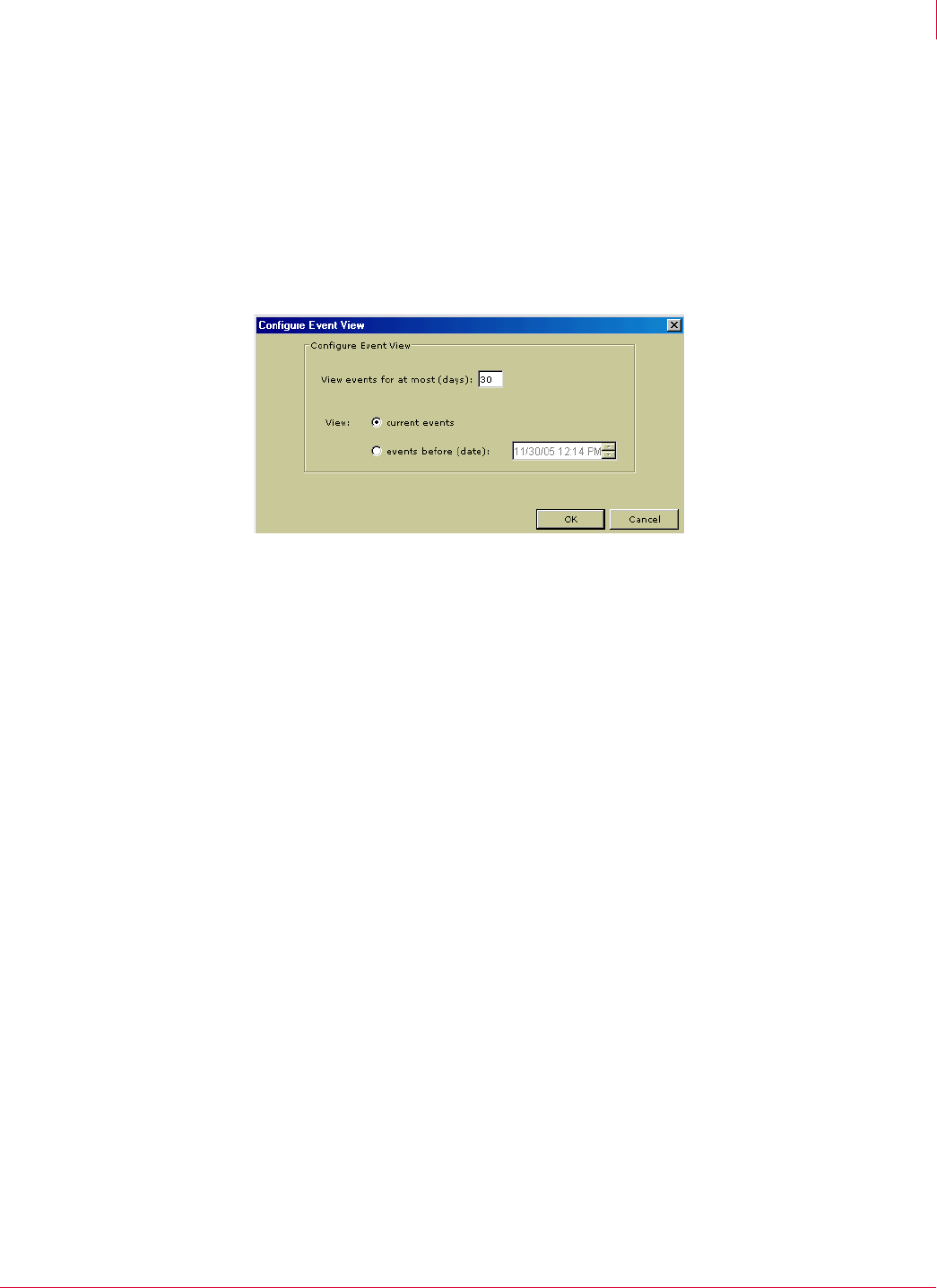
58
McAfee
®
Host Intrusion Prevention 6.1 Product Guide IPS Policies
IPS Events
4
Configuring the event view
By default, not all events are displayed. By default, only events for the 30 days appear.
You can set the view to display events for a certain number of days or events that
occurred before a certain date and time.
To change the event view:
1 On the
IPS Events tab, click Configure Event View on the toolbar or the shortcut menu.
The
Configure Event View dialog box appears.
2 Enter the number of days of events to display.
3 Select
Events before (date) and enter a date and time to display events that occurred
before the date and time indicate.
4 Click
OK.
Filtering events
The events you see are determined by which display you select. Select the appropriate
command from the shortcut menu:
Show All Events — This display shows all events. Read events appear in normal type,
unread events appear in bold type, hidden events appear in gray type, and hidden
aggregated events appear in light blue type.
Show Read and Unread Events — This display shows all events that are either in the read
or unread state, but does not show hidden events.
Show Unread Events — This display shows all events that are unread. These events
appear in bold type. Read and hidden events are not included in this view.
Show Read Events — This display shows all events that are in the read state. These
events appear in normal type. Unread and hidden events are not included in this
view.
Show Hidden Events — This display shows all events that are in the hidden state.
These events appear in gray type.
Figure 4-16 Configure Event View dialog box