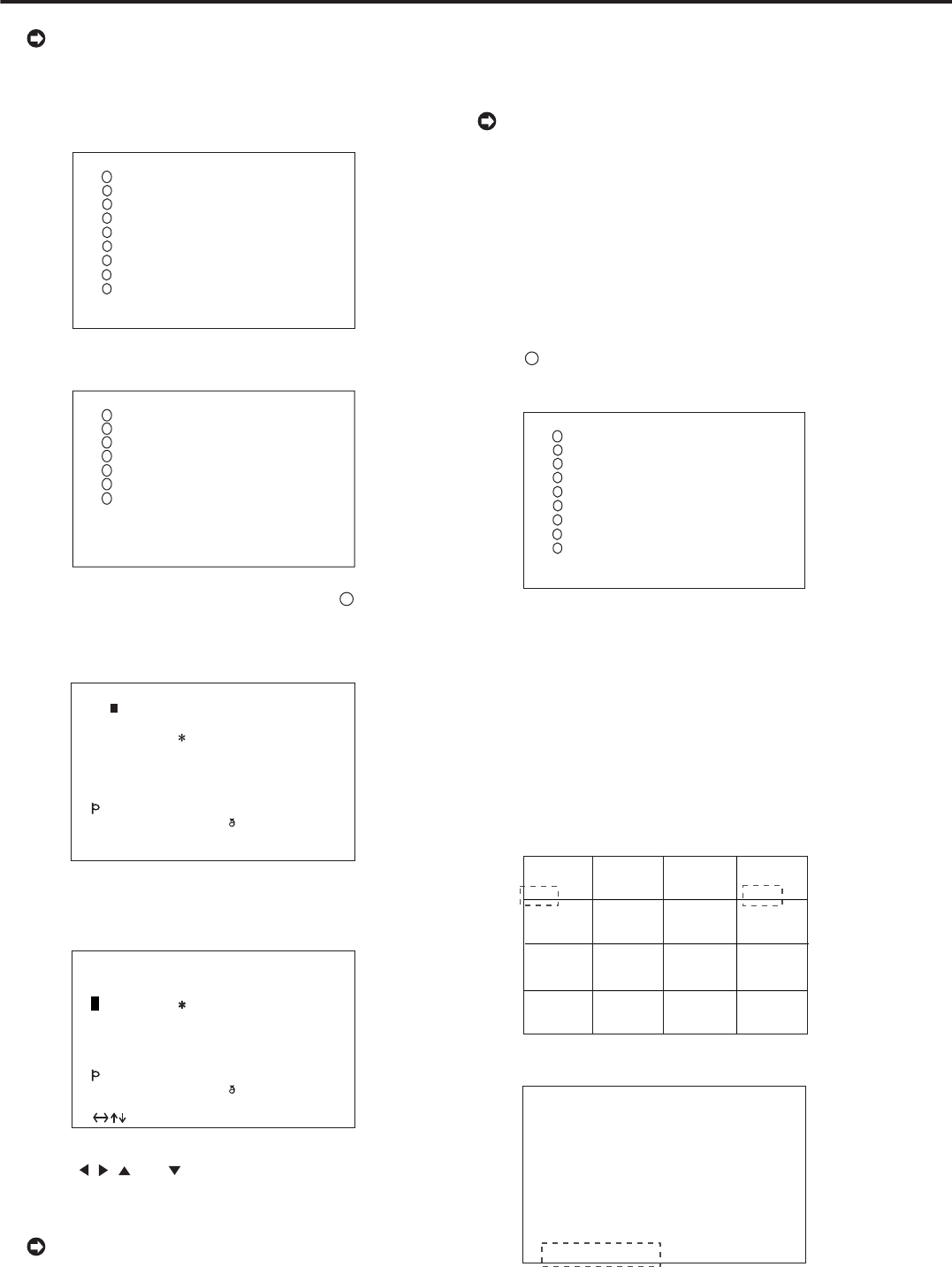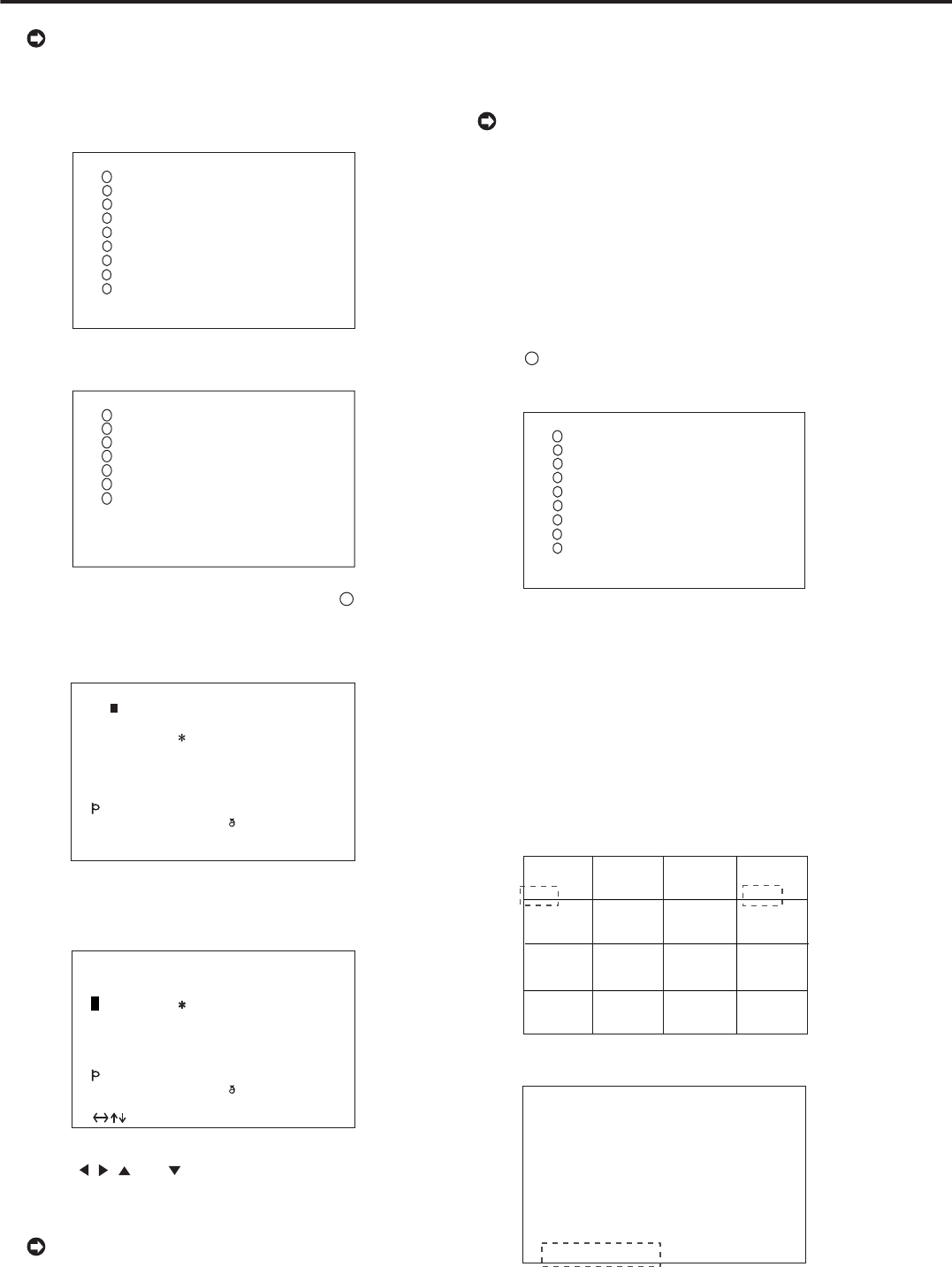
••••••••••••••••••••••••••••••••••••••••••••••••••••••••••••••••••••••••••••••••••••••••••••••••••••••••••••••••••••••••••••••••••••••••••••
38
The <CAMERA TITLE/MEMO SETTING> screen
consists of 2 pages. The second page is displayed by
turning the JOG dial to move the cursor to “NEXT
PAGE”, and turn the SHUTTLE ring clockwise.
<CAMERA TITLE/MEMO SETTING> 1/2
9
7
4
5
6
1
2
3
8
<CAMERA TITLE/MEMO SETTING>
>>
••••••••••••••••
••••••••••••••••
••••••••••••••••
••••••••••••••••
••••••••••••••••
••••••••••••••••
••••••••••••••••
••••••••••••••••
••••••••••••••••
NEXT PAGE SHUTTLE<<:BACK
SHUTTLE>>:CHARACTERS
<CAMERA TITLE/MEMO SETTING> 2/2
10
11
13
14
15
16
12
<CAMERA TITLE/MEMO SETTING>
>>
••••••••••••••••
••••••••••••••••
••••••••••••••••
••••••••••••••••
••••••••••••••••
••••••••••••••••
••••••••••••••••
MEMO ••••••••••••••••
SHUTTLE<<:BACK
SHUTTLE>>:CHARACTERS
2. Turn the JOG dial to select camera number “
1
” and turn
the SHUTTLE ring clockwise.
• The <CHARACTERS> screen appears and the character on
the very left of the string is displayed in reversed color.
ÀÁÂÃÄÅÆÇÈÉÊËÌÍÎÏDÑÒÓÔÕÖXØÙÚÛÜY
ß••••••••••••••••••••••••••••
àaaaäåæçèeêëìÍîï ñòoôoö÷øùuûüy
pÿ••••••••••••••••••••••••••••
<CHARACTERS>
••••••••••••••••
!
" #
$
%
& ' (
)
+ ,
-
.
/
: ;
<
=
>?
@
•••••••
0123456789••••••••••••••••••••
ABCDEFGHIJKLMNOPQRSTUVWXYZ••••
abcde
f
gh
i
j
k
l
mnopqrs
t
uvwxyz
••••
SHUTTLE<<:BACK
-
´
´
´
´
´
´
ˆ
˜
˜
3. Turn the SHUTTLE ring clockwise.
• The very left character “ ” (space) on the bottom row of the
available characters turns red and flashes.
ÀÁÂÃÄÅÆÇÈÉÊËÌÍÎÏDÑÒÓÔÕÖXØÙÚÛÜY
ß••••••••••••••••••••••••••••
àaaaäåæçèeêëìÍîï ñòoôoö÷øùuûüy
pÿ••••••••••••••••••••••••••••
<CHARACTERS>
••••••••••••••••
!
" #
$
%
& ' (
)
+ ,
-
.
/
: ;
<
=
>?
@
•••••••
0123456789••••••••••••••••••••
ABCDEFGHIJKLMNOPQRSTUVWXYZ••••
abcde
f
gh
i
j
k
l
mnopqrs
t
uvwxyz
••••
:SELECT,SHUTTLE>>:CONFIRM
-
´
´
´
´
´
´
ˆ
˜
˜
4. Use the
, , and
buttons and the JOG dial to select
“E” and turn the SHUTTLE ring clockwise.
• “E” appears in reversed color on the very left of the string.
The JOG dial can be turned to continuously move
the cursor horizontally.
5. Turn the JOG dial clockwise to reverse display the character
on the right.
6. Repeat steps 3 ~ 5 to input “ENTRANCE” in the string.
• To erase an inputted character, move the cursor to the very
left character “ ” (space), turn the SHUTTLE ring clockwise
and confirm.
To change a character inputted in error :
1. While one of the characters in the string is displayed
in reversed color, turn the JOG dial to reverse display
the character to change.
2. Perform steps 3 and 4.
7. When complete with input, turn the SHUTTLE ring
counterclockwise.
• The display returns to the <CAMERA TITLE/MEMO
SETTING> screen.
8. Repeat steps 2 ~ 7 to input “COUNTER” in the camera
number “
4
”.
Example
<CAMERA TITLE/MEMO SETTING>
9
7
4
5
6
1
2
3
8
<CAMERA TITLE/MEMO SETTING>
>>
ENTRANCE
••••••••••••••••
••••••••••••••••
COUNTER
••••••••••••••••
••••••••••••••••
••••••••••••••••
••••••••••••••••
••••••••••••••••
NEXT PAGE SHUTTLE<<:BACK
SHUTTLE>>:CHARACTERS
9. When completed with input, turn the SHUTTLE ring
counterclockwise.
• The display returns to the <CAMERA TITLE/MEMO
SETTING> screen.
10. Turn the JOG dial, the <CAMERA TITLE/MEMO
SETTING> screen is displayed to display the next screen.
11. Repeat steps 2 ~ 7 to input “BANK” in MEMO.
12. Turn the SHUTTLE ring counterclockwise or press the SET
UP button.
03-03-2003 21:25:40
ENT COU
Example <SPLIT16 SCREEN>
<SETTINGS>
>>
TIME DATE/DISPLAY SETTINGS
MPX DISPLAY SETTINGS
MOTION DETECTION SETTINGS
RECORD SETTINGS
TIMER PROGRAM SETTINGS
INITIAL SET UP/INFORMATION
QUICK SETTINGS
MEMO: BANK
Example <MEMO SETTING>
<TIME DATE/DISPLAY SETTINGS> (continued)