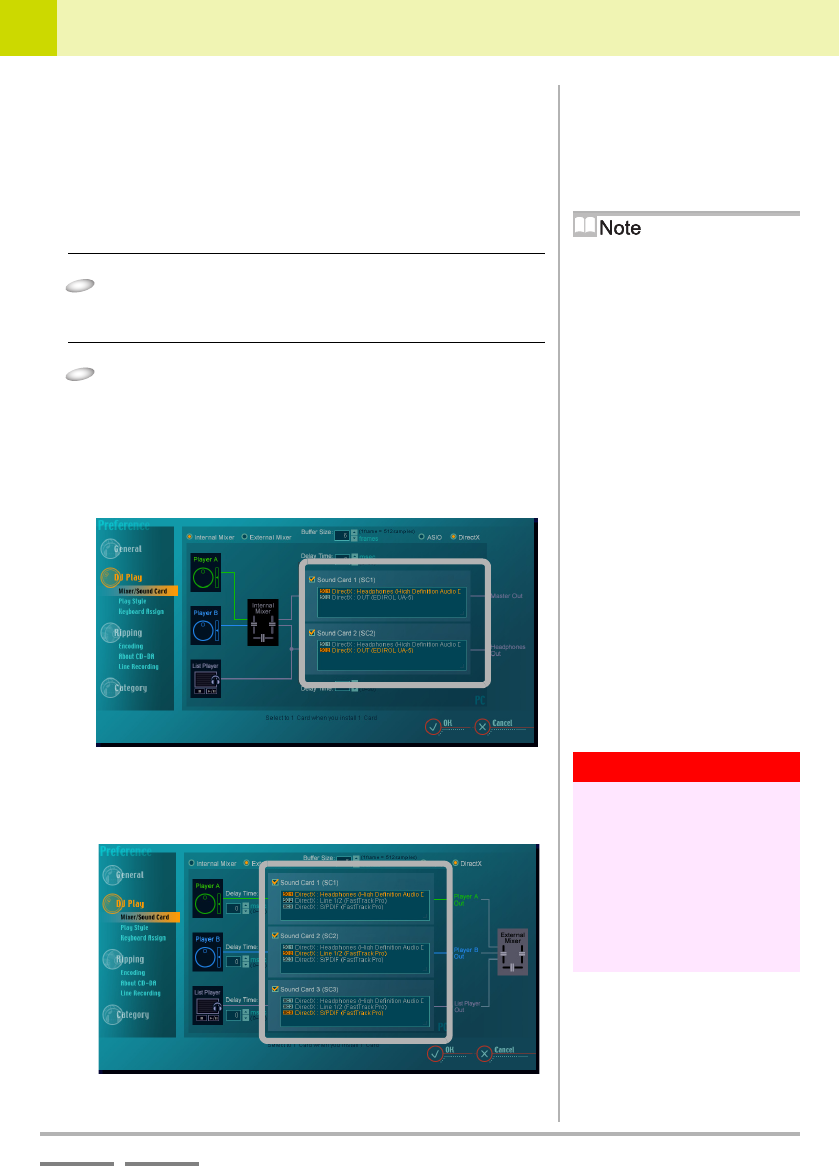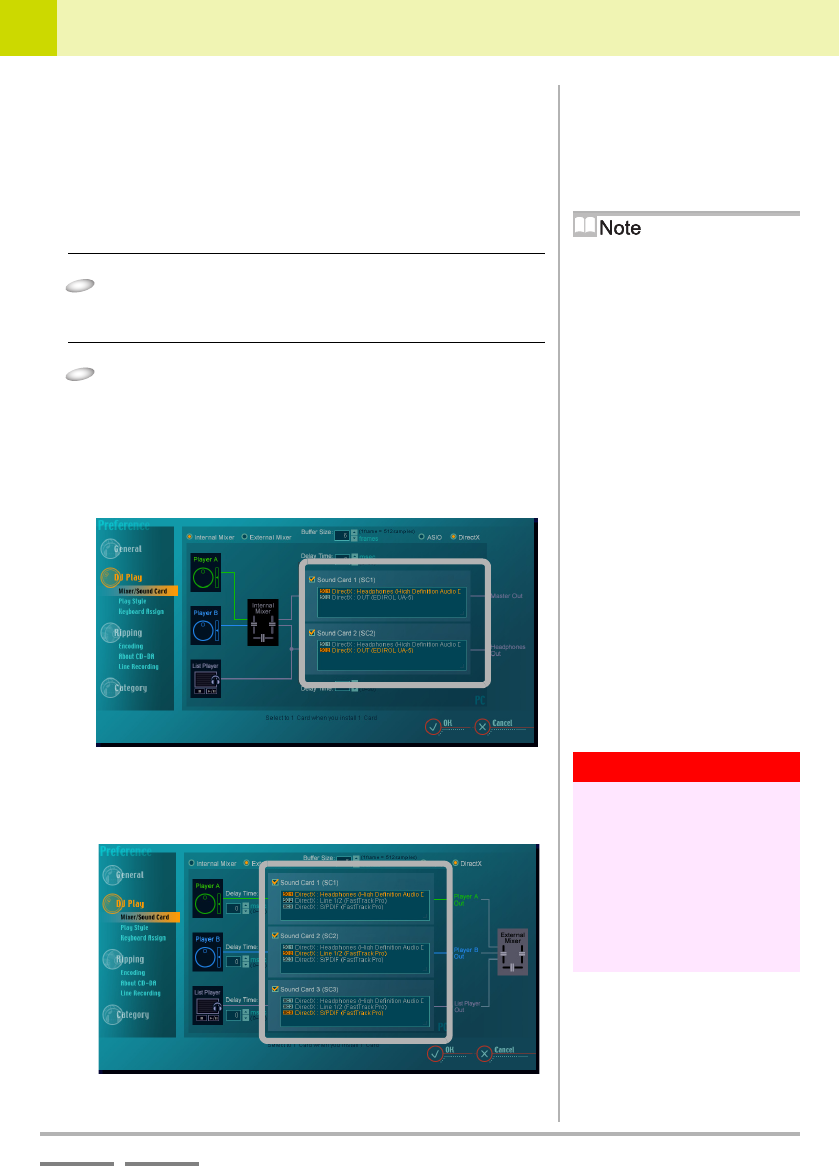
DJS Ver. 1.600
101
9
Changing the Settings to Make DJS More Convenient Mixer and Sound Card Settings
ContentsIndex
9-4-2
Selecting a Sound Card
Select a sound card to output sound for each—master, headphones,
and players.
[DirectX]:
When outputting to a DirectX compatible sound card
[ASIO]:
When outputting to an ASIO compatible sound card
1
Click either [DirectX] or [ASIO].
• The sound cards connected to your computer are
displayed.
2
Click the Sound Card you wish to select.
• The number of sound cards required differs according to
the mixer settings.
●Example of a screen shot when set to internal mixer and
using 2 sound cards.
(for master output/headphone output)
●Example of a screen shot when set to external mixer and
using 3 sound cards.
(for Player A output, Player B output and List Player output)
Default Settings when
Installed
At installation it is set to [DirectX].
Adding an ASIO-Compatible
Sound Card
If ASIO-compatible sound cards are not
in conformance with a cascaded
connection, multiple cards from the
same manufacturer may appear as one
sound card. For further information,
refer to the user’s manual(s) of your
sound card(s).
Warning!
When adding a sound card
An additional sound card may not be
able to be used in combination with
another, previously connected audio
device (for example, an onboard sound
card). In this case, it is necessary to
disable one of the audio device settings
in either the computer's BIOS or the
Windows device manager. For further
information, refer to the user's
manual(s) of your sound card(s).