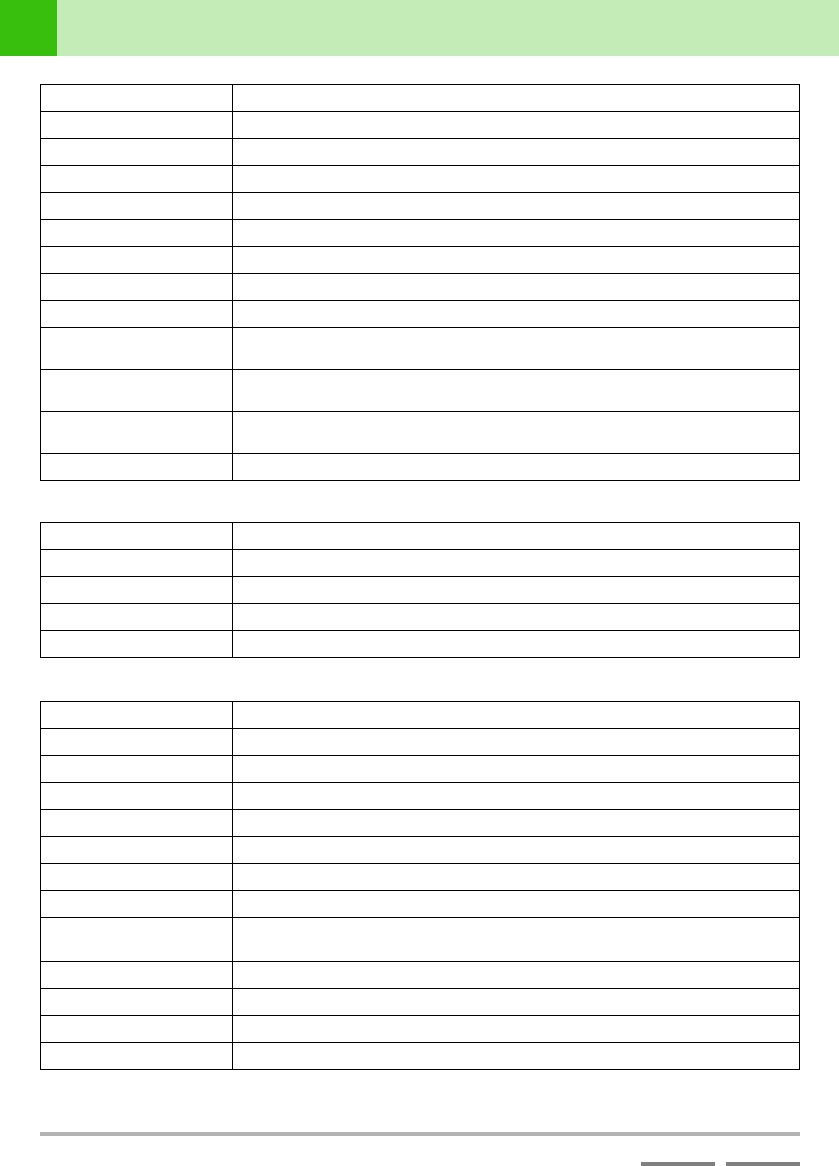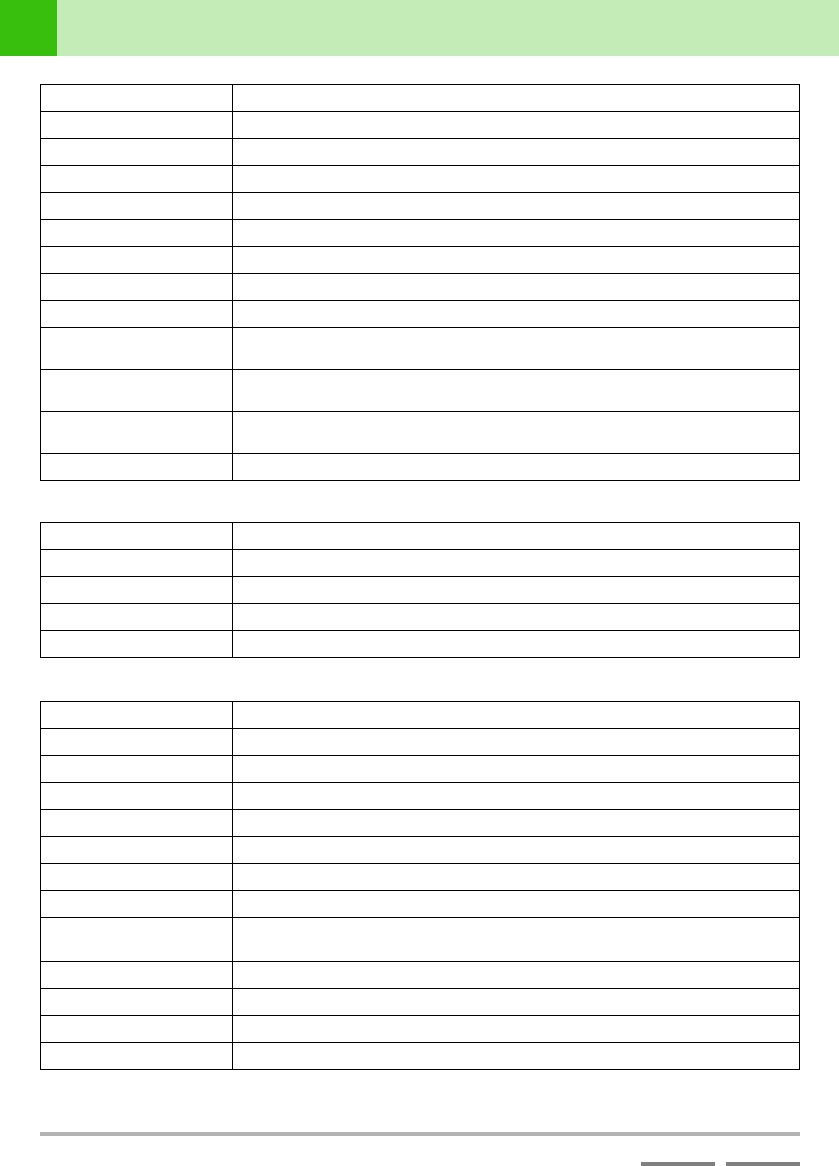
118
(Contd. on the next page)
DJS Ver. 1.600
10
Other Functions Table of Functions
ContentsIndex
Display Hot Cue List
●Music Management Functions
• The track list is the same as the track list of the DJ Play functions.
Display Last Effect Beat Displays the last beat used.
Delay Button Toggles the Effects result to Delay.
Echo Button Toggles the Effects result to ECHO.
Pan Button Toggles the Effects result to Pan.
Trans Button Toggles the Effects result to Trans.
Filter Button Toggles the Effects result to Filter.
Flanger Button Toggles the Effects result to Flanger.
Reverb Button Toggles the Effects result to Reverb.
Pitch Button Toggles the Effects result to Pitch.
Switching Effect Beats
Button
Switches the effect of the selected beat (or %).
Effects Level/Depth Adjusts the effect level. If you right click, it becomes positioned in the middle of its
range.
Effects Level/Depth +/-
Button
Raises and lowers the effect level.
Effect ON/OFF Button Toggles the Effects function ON or OFF.
Display Hot CUE Number Displays the list hot cue number (A-H).
Display Title Displays the title.
Display CUE/Loop In Displays the cue/loop in point in time.
Display Loop Out Displays the loop out point in time.
Display CUE Number Displays the track hot cue number (1-4).
Display My Songs Displays the title and the name of the album and artist of My Songs.
Display Next Song Displays the title and the name of the album and artist of the next song.
Time Normal Button Switches to elapsed time in the time display. (Lights up orange during settings)
Time Remain Button Switches to time remaining in the time display. (Lights up orange during settings)
Shuffle Button Switches the play mode to genre.
Repeat Button Switches the play mode to repeat.
Time Display Displays the time of the song registered on the player.
BPM Display Displays the BPM.
TAP Button The interval resulting from clicking the [TAP] button is reflected in measurement of
the BPM.
Display Available HD Displays the free hard disk space.
Mute Button Toggles the mute function ON or OFF.
Volume Fader Adjusts the volume. If you right click, it becomes positioned in the middle of its range.
Volume +/- Buttons Turns the volume up or down.