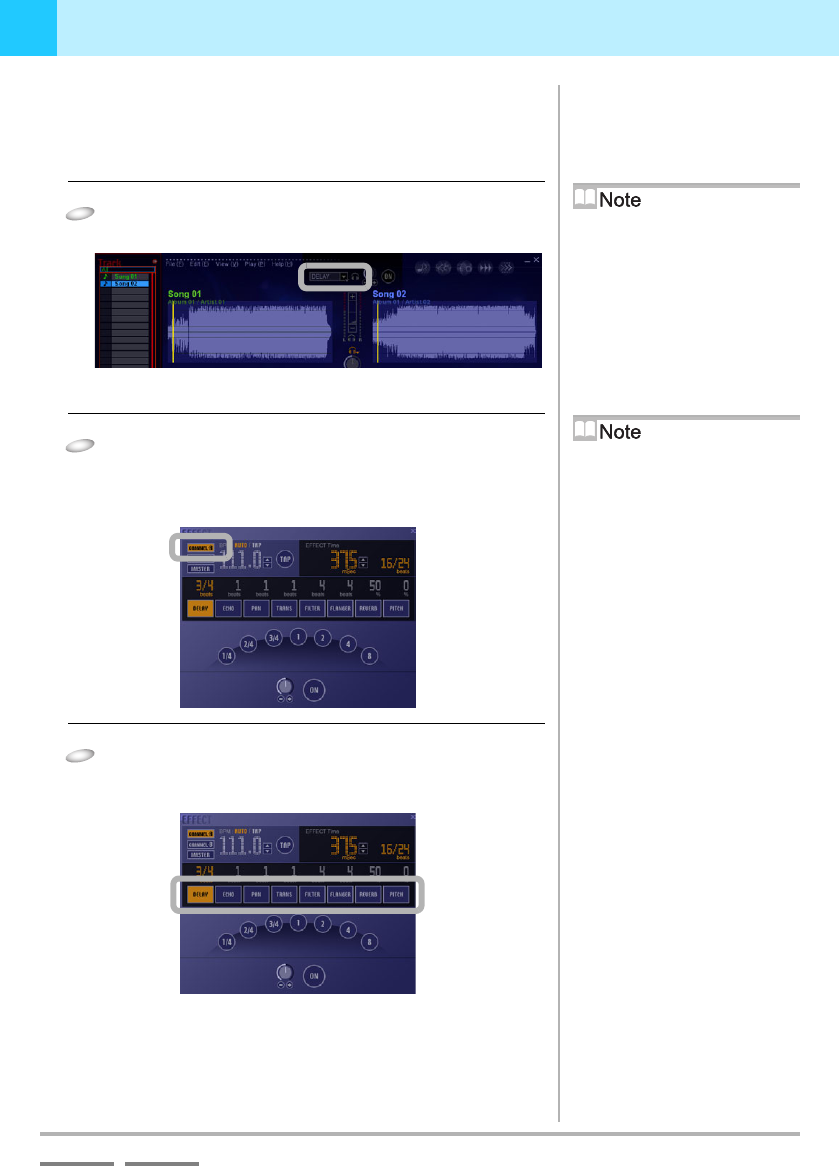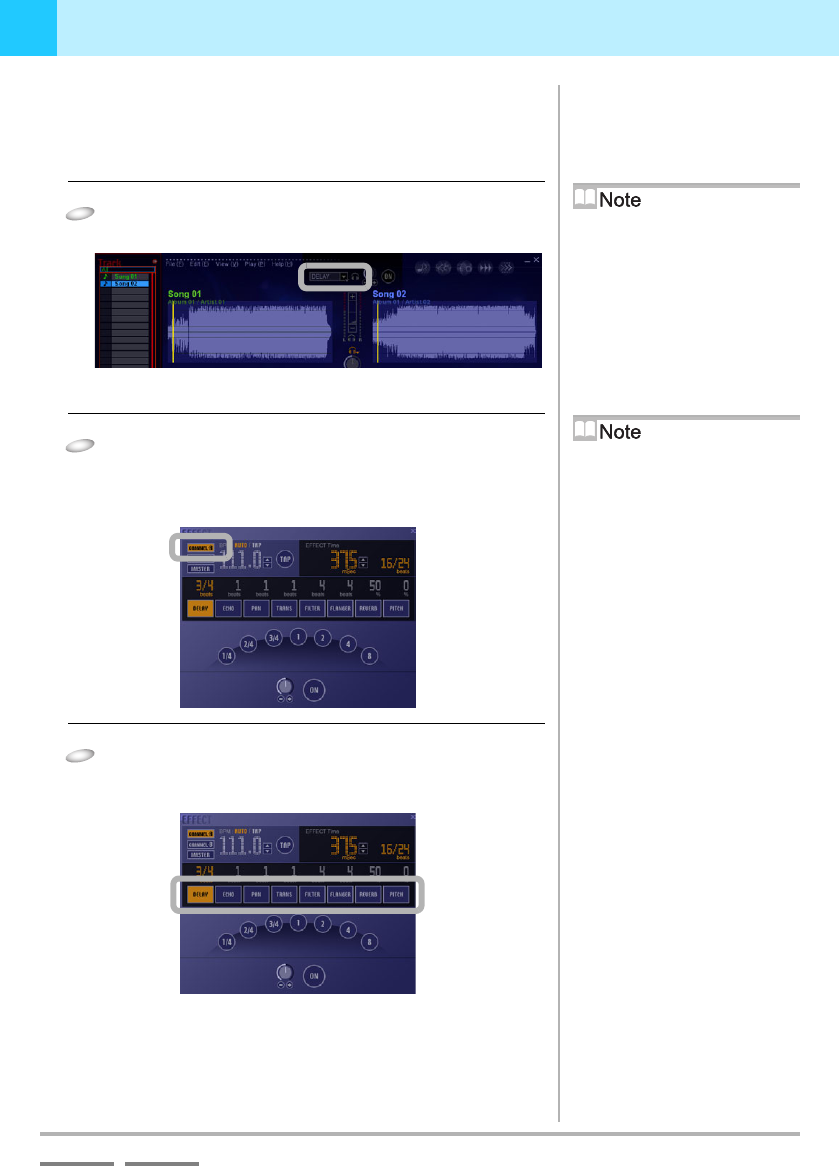
(Contd. on the next page)
DJS Ver. 1.600
41
3
Playing Sound Adding Effects
ContentsIndex
3-2-2
Adding Effects
You can add an effect to the song that is playing. An explanation is
provided here by way of an example of adding an effect to a song on
player A.
1
Right click the [Effects] button.
• The [EFFECT] screen opens up.
2
Click the sound input ([CHANNEL/MASTER]
button) to which you want to add the effect.
• The BPM of the song playing on the selected sound input
is displayed in the BPM display.
3
Click an [Effect] button.
• The beat or percentage that can be set is displayed as the
[Switching Effect Beats] button.
Switching the type of effect
Clicking the [Effects] button opens up
the menu for switching the type of
effect.
Through function
If you click [THROUGH], it bypasses
the effector and sends the music to the
speakers.
* You can reduce the load on your
computer by using this function.
[CHANNEL/MASTER] Buttons
The effects are added to the sound as
indicated below by pressing the
respective buttons.
CHANNEL-A: Player A
CHANNEL-B: Player B
MASTER: Master