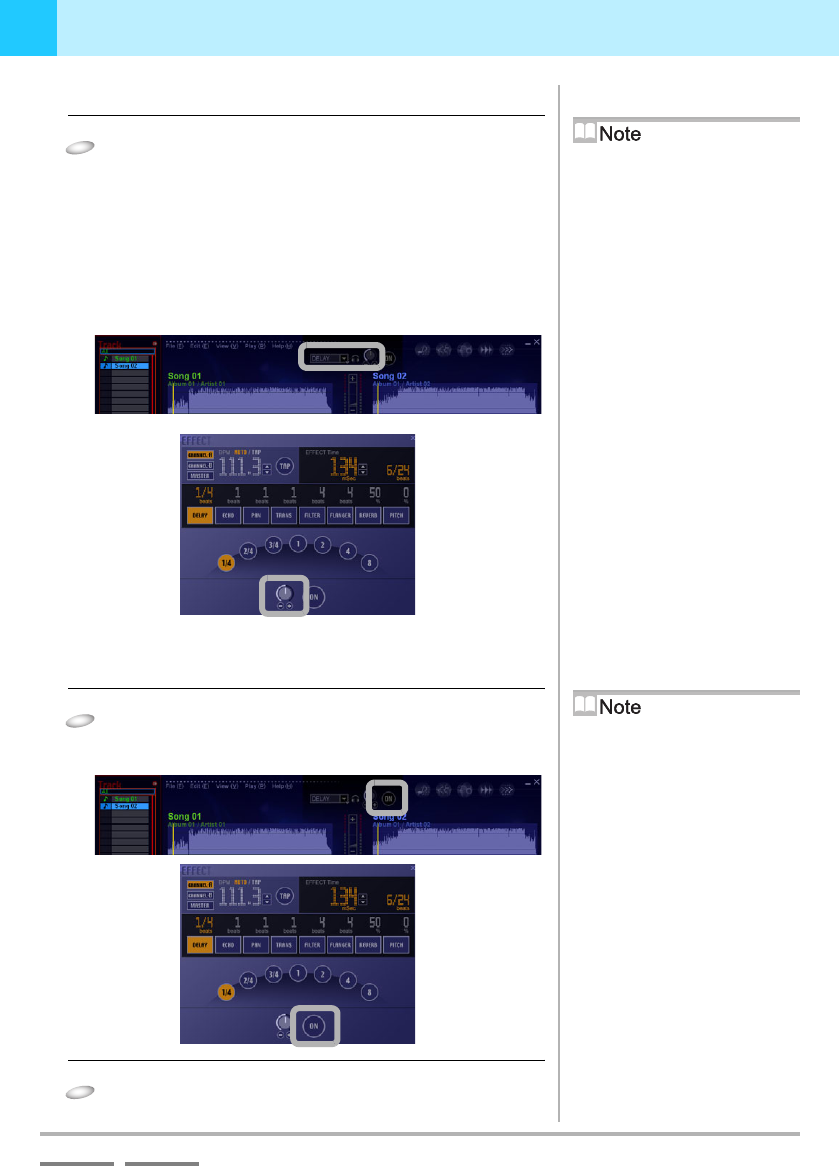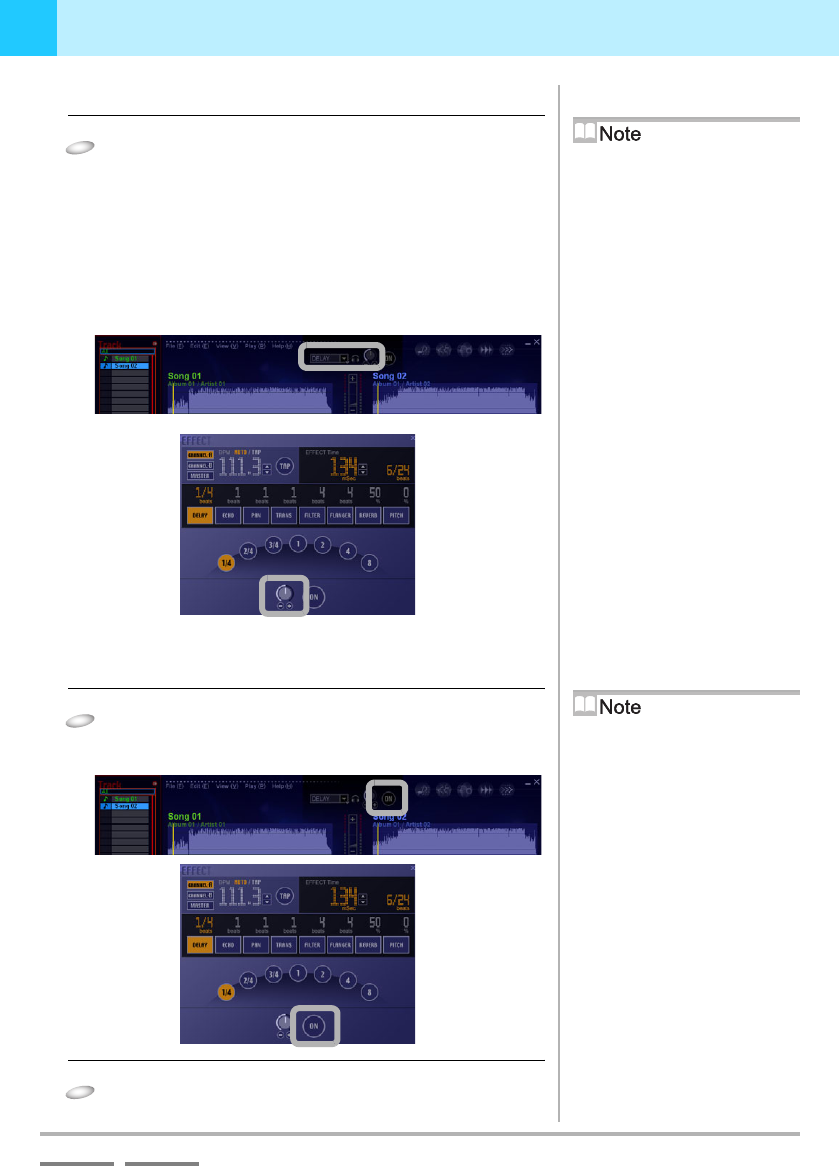
DJS Ver. 1.600
43
3
Playing Sound Adding Effects
ContentsIndex
3-2-3
Adjusting Effects
1
Dragging the [Effects Level/Depth] adjusts the
balance of the levels between the source and
the effect.
• Rotating the [Effects Level/Depth] to the left (-) makes it
smaller, while rotating it to the right (+) makes it larger.
• If you right click on [Effects Level/Depth], you can return
this setting to the middle position.
• If you click the [Effects Level/Depth (+)] or the [Effects
Level/Depth (-)], you can adjust them little by little.
3-2-4
Turning Effects ON/OFF
1
Click the [Effect ON/OFF] button.
• The button lights up and the effect selected for master
output is applied.
2
Click the button again.
• The button goes off and the effect turns OFF.
[Effects Level/Depth]
This is on both the mixer and the
[EFFECT] screen. It operates the same
regardless of which you use.
[Headphone Cue (Effects)]
button
If you toggle the button from OFF to
ON, the effect sound is output from
your speakers.
[Effect ON/OFF] Button
This is on both the mixer and the
[EFFECT] screen. It operates the same
regardless of which you use.