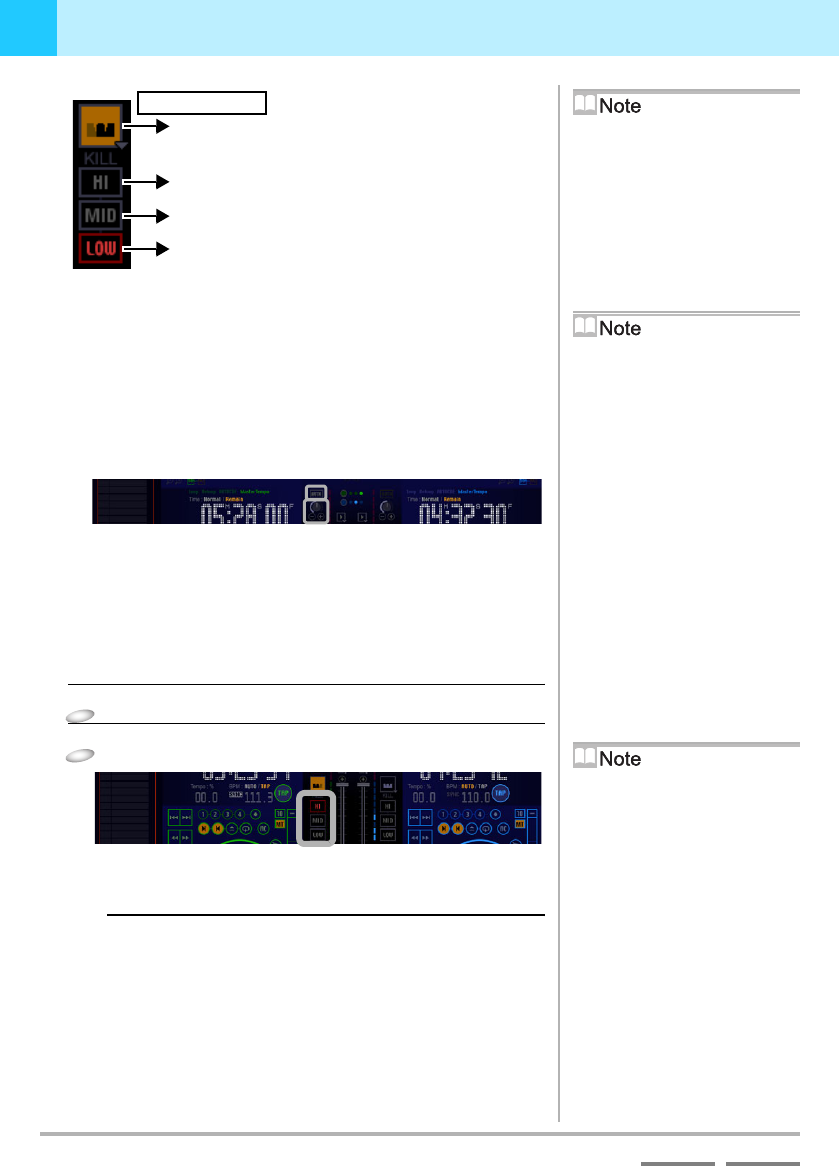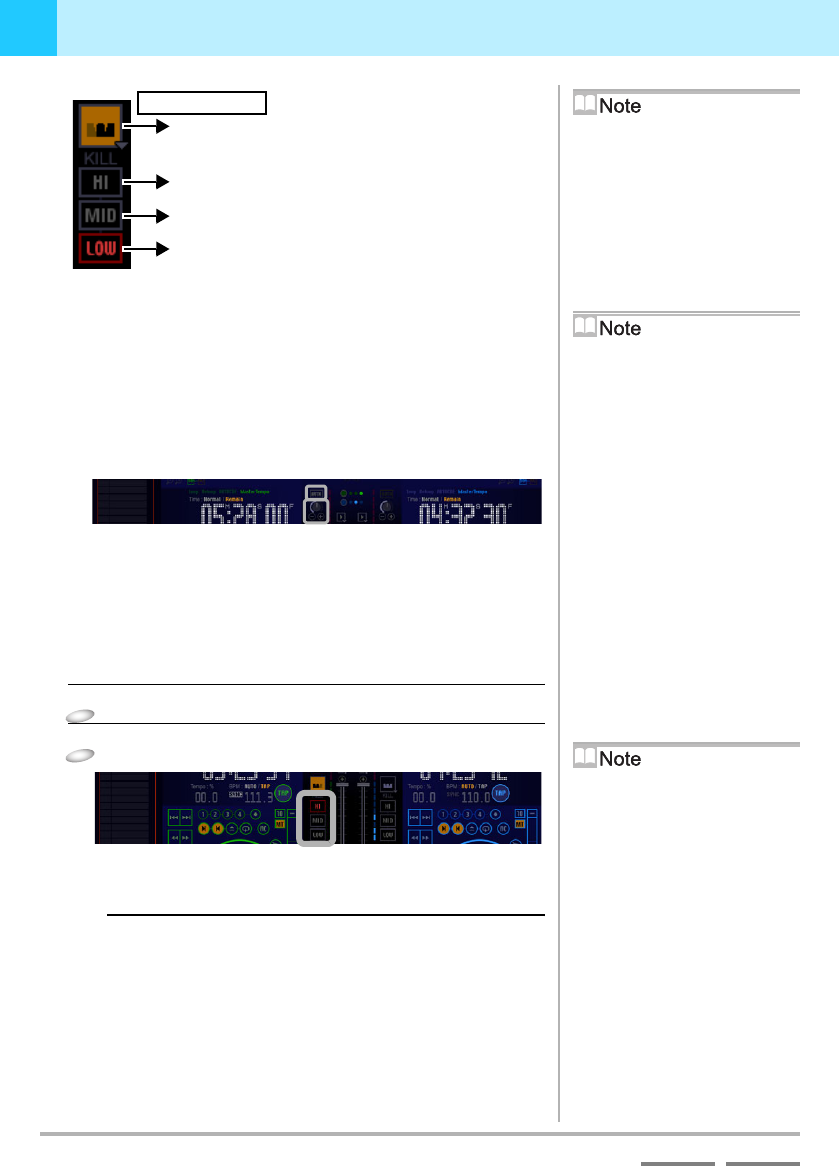
36
DJS Ver. 1.600
3
Playing Sound Adjusting the Sound Quality
ContentsIndex
Adjusting all of the Sound
You can adjust all of the sound together by using the functions
below.
3-1-2
Cutting a Specific Range
Use the Kill function when you wish to kill just a specific range
(high, mid or low) of sound completely. Following is an explanation
by way of an example of how to turn ON the Kill function for a song
being played on player A.
1
Click the [A/F] button on player A.
2
Click the [KILL] button of the range of music to be cut.
• The button for the range you clicked lights up and that
range of sound is completely cut.
Recovering a cut range of sound
Click the button for the range of sound that is lit orange and it
will go off.
Turning OFF the Equalizer
function
When the equalizer function is ON (the
indicator lit), if you click the
[Equalizer] button, the equalizer
functions turns OFF. (The indicator
goes off/gray.) If you click it again, it
turns back ON.
Kill function is ON.
Equalizer
From the left, it indicates low, medium and high
volumes. (Equalizer ON: Lit Equalizer OFF: Unlit)
Kill function is OFF.
Kill function is OFF.
[KILL] Button
This is on both the mixer and the [EQ
(Equalizer)] screen. It operates the
same regardless of which you use.
How to use the Kill function
The Kill function is convenient to use in
the following situations.
(a) Cut the low range of player A and
then substitute the low range of
player B, thereby making it sound
like a different song.
(b) When mixing songs, if the same
range of sound of the 2 songs makes
it sound discordant, cutting the
range of sound from 1 allows the
songs to mix smoothly.
Trim: Adjusts the input signal level when sending
sound from each player to the mixer.
[AUTO] Button: Automatically matches the input signal
level of the clicked player to the input
signal level of the player currently playing.
Simultaneously cutting two
sound ranges
Channel A and channel B each have
three [KILL] buttons (for a total of six);
two of these buttons may be used
simultaneously.
‘4-5 Key Operations’ P.67
‘9-5 Key Assignment Settings’
P.104
If you hold down the two assigned keys
on your keyboard at the same time, you
can completely cut two sound ranges at
one time.