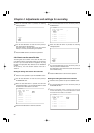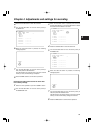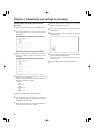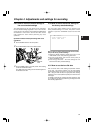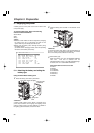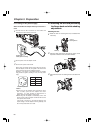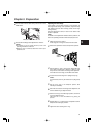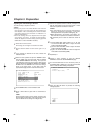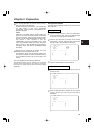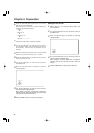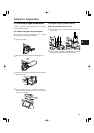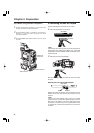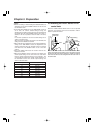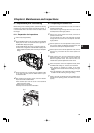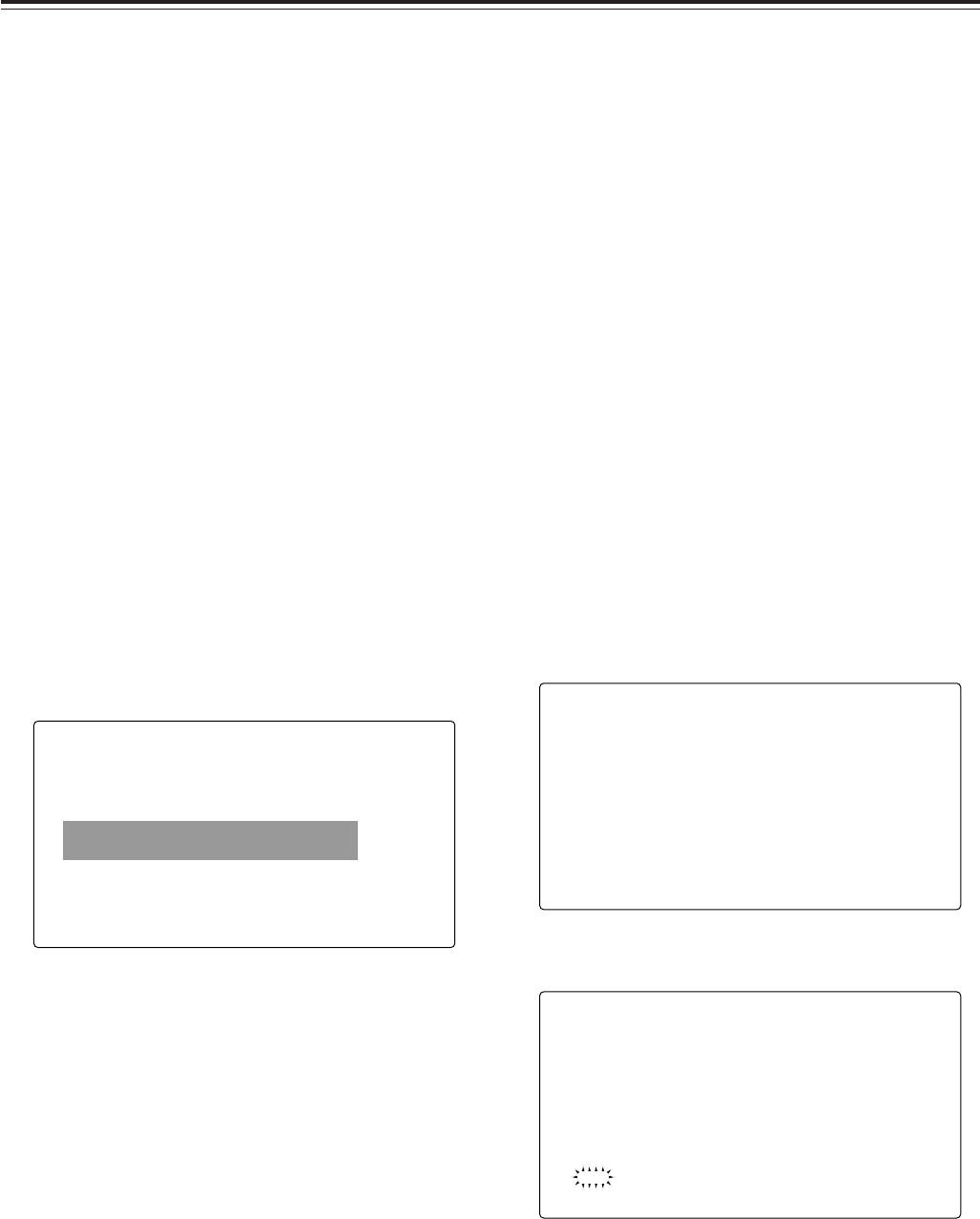
Chapter 5 Preparation
62
Adjusting the white shading of the lens
The white shading is adjusted as follows.
<Notes>
≥Coloring may occur in the vertical direction near where the
lens aperture is open even when the white shading has
been adjusted. This is something that is inherent to lenses
and optical systems and is therefore not indicative of a
failure or malfunctioning.
≥The white shading cannot be adjusted when the digital
zoom function is working. To adjust the white shading,
release the digital zoom function first (by pressing again the
USER button to which D.ZOOM is allocated).
2
Set the electronic shutter to OFF and the gain to “L (0
dB).”
1
Attach the lens to the camera.
At this stage, do not forget to connect the lens cable.
#
< VF DISPLAY >
DISP CONDITION :NORMAL
DISP MODE :3
DS.GAIN DISP :FRM RATE
VF OUT :Y
VF DTL :3
ZEBRA1 DETECT :070%
ZEBRA2 DETECT :085%
ZEBRA2 :SPOT
LOW LIGHT LVL :35%
ECU MENU DISP. :OFF
MARKER/CHAR LVL :50%
4
Perform a menu operation to open the <GAMMA> screen
from the PAINT page, and check that “STD” is selected
as the GAMMA MODE SEL item setting. Then open the
<VF DISPLAY> screen from the VF page, check that the
settings selected for the ZEBRA1 DETECT item, ZEBRA2
DETECT item and ZEBRA2 item match the settings
shown in the figure below. If they differ, make the
appropriate changes, and then close the menu screen.
3
If the extender is attached to the lens, release the
extender function.
5
Set the ZEBRA switch on the viewfinder to ON.
6
Shoot a white sheet of paper with no unevenness of
color.
<Note>
Since fluorescent lights, mercury lamps and other such
kinds of lighting tend to flicker, use a light source which is
free from flicker such as sunlight or a halogen lamp.
< WHITE SHADING >
CORRECT :ON
#
DETECTION(V.SAW)
8
1 Set the WHITE BAL selector switch to “A” or “B,” and
use the AUTO W/B BAL switch to adjust the white
balance automatically (AWB).
2 Use the AUTO W/B BAL switch to adjust the black
balance automatically (ABB).
3 Again, use the AUTO W/B BAL switch to adjust the
white balance automatically (AWB).
9
Repeat step 7.
10
Perform a menu operation to open the <WHITE
SHADING> screen from the MAINTENANCE page.
11
Turn the JOG dial button to move the arrow (cursor) to
the DETECTION (V.SAW) item, and press the JOG dial
button to execute white shading compensation.
12
When the JOG dial button is pressed, the following
message appears.
DETECT?
YES
#
NO
7
Set the lens aperture control to manual, and adjust it so
that the zebra pattern covers the whole screen. Check
that the lens aperture is between F4 and F10.
<Notes>
≥The zebra pattern will not cover the whole screen if
there is any unevenness in the lighting. In this case,
make adjustments to the position of the lighting, etc.
≥Make adjustments to the position of the lighting, etc.
also when the lens aperture is not between F4 and F10.
≥Be absolutely sure to leave the electronic shutter at
OFF.