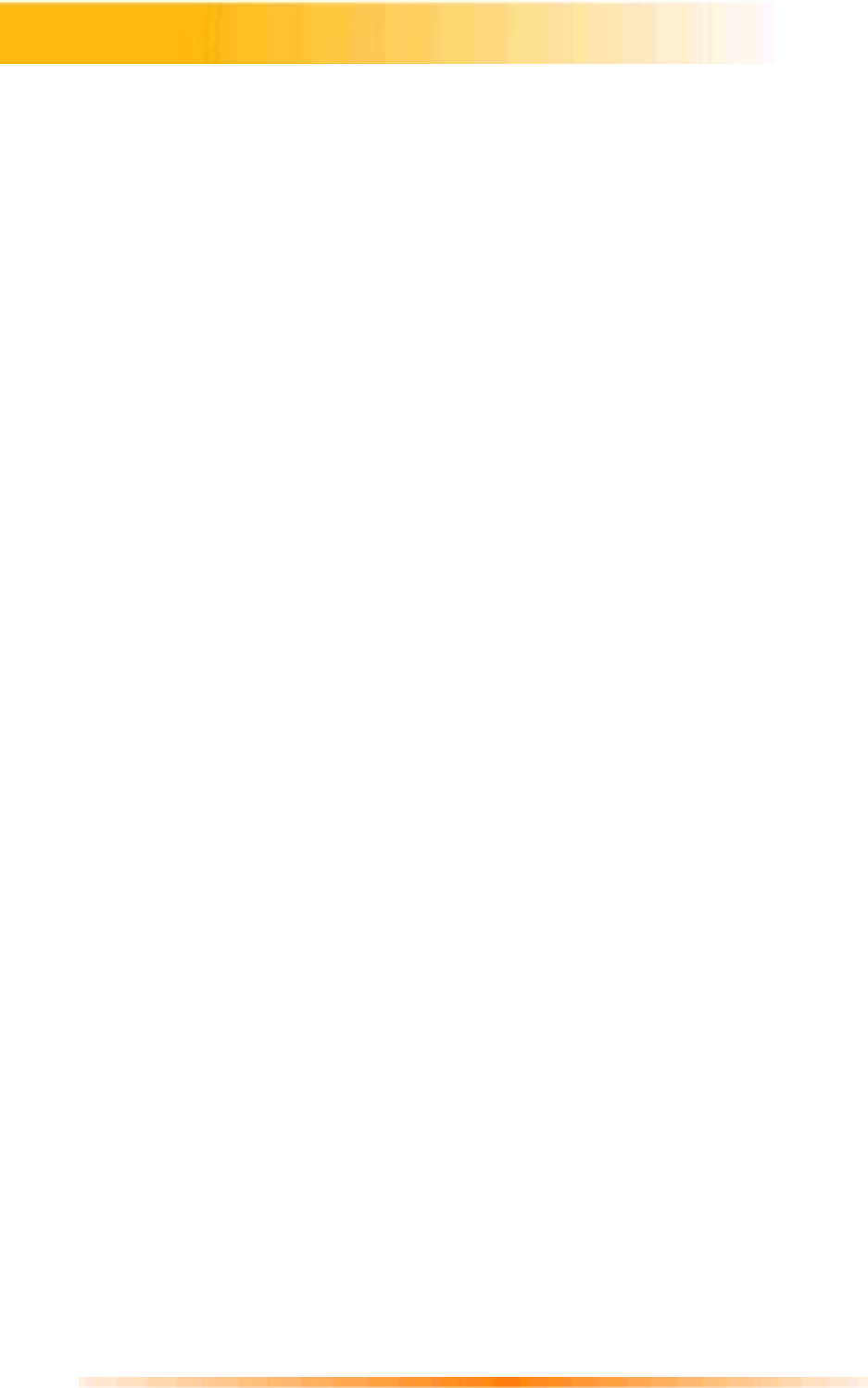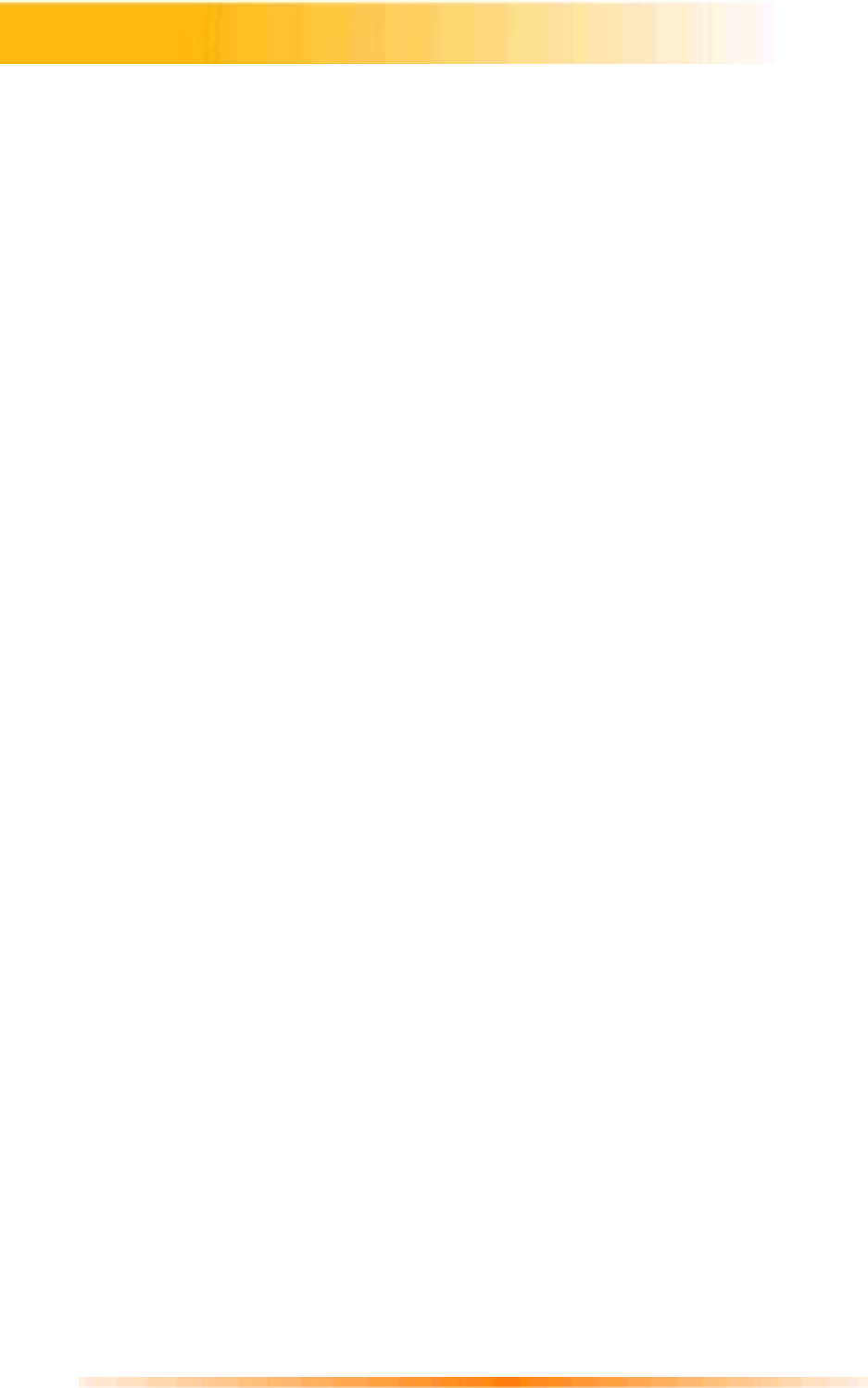
10
You can create movies by placing image and movie files onto the Storyboard from various
Albums. To create a movie, do the following:
1. Click on the New icon from the Main Screen. This will take you to the Album Screen.
2. Use the options on the Album Screen to construct your movie.
Select Album
-
(Located immediately to the right of the album name) Lets you choose the
album you wish to view or work from.
Selecting “New” will bring up a new, empty album. You can name/rename an album by
clicking in the box with the album name and typing over the existing text.
Get
-
Opens a window that allows you to browse through your computer to add image,
movie, or audio file thumbnails to the current album. You can add thumbnails for supported
file formats on your hard drive or any removable media (diskettes, CDs, etc.).
Acquire
-
Enables you to get images from TWAIN devices like digital cameras and
scanners. After clicking this icon, select the device you are using, and follow the
procedures provided for that device.
Capture
-
Allows you to acquire video from a video source or still images from digital
cameras.
Sort
-
Offers you options to arrange your thumbnails for easy management.
Add To Storyboard
-
Places the currently selected thumbnail on the next available frame
on the Storyboard. (Note: You can also add an image to the Storyboard by clicking and
dragging the thumbnail to it.)
Play Movie
-
Takes you back to the View Screen where you can play, save, and email
your movie.
Edit Movie
-
Lets you modify movie or still image files. You can add text as well.
Working with Albums