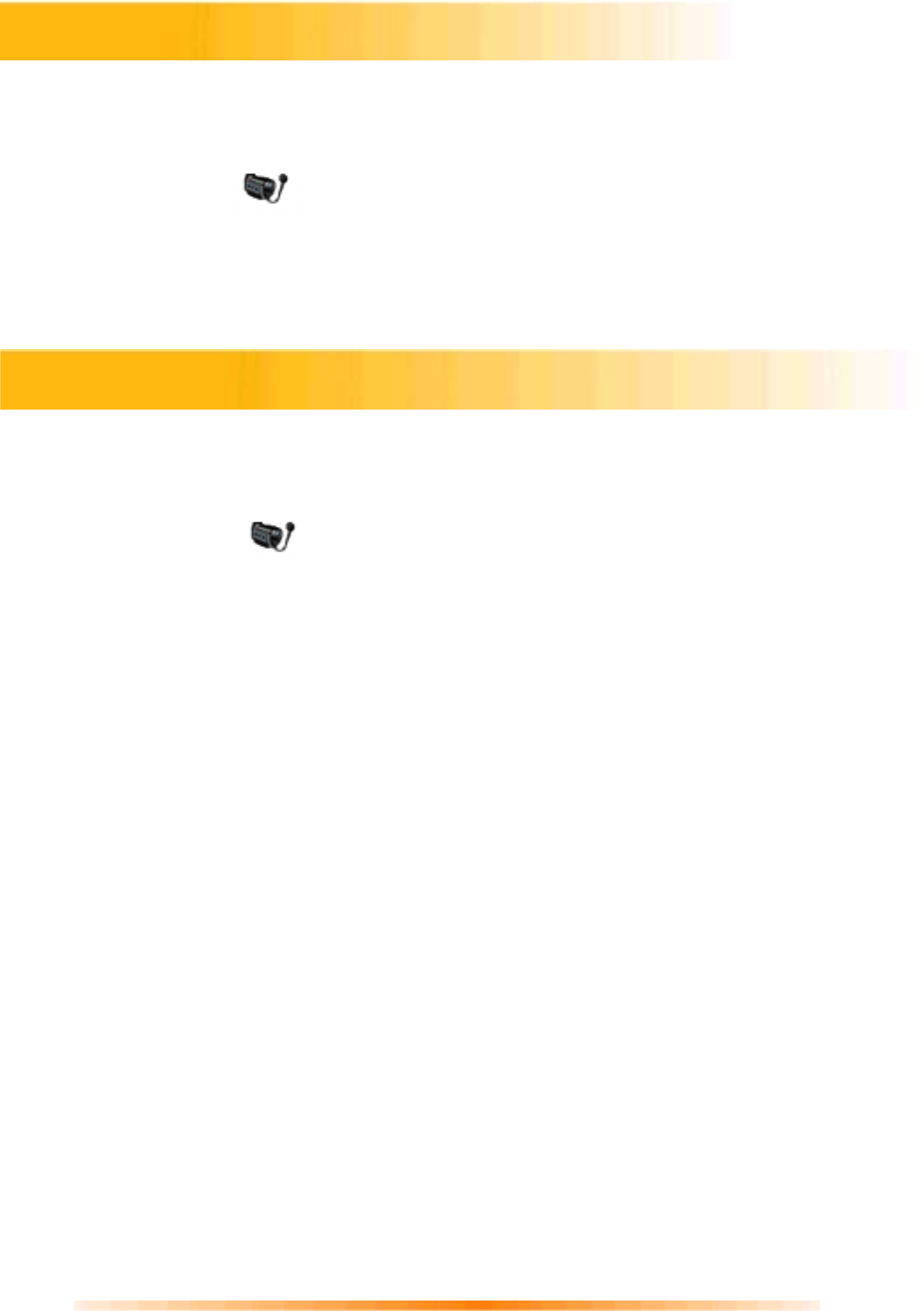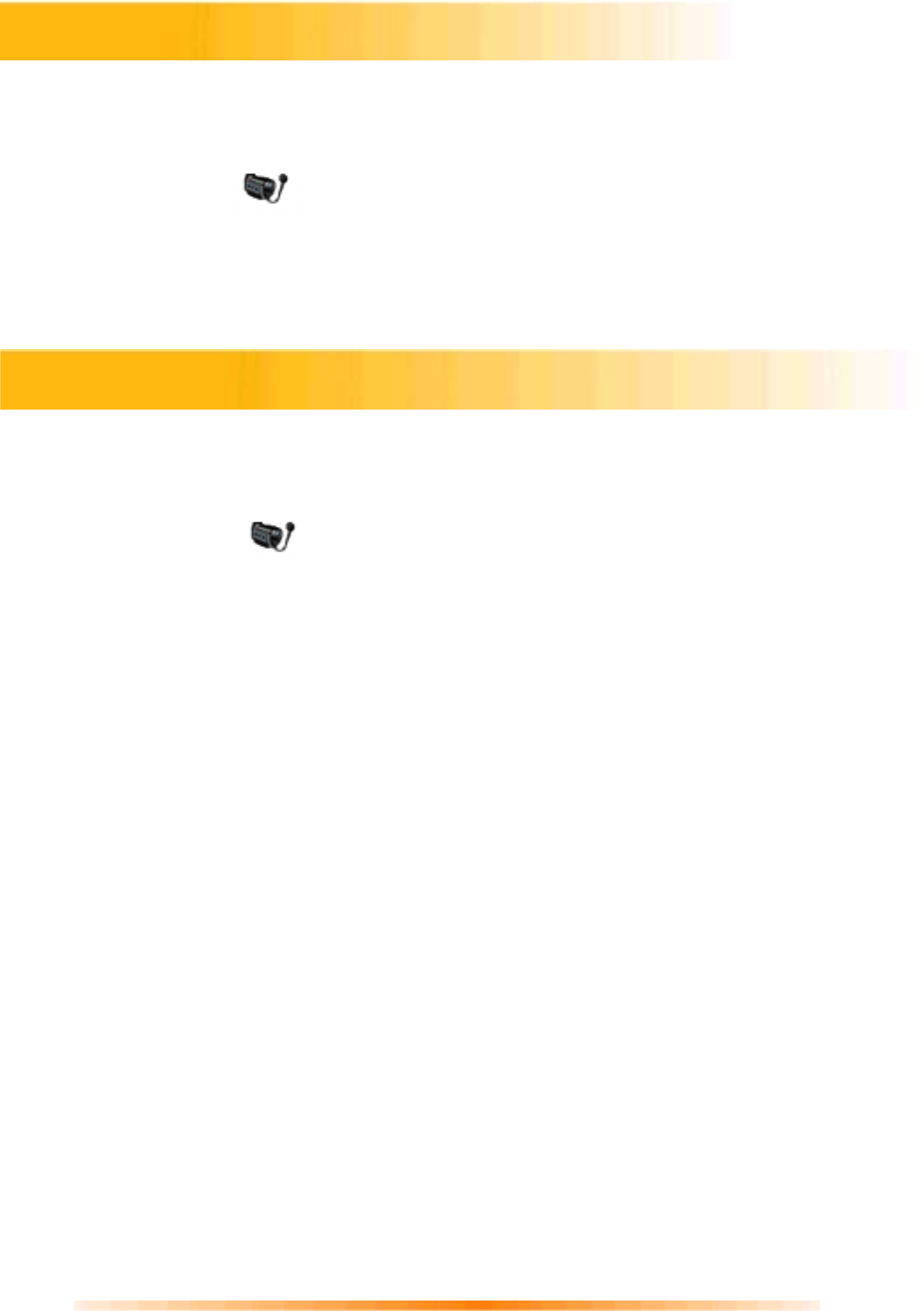
8
1. Click Start> Programs> ArcSoft VideoImpression 1.6> ArcSoft VideoImpression 1.6.
2. The introduction screen will appear with a menu of software contents.
3. Click “ New. ”
4. Select “Capture” . The window shows a Live preview as seen from the PC
Camera.
5. To focus the picture, turn the focus ring (the grooved plastic ring around the lens of the
PC Camera) until the image becomes sharp.
1. Click Start> Programs> ArcSoft VideoImpression 1.6> ArcSoft VideoImpression 1.6
2. The introduction screen will appear with a menu of software contents.
3. Click “ New. ”
4. Select “ Capture ” . The window shows a Live preview as seen from the PC
Camera
By pressing the Snapshot button :
1.
Before you start
the ArcSoft VideoImpression 1.6, AMCAP. A dialog box
appears allowing you to preview,capture live video and save the video clip.
2.
At the same time
you start ArcSoft VideoImpression 1.6 you will preview the
live video. ‘Start Image Capture’ will appear allowing you to save the captured
image.
NOTE : Use any image editing software to edit the image.
Setting the Focus
Capturing a Single Frame by Using Snapshot Button