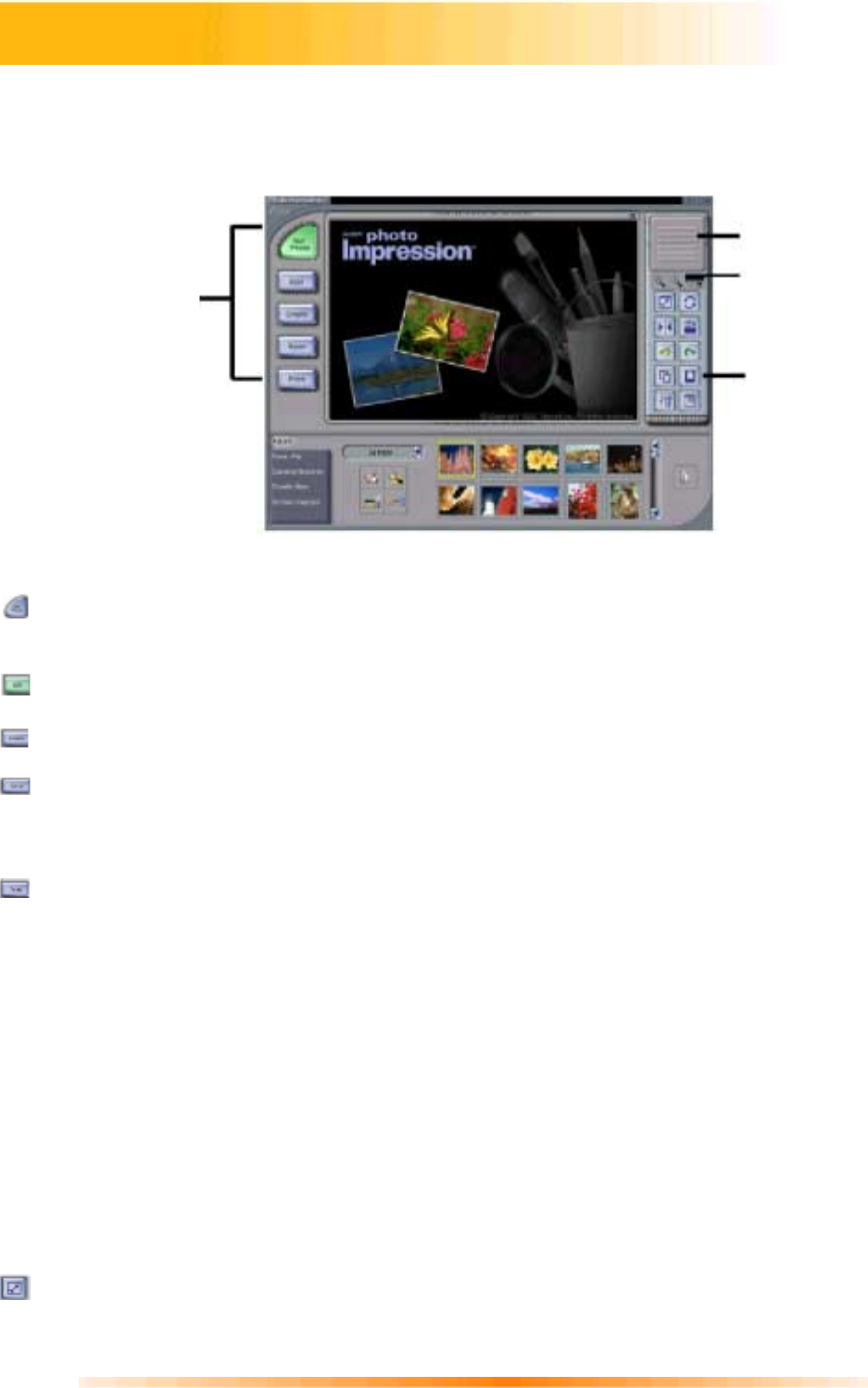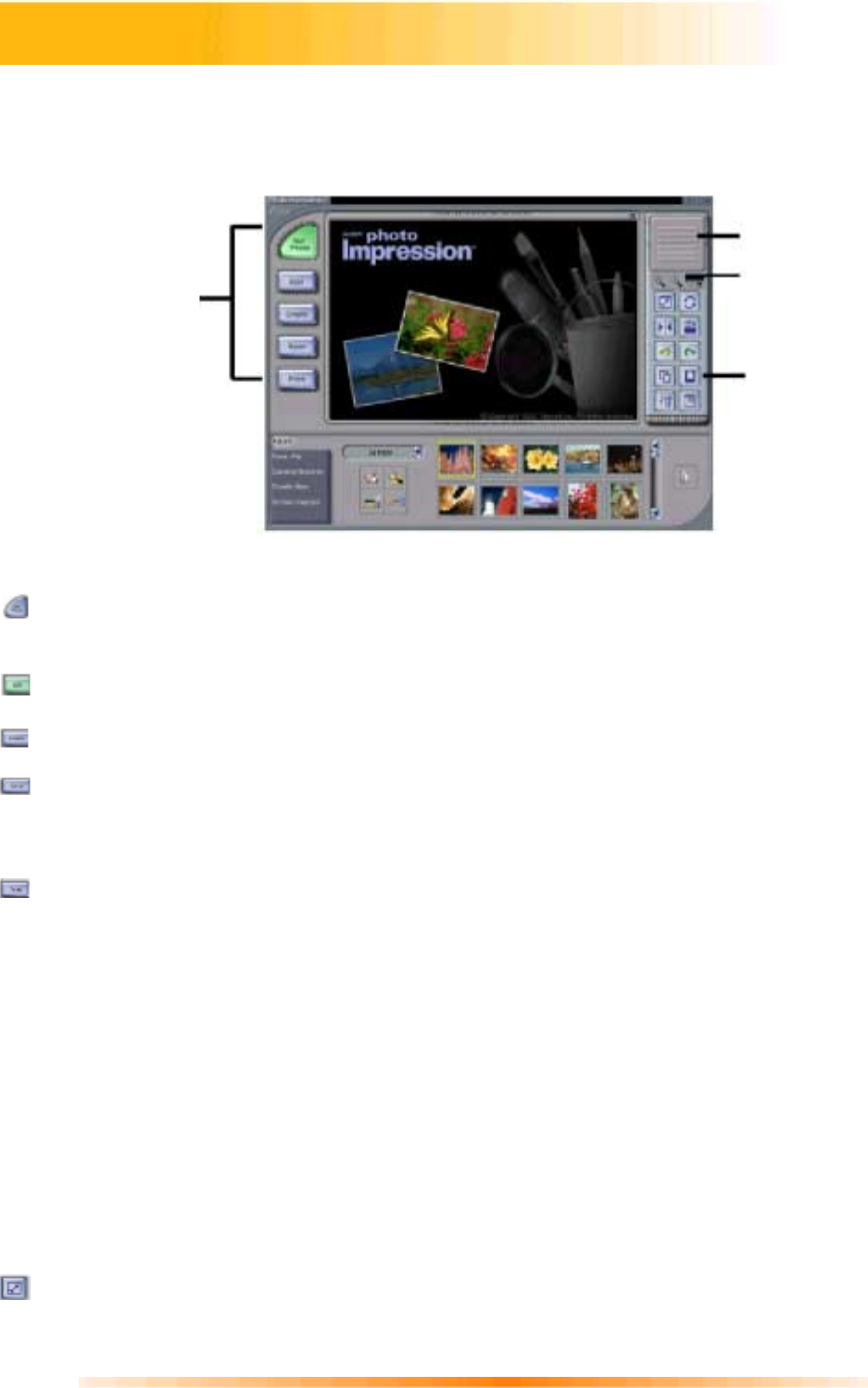
14
1. Click Start.
2. Select Programs>ArcSoft PhotoImpression>PhotoImpression 3.0. The PhotoImpression Main
Screen will appear on your desktop.
Options on the Main Screen:
- Opens images from an album, a disk drive (From Folder). Or from photo-sharing website
(Online Service). You can also acquire images from TWAIN devices (Camera/Scanner), get
screenshots (Screen Capture), and create new images from scratch (Create New).
- Opens editing tools for manipulating images. Options include Crop/Resize Retouch, Text,
Enhance, Effects, and Layers.
- Opens creative options, including Frames & Edges, Cookie Cutter, Calendars, Greeting
Cards, and PhotoFantasy. It also allows you to access other programs (Cool Software).
- Lets you save the current image (To File: Save), save the image as a different file (To File:
Save As), attach the image to an email at various sizes (Email—a compliant email program
is required), set the image as your wallpaper (To Desktop: Wallpaper), and upload the
image to a photo-sharing website (To Internet: Upload).
- Offers three printing options: one image per page (Standard Printing), multiple images per
page and greeting card templates (Greeting Card/Multiple Printing), and album printing
(Thumbnail Printing).
View Controls:
Navigation Window
- Shows a miniature view of the current image. Even if you zoom in on a
specific part of the image, you will still be able to see the whole picture in the Navigation
Window. You can drag the box in the Navigation Window to focus on specific areas of the
image.
Magnification Controls
– Displays the currently viewed size of the image as a percentage.
They allow you to zoom in (+), out (-), or reset the image to its original, full size (1:1). The Full
Screen icon (to the right of the 1:1 icon) allows you to display the image on the entire screen.
You can get out of the full screen mode by pressing the Esc key on the keyboard.
Toolbar:
- Resizes the image when the corner handles are dragged. You can also reposition the image
by dragging it.
Getting Started with PhotoImpression 3.0
Command
Buttons
Navigation
Window
Magnification
Controls
Toolbar
Main Screen