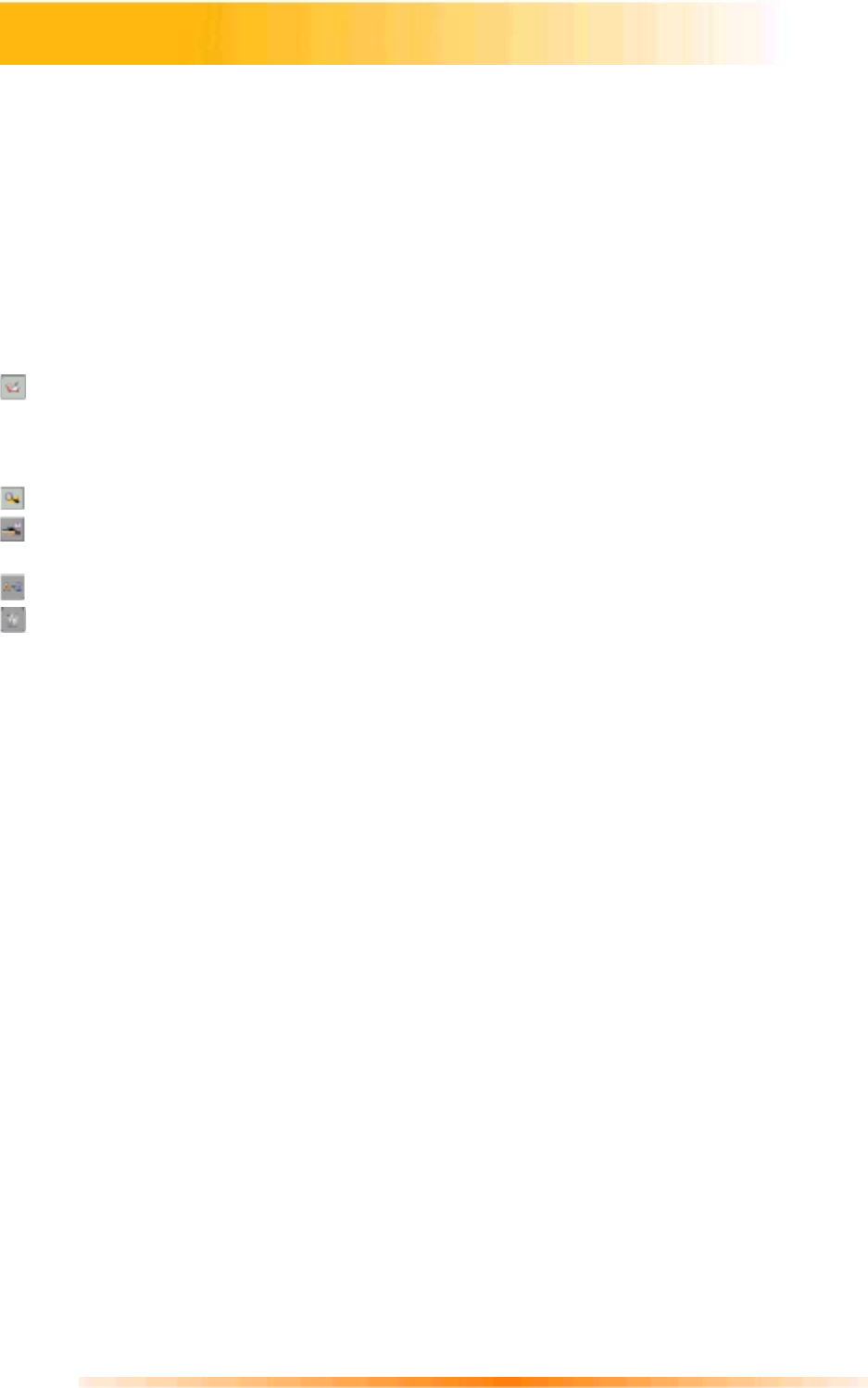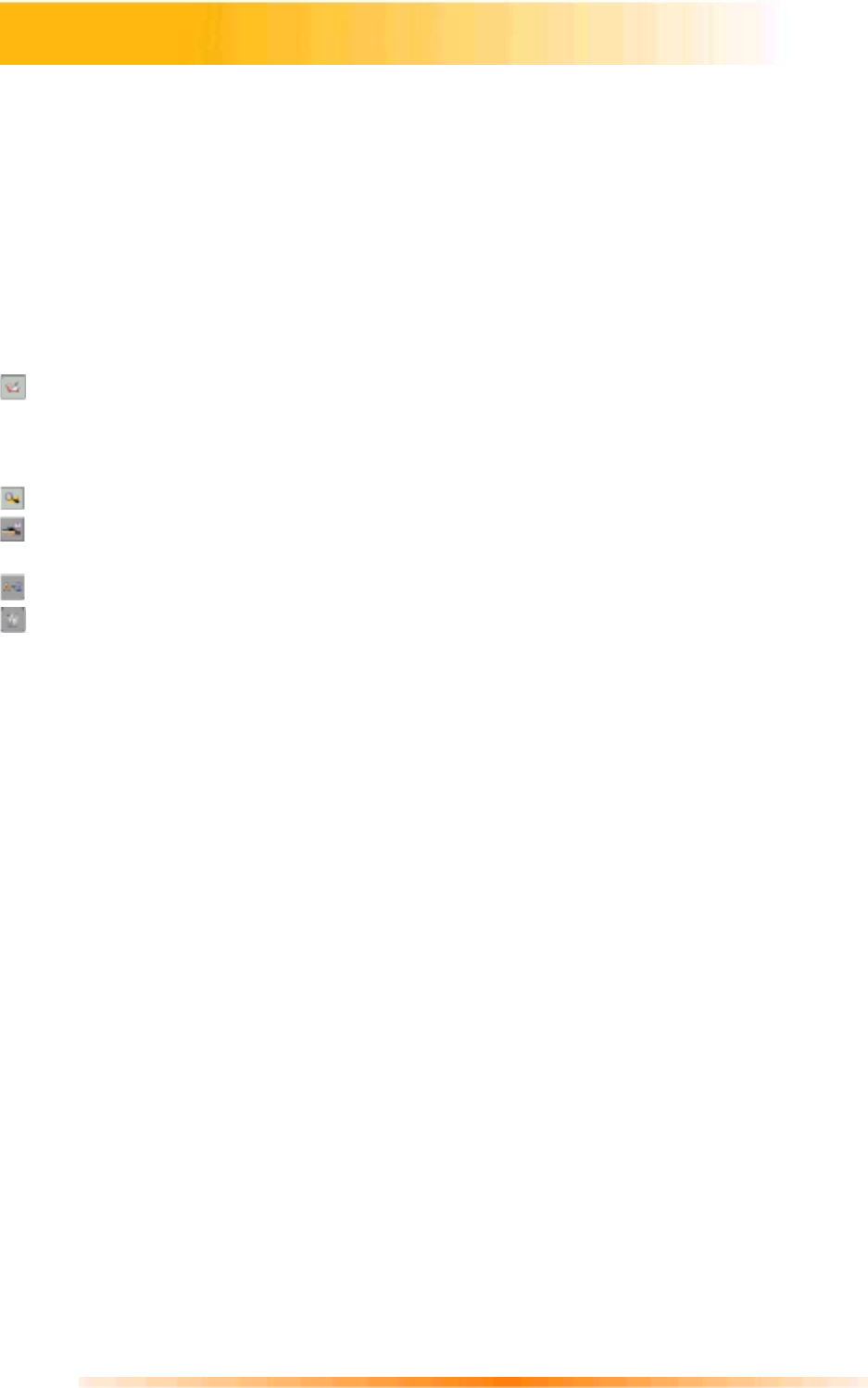
17
Photo albums allow easy identification and access to images for viewing, editing, printing, etc.
Simply click on the Get Photo button on the Main Screen, and select Album to view the album
options. It is important to remember that albums do not store images. When an album is created,
thumbnails are generated and a reference to where the files are located is recorded in the
album file. For example, if a thumbnail is added into an album from a floppy disk, that floppy
disk must be in the floppy drive in order to view the file.
Album Tools:
Album Selector
- Allows you to view your albums through a pull-down. You can select “[New]”
to start a new, blank album. You can give the new album a name by typing over "New Album
1"(PC), or “Untitled” (Mac).
- Launches an Open dialog that allows you to browse your system to select files you’d like to
add to the current album. You can add multiple files at one time by holding down Ctrl (PC)
or Shift (Mac) while clicking on each file to be added. You can also add a range of files by
holding down the Shift key while clicking on the first and last file (Windows only).
- Launches a Find dialog allows you to find image files in an album or on your system.
- Launches the Slide Show dialog with options that allow you to run a slide show of the
images in the current album.
- Allows you to sort the thumbnails in your album by name, type, size, or date.
- Removes the selected thumbnail(s) from your album. You have the option of removing only
the thumbnail or both the thumbnail and the image file. Removing the image file will delete it
permanently from your system.
View Album
– Creates a “virtual notebook” and flips through the images in an album.
Album Screen Saver
(Windows only) – Allows you to create a slide show screen saver for your
system.
Working with Albums