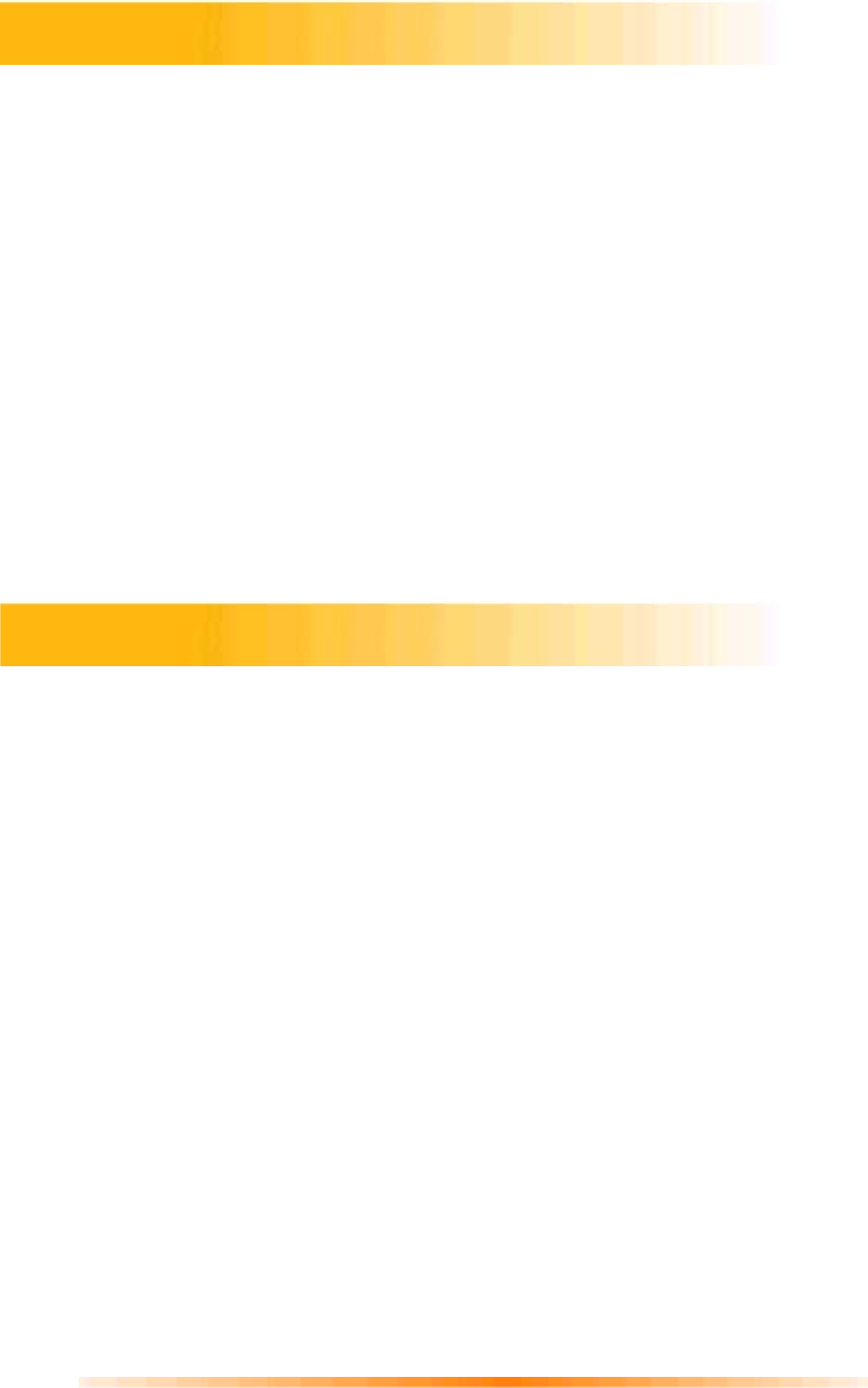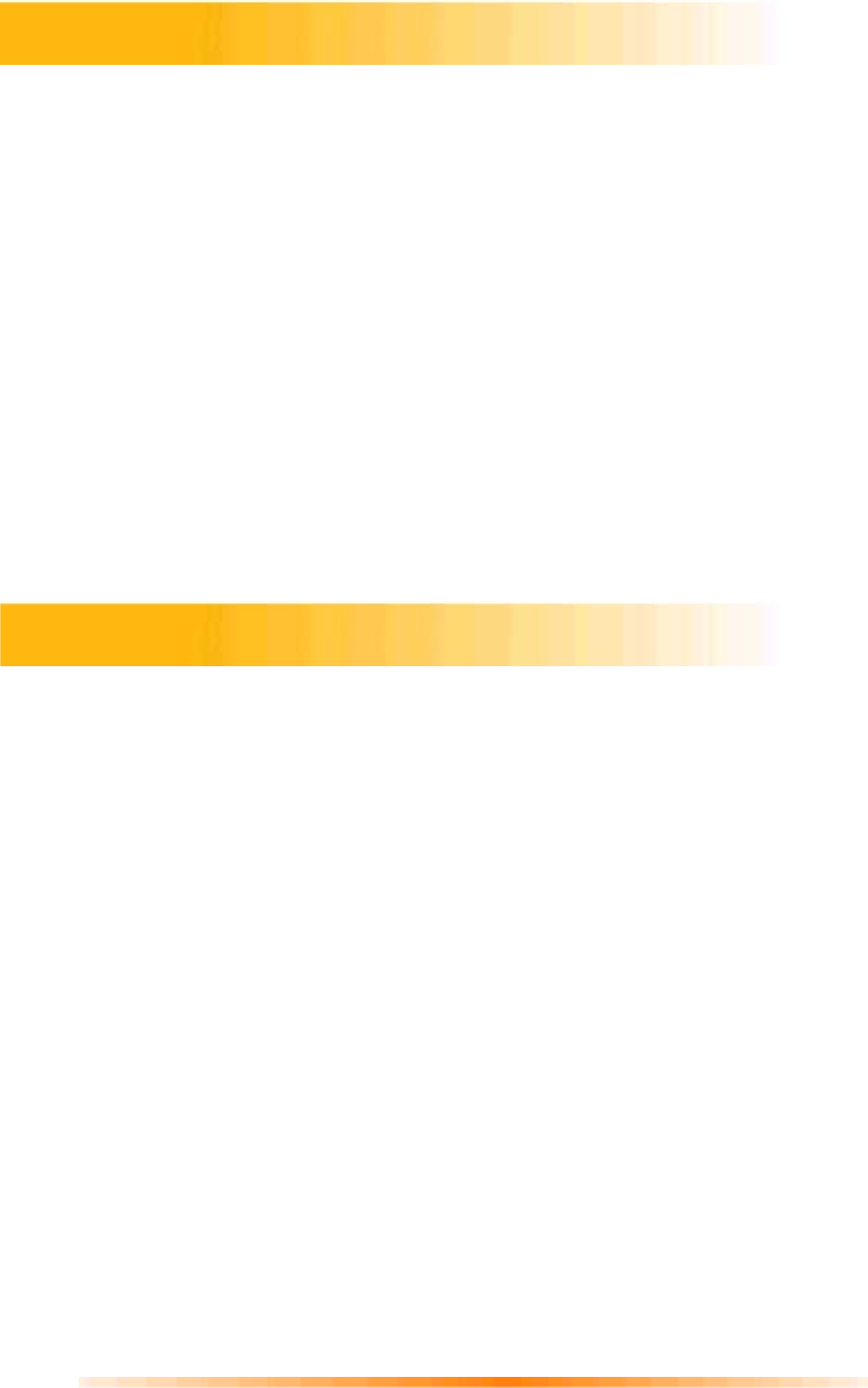
21
PhotoImpression provides four different printing options:
•
Standard Printing: prints one image per page. You can add a title, center the image and
title, change the paper orientation, add a frame (a black outline) around the image, resize
the image, and select the number of copies (Windows only) that you want printed.
Additional options include Auto Rotate (the program rotates the image to best fit the page),
Auto Crop (the program crops the image to maximize the print area), and Nudge (allows
you to make slight adjustments to compensate for printer alignment).
•
Greeting Card/Multiple Printing: prints more than one image per page. There are several
templates for you to choose from, including greeting card templates. Your albums will be
displayed. You can easily drag and drop images from your album to specific areas on a
selected template. You can change the space between the images on a template as well.
Additional options include Auto Rotate, Auto Crop, and Nudge. You can also add text to a
specific image on a template by clicking the Set Text button. The Erase All button clears
the template of all images.
•
Thumbnail Printing: prints album thumbnails. You can print an entire album, or specific
thumbnails. You can also choose different spacing options, add file names below the
images, and review every page to be printed.
PhotoImpression provides extensive online help. If you need more information or instructions on
how to use a specific feature or tool, click the Help (?) button in the upper right-hand corner of
the screen.
Printing Images
Getting Help