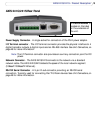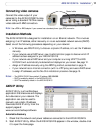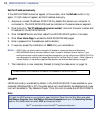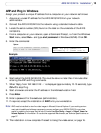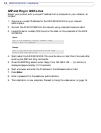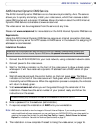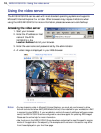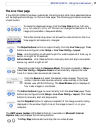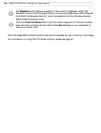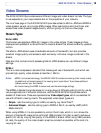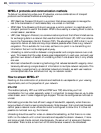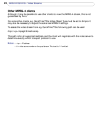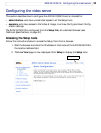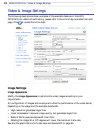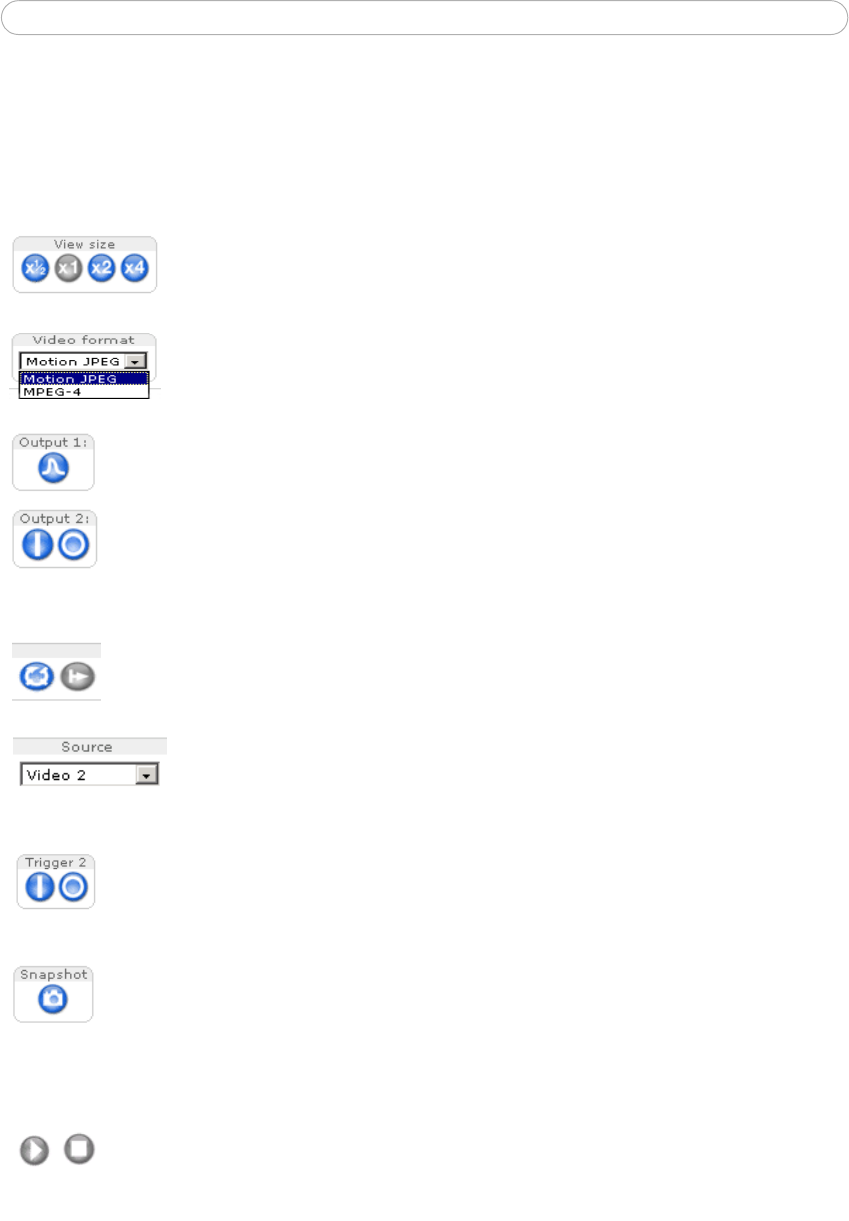
17
AXIS 241Q/241S - Using the video server
The Live View page
If the AXIS 241Q/241S has been customized, the buttons and other items described below
will be displayed accordingly on the Live View page. The following provides an overview
of each button:
To resize the displayed image, click the View Size buttons: half-size
(x
1
/2), full-size (x1), x2 or x4. This will not change the resolution of the
image (not available in Sequence Mode).
The Video Format drop-down list allows the video format on the Live
View page to be temporarily changed.
The Output buttons control an output directly from the Live View page. These
buttons are configured under Setup > Live View Config > Layout.
Pulse - click this button to activate the port for a defined period of time, e.g. to
switch on a light for 20 seconds.
Active/Inactive - click these buttons to manually start and stop a connected
device, e.g. switch a light on/off.
These buttons start/stop the Sequence Mode. This mode is created in Setup >
Live View Config > Sequence mode and automatically displays the view
from 2 or more video sources at set intervals.
From the Source list, select the desired video image(s). The list can
contain internal video sources, external video sources, or the Quad
Stream view (AXIS 241Q only). The Quad Stream option displays all
four video images in one stream.
The Action buttons trigger an event directly from the Live View page. These
buttons are configured under Setup > Live View Config > Layout. Click these
buttons to manually start and stop events.
Use the Snapshot button to capture a snapshot of the image currently being
displayed in the window. Right-click on the image to save it in on your
computer.
The AMC viewer toolbar (AXIS Media Control) is available in Microsoft Internet
Explorer only and displays the following buttons:
The Play/Stop buttons start and stop the live video stream.