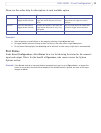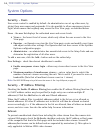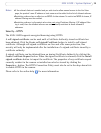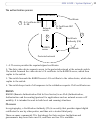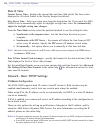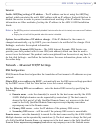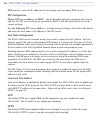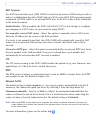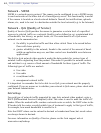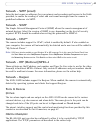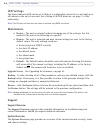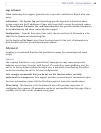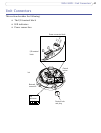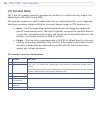41
AXIS 225FD - System Options
NAT Traversal
Use NAT traversal when your AXIS 225FD is located on an intranet (LAN) and you wish to
make it available from the other (WAN) side of a NAT router. With NAT traversal properly
configured, all HTTP traffic to an external HTTP port in the NAT router will be forwarded
to the network camera.
Enable/Disable - When
enabled, the AXIS 210/210A/211/211A will attempt to configure
port mapping in a NAT router on your network, using UPnP™.
Use manually selected NAT router - Select this
option to manually select a NAT router.
Enter the IP address for the router in the field provided.
If a router is not manually specified, the AXIS
225FD will automatically search for NAT
routers on your network. If more than one router is found, the default router will be
selected
Alternative HTTP port - Select this option to
manually define an external HTTP port. Enter
the port number in the field provided. If no port is entered here a port number will
automatically be selected when NAT traversal is enabled.
FTP
The FTP server running in the AXIS 225FD enables the upload of e.g. new firmware, user
applications, etc. Check the box to enable the service.
RTSP
The RTSP protocol allows a connecting client to start an MPEG-4 stream. Enter the RTSP
port number to use. The default setting is 554.
Network Traffic
The default setting is Auto-negotiate, i.e. the correct speed is automatically selected. If
necessary, the connection speed can be set by selecting it from the drop-down list.
Maximum bandwidth - Speci
fy, in Mbit/s or kbit/s, the maximum bandwidth that the
camera is allowed to use on the network. This is a useful function when connecting the
camera to busy or heavily loaded networks. The default setting is Unlimited.
Note:
When using MPEG-4 as the video format, remember that setting a maximum bandwidth value here may
create problems for individual video streams if the maximum value is less than the sum of the bit rates set
for the video streams.
For more information, please see the online help .