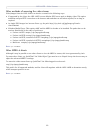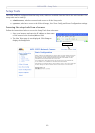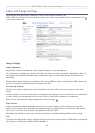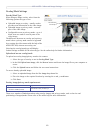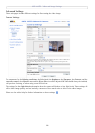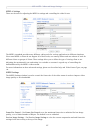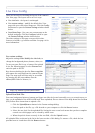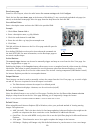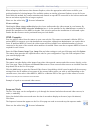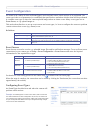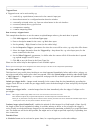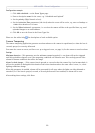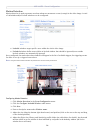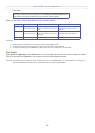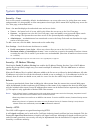AXIS 225FD - Live View Config
19
Own home page
From Live View Layout, select the radio button Use custom settings and click Configure.
Check the box Use own home page
at the bottom of this dialog, To use a previously uploaded web page (see
above) as the default home page, select the page from the drop-down list and click OK.
User-defined Links
Enter a descriptive name and enter the URL in the provided field.
Example
1. Check Show
Custom Link 1
2. Enter a descriptive name, e.g. My Website
3. Check the radio button for web link.
4. Enter the web link: e.g. http://www.example.com
5. Click Save.
This link will then be shown on the Live View page
and will open the
specified website.
User-defined CGI links can be used to issue advanced commands via
the
Axis HTTP API. For more information, see the Developer pages at
www.axis.com/developer
Action Buttons
The manual trigger buttons can be used to manually trigger and stop an event from the Live View page. See
Event Configuration, on page 21.
Enabling the display of the Snapshot button a
llows users to save a snapshot from the video stream by clicking
this button. This button is mainly intended for use with browsers other than Internet Explorer, or when
otherwise not using ActiveX to view the video stream. The ActiveX viewing component (AXIS Media Control)
for Internet Explorer provides its own snapshot button.
Output Buttons
These buttons can then be used to manually activate the output from the Live View page, e.g. to switch a light
on and off. There are 2 options for how the output is activated:
• The Pulse button activates the output for a
defined period
• Active/Inactive displays 2 buttons, one for each action
(on/off)
Default Video Format
Select the default format to use on the Live View page. Checking the box for Show video format selection
displays a drop-down list on the Live View page allowing you to temporarily change the format.
Note:
It is also possible to view Motion JPEG when MPEG-4 is chosen as default and vice versa.
Default Viewer
When using Microsoft Internet Explorer (IE) in Windows, select your preferred method of viewing moving
images. The options are:
• AMC (ActiveX)- This is the best choice
for fast image updating in Internet Explorer, but might not be
possible on computers that have restriction on the installation of additional software.
• QuickTime - For use with MPEG-4 only, select this to
use the QuickTime plug-in for Microsoft Internet
Explorer.
• Java applet - This alternative uses a Java applet to
update the images in the browser.
• Still Image - Displays still images only. Hit the Refresh button in your
browser to view a new image.
User-defined link