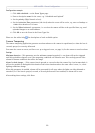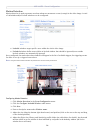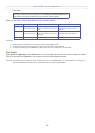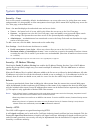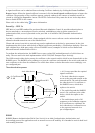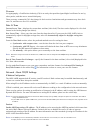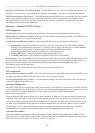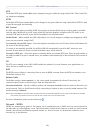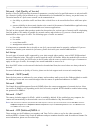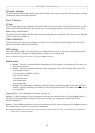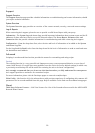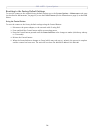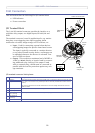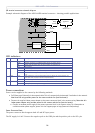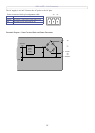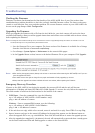AXIS 225FD - System Options
31
Network - QoS (Quality of Service)
Quality of Service (QoS) provides the means to guarantee a certain level of a specified resource to selected traffic
on a network. Quality can be defined as e.g. a maintained level of bandwidth, low latency, no packet losses, etc.
The main benefits of a QoS-aware network can be summarized as:
• the ability to prioritize traffic and thus allow critical flows to be served before flows with lesser p
rior-
ity.
• greater reliability in the network, thanks to
the control of the amount of bandwidth an application may
use, and thus control over bandwidth races between applications.
The QoS in Axis network video products marks the data packets for various types of network
traffic originating
from the product. This makes it possible for network routers and switches to e.g. reserve a fixed amount of
bandwidth for these types of traffic. The following types of traffic are marked:
• live video
• live audio
• event/alarm traffic
• management network traffic
It is important to remember that to be able to use QoS,
your network must be properly configured. If you are
unsure as to whether your network is QoS aware, please check with your network administrator.
QoS Settings
For each type of network traffic supported by your Axis network video product, enter a DSCP (Differentiated
Services Codepoint) value. This value is used to mark the traffic’s IP header. When the marked traffic reaches a
network router or switch, the DSCP value in the IP header tells the router or switch which type of treatment to
apply to this type of traffic, for example, how much bandwidth to reserve for it.
Note that DSCP values can be entered in decimal
or hexadecimal form, but saved values are always shown in
decimal.
For more information on Quality of Service, please
see the Axis support web at www.axis.com/techsup
Network - SMTP (email)
Enter the host names or addresses for your primary and secondary mail servers in the fields provided, to enable
the sending of event and error email messages from the camera to predefined addresses via SMTP.
Network - SNMP
The Simple Network Management Protocol (SNMP) allows the remote management of network devices. Select
the version of SNMP to use, depending on the level of security required. HTTPS should be enabled when setting
the password for SNMPv3.
Network - UPnP™
The camera includes support for UPnP™, which is enabled by default. If also enabled on your computer, the
camera will automatically be detected and a new icon will be added to “My Network Places.”
Note:
UPnP must also be enabled on your Windows XP or ME computer. To do this, open the Control Panel from the Start Menu and select
Add/Remove Programs. Select Add/Remove Windows Components and open the Networking Services section. Click Details and then
select UPnP as the service to add.
Network - RTP (Multicast)/MPEG-4
These settings are the IP address, port number, and Time-To-Live value to use for the video stream(s) in
multicast MPEG-4 format. Only certain IP addresses and port numbers should be used for multicast streams. For
more information, please see the online help.