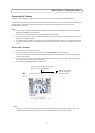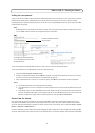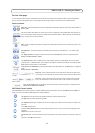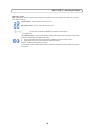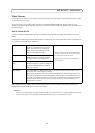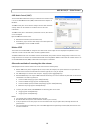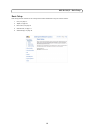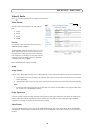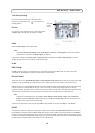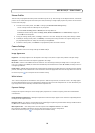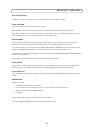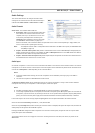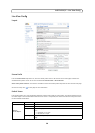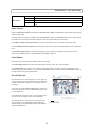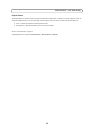15
AXIS Q1755/-E - Video & Audio
Text Overlay Settings
Use these settings to include a text, date, and time as
overlay in the video stream. Click for information on
available options.
Preview
For a preview of the image before saving, select video format
and Open. When satisfied with the settings, click Save.
Audio
Check the Enable Audio box to enable audio.
Note:
The c
heckbox Enable Audio Support under System Options > Security > Audio Support must also be checked to
enable sound in the product. See Audio Support, on page 32.
Configuration settings from Video & Audio > Audio Settings are displayed under Current Audio Settings. See
Audio
Settings,
on page 18 for more information on the audio settings.
H.264
GOV Settings
The GOV structure describes the composition of the video stream and setting the GOV-length to a higher value saves
considerably on bandwidth but may have an adverse effect on image quality.
Bit Rate Control
The bit rate can be set as Variable Bit Rate (VBR) or Constant Bit Rate (CBR). VBR adjusts the bit rate according to the image
complexity, using up bandwidth for increased activity in the image, and less for lower activity in the monitored area.
CBR allows you to set a fixed Target bit rate th
at consumes a predictable amount of bandwidth. As the bit rate would usually
need to increase for increased image activity, but in this case cannot, the frame rate and image quality are affected
negatively. To partly compensate for this, it is possible to prioritize either the frame rate or the image quality whenever the bit
rate needs to be increased. Not setting a priority means the frame rate and image quality are equally affected.
Note:
To determi
ne a reasonable bit rate, go to Setup > Video & Audio > Video Stream > Image. Under Text Overlay
Settings, check the Include text checkbox and enter the code #b in the Include text: field. The current bit rate will
display as a text overlay on the Live View page.
To preview the image stream while configuring the G
OV settings and Bit rate control, select Open... under Preview.
MJPEG
Sometimes the image size is large due to low light or complex scenery. Adjusting the Maximum frame size helps to control
the bandwidth and storage used by the Motion JPEG video stream in these situations. Defining the frame size as Unlimited
provides consistently good image quality at the expense of increased bandwidth and storage usage during low light. Limiting
the frame size optimizes bandwidth and storage usage, but may give poor image quality. To prevent increased bandwidth and
storage usage, the maximum frame size should be set to an optimal value.
Text, date
overlay
& time