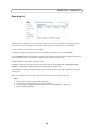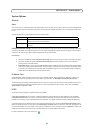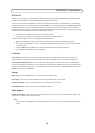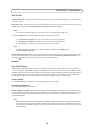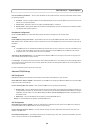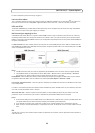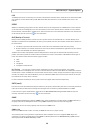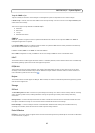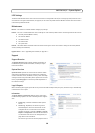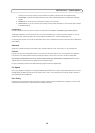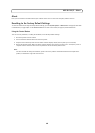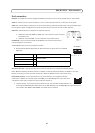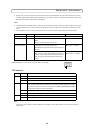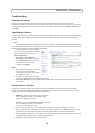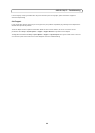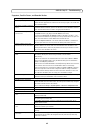38
AXIS Q1755/-E - System Options
LED Settings
The Status indicator LED on the camera can be set to flash at a configurable interval (or to not light up at all) when the unit is
accessed. For a listing of all LED behavior, see page 42, or the online help. Note that the LED does not flash when the stream is
retrieved using H.264 multicast.
Maintenance
Restart – The camera is restarted without changing any settings.
Restore – The unit is restarted and most current settings are reset to factory default values. The settings that do not reset are:
• the boot protocol (DHCP or static)
•
the static IP address
• the default router
• the subnet mask
• the system time
Default
- the default button should be used with caution. Pressing this returns the camera's settings to the factory default
values (including the IP address).
Upgrade Server - See<<
Upgrading the Firmware
, on page 43.>>
Support
Support Overview
The Support Overview page provides valuable information on
troubleshooting and contact information, should you require
technical assistance.
System Overview
System Overview provides an overview of the camera’s status
and settings. Information that can be found here includes the
camera’s firmware version, IP address, security, event and image
settings and recent log items. Many of the captions are also links
to the proper Setup page to conveniently make adjustments in
the camera’s settings.
Logs & Reports
When contacting Axis support, please be sure to provide a valid Server Report with your query. The Access Log is automatically
included in the server report.
Information
The Server Report and Parameter List may prove useful when
troubleshooting a problem or when contacting the Axis support
web.
• Syst
em Log - Provides information about system
events.
• Access Log - By default, the Access Log lists all
failed attempts to access the camera but can be
configured to list all connections to the camera,
whether successful or not. Go to Support > Logs &
Reports > Configuration and select the desired level
of information from the list. See
Configuration, on
page 39
for more information.
The Access Log is useful for various purposes such as