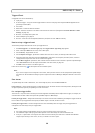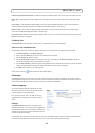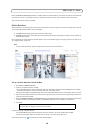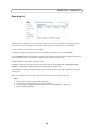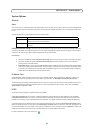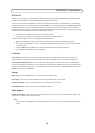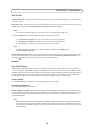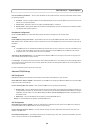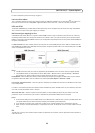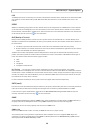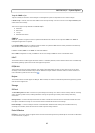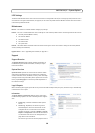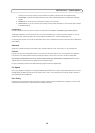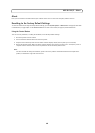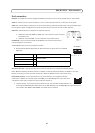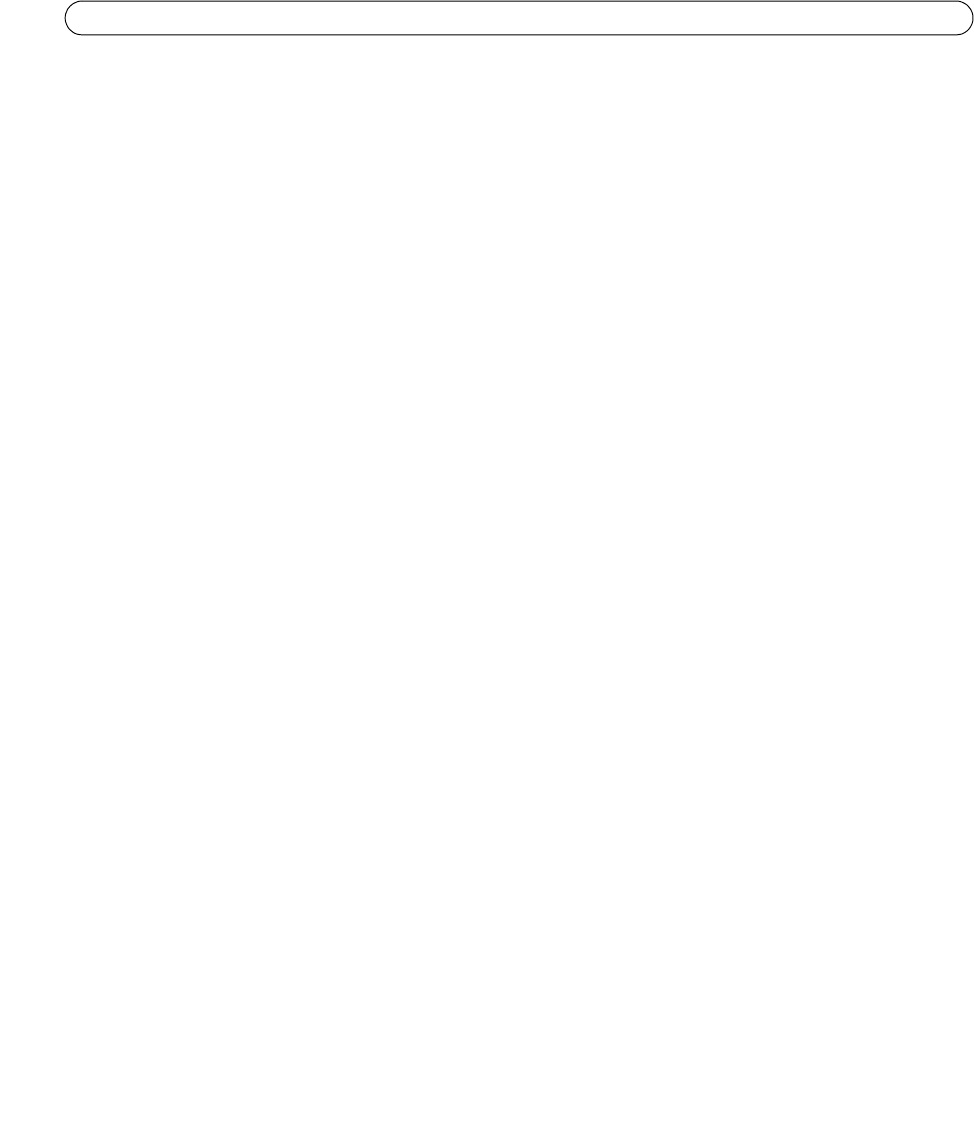
34
AXIS Q1755/-E - System Options
Use the following IP address - To use a static IP address for the network camera, check the radio button and then make
the following settings:
• IP address
- Specify a unique IP address for your AXIS Q1755/-E. (To check if the IP address you intend to use is avail-
able or not, click the Test button)
• Subnet mask - Specif
y the mask for the subnet the AXIS Q1755/-E is located on
• Default router - Specify the IP address of the default router (gateway) used for connecting devices attached to differ-
ent networks and network segments.
IPv6 Address Configuration
Check the Enable IPv6 box to enable IPv6. Other settings for IPv6 are configured in the network router.
Services
Enable ARP/Ping setting of IP address - The IP address can be set using the ARP/Ping method, which associates the unit's
MAC address with an IP address. Check this box to enable the service. Leave disabled to prevent unintentional resetting of the
IP address.
Notes:
• The ARP/Ping service is automatically disabled two minutes after the unit
is started, or as soon as an IP address is set.
In order to reset the IP address, the camera must be restarted to activate ARP/Ping for an additional two minutes.
• Pinging the unit is still possible when this service is disabled.
AXIS Internet Dynamic DNS Service - U
se the AXIS Internet Dynamic DNS service to assign a host name for easy access to
your network camera (requires Internet access).
Click Setting
s... to register the camera with the Axis Internet Dynamic DNS service, or to modify the existing settings (requires
access to the Internet). The domain name currently registered at the Axis Internet Dynamic DNS service for your product can
at any time be removed.
For more information, please refer to the online help.
Advanced TCP/IP Settings
DNS Configuration
DNS (Domain Name Service) provides the translation of host names to IP addresses on your network.
Obtain DNS server address via DHCP - Automatically use the DNS server settings provided by the DHCP server. Click the View
button to see the current settings.
Use the following DNS server address - Enter
the desired DNS server by specifying the following:
• Domain name - enter the domain(s)
to search for the host name used by the network cameras. Multiple domains can
be separated by semicolons (;). The host name is always the first part of a Fully Qualified Domain Name, for example,
myserver is the host name in the Fully Qualified Domain Name myserver.mycompany.com where mycompany.com is
the Domain name.
• DNS ser
vers - enter the IP addresses of the primary, and secondary DNS servers.
Note:This is not mandatory with regard to secondary DNS servers.
NTP Configuration
Obtain NTP server address via DHCP - Check this radio button to automatically look up and use the NTP server settings as
provided by DHCP. Click the View button to see the current settings.
Use the following NTP server address - to c
reate manual settings, check this radio button and enter the host name or IP
address of the NTP server.
Host Name Configuration - The network cameras can be accessed using a host name, instead of an IP address. The host
name is usually the same as the assigned DNS Name.