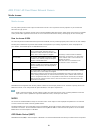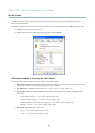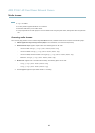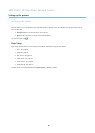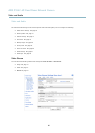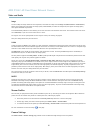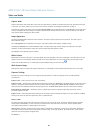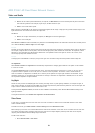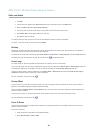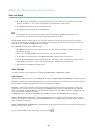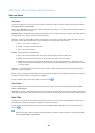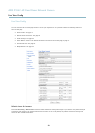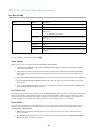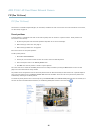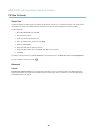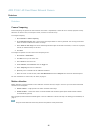AXIS P3367–VE Fixed Dome Network Camera
Video and Audio
2. C lick Add.
3. The new view area appears under Selected view area. Enter a descriptive name in the Name field.
4. Select an Aspect ratio and a Video stream resolution.
5. A new view area covers the whole image. Usethemousetomoveandresizetheviewarea.
6. Check Enable PTZ to enable digital PTZ for this view area.
7. C lick Save to save the settings.
To modify a view area, select the view area in the list and modify the settings as required. Click Save.
To remove a view area, select the view area and click Remove.
Overlay
Overlays can be used to provide extra information and a re superimposed over the video image. With overlay text it is possible to
include date and time or view the current bit rate as overlay text.
To include the current bit rate as overlay text go to Video & Audio > Video Stream > Overlay Settings,selecttheInclude text check
box option, and enter the code #b in the field. See the online help
for supported formats.
Overlay image
An overlay image can be used to provide extra information, or to mask a part of the video i mage.
To use your own image, such as a logo, fi rst upload the image to the Axis product. G o to Video & Audio > Overlay Image,browsefor
anduploadtheimagefile on the computer. The filecanthenbeselectedfromtheUse overlay image drop-down list.
To place an overlay image at specificcoordinates,gotoVideo & Audio > Video Stream and select the Include overlay image at
coordinates check box option and enter the X and Y coordinates.
For more information see the online help
Privacy Mask
A privacy mask is an area of solid colo r that prohibits users from viewing parts of the monitored area. Privacy masks cannot be
bypassed via the VAPIX® Application Programming Interface (API).
The Privacy Mask List (Video & Audio > Privacy Mask) shows all the masks that are currently configured in the Axis product and
indicates if the
yareenabled.
You can ad
d a new mask, re-size the mask with the mouse, chooseacolorforthemask,andgivethemaskaname.
For more information, see the online help
Focus & Zoom
Focus and zoom should only be configured when installing or reinstalling the pro duct. For installation instructions, refer to the
product’s Installation Guide.
To set focus and zoom:
1. Install the camera as described in the Installation Guide.
2. Go to Video & Audio > Focus & Zoom.
20