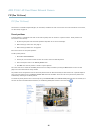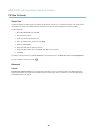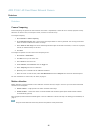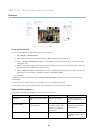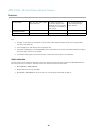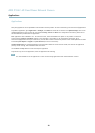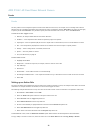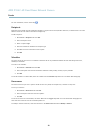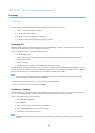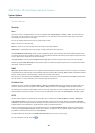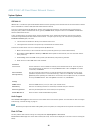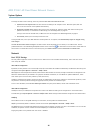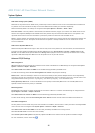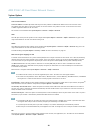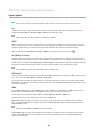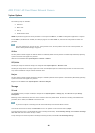AXIS P3367–VE Fixed Dome Network Camera
Recordings
Recordings
TheAxisproductcanbeconfigured to record video continuously or according to an action rule:
• To start a continuous recording, see page 33.
• To set up action rules, see page 31.
• To access recordings, see Record ing List, on page 33 .
•Toconfigure camera controlled storage, see Storage, on page 40.
Recording List
Recordings made to the SD card and network share are listed on the Recordings > List page. The list show s each recording’s start
date a nd time, duration and the event that triggered the recording.
To play or download a continuous recording, follow these steps:
1. Go to Recordings > List.
2. Use the filter to narrow the list of recordings. Enter the desired filter criteria and click Filter. Some filters may take
a long time to complete.
3. Select the recording.
4. C lick Play to play the recording, or click Download to download the recording.
Multiple recordings can be downloaded at the same time. Select the recordings and click Download. The downloaded file is a zip file
containing a minimum of three files, of which the Matroska (mkv) files are the actual recordings. The recordings are time-stamped
with the date and time they were downloaded (that is, not the date the
recordings we re made).
Note
To play recordings in Windows Media Player, AXIS Matroska File Splitter must be installed. AXIS Matroska File Splitter
can be downloaded from www.axis.com/techsup/software
For detailed recording and video information, select a recording an d click Properties.
To remove a recording, sel ect the recording and click Remove.
Continuous recording
The Axis product can be configured to continuously save video to an SD card or n etwork share. To prevent the disk from becoming
full, it is recommende d to configure the disk to autom atica lly remove old recordings see Storage, on page 40.
To start a continuous recording, follow these steps:
1. Go to Recordings > Continuous.
2. Select Enabled.
3. Select from the SD card or network share from the Disk list.
4. Select a Stream profile to use for continuous recordings.
5. C lick Save to save and start the recording.
Note
An ongoing recording will be restarted and all previous continuous recordings wi ll be removed if a new stream profile is
selected.
33