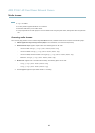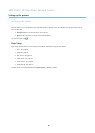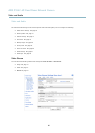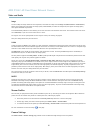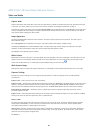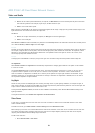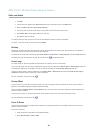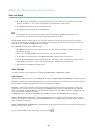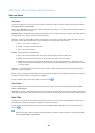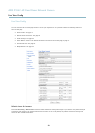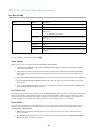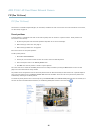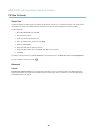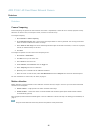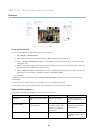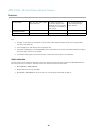AXIS P3367–VE Fixed Dome Network Camera
Video and Audio
Audio Input
An external microphone or a line source can be connected to the product’s Audio-in connector. Configure the audio input settings
under Video & Audio > Audio Settings.
Source - Select Microphone for an external microphone or Line for a Line in device, e.g. an audio mixer for multiple microphones o r
a microphone with a built-in amplifier.
Microphone power - Microphone power should only be used with electric micropho n es that have no battery. This setting should not
be enabled when using a dynamic or battery powered microphone.
Input gain - Co ntrol the volume (dB Full Scale) of the audio input. If the sound is too low, choose a higher dB. If the sound is too
high, choose a lower dB. The Level bar gives a visual representation of the audio signal in dB Full Scale.
• Green — the signal is at a good level.
• Yellow — the signal is becoming distorted.
• Red — The signal is distorted
Encoding - Select digital audio encoding format.
• G711 is an unlicensed standard codec that is useful when integrating audio into a VoIP system.
• G726 is an unlicensed speech codec that is m ost commonly used within the security industry.
• ACC requires a license for both encoding and decoding. AAC is the le as t complicated and most widely used codec. If
achieving the best possible audio quality is a priority, AAC is the recommended codec to use. An AAC license is included
in the Axis product.
Sample rate - The number of times per second the sound is sampled . A higher sample rate will provide better audio quality, but
also requires a greater bandwidth.
Bit rate - Set the required bit rate depending on the selected encoding. A highe r bit rate will give better audio quality. A lower bit
rate may have latency or delay, but will require less bandwidth.
For more information about these settings, plea
se see the online help
.
Audio Output
An external speaker can be connected to the product’s Audio-out connector. Configure the audio output settings under Video
&Audio> Audio Settings.
Output gain - Control the volume (dB Full Scale) of the line audio output. The output can be used with high impedance headphones or
connected to another amp
lifier with speakers. If the sound is to o low, choose a higher dB. If the sound is too high, choose a lower dB.
Audio Clips
An audio clip is a sound file that can b e played either whe n an event occurs or manually from the Live View page. Audio clips can
be uploaded to the product or recorded by a microphone connected to the product.
You can add, play, download, modify and remove audio clips from Video & Audio > Audio Clips. For more information see the
online help
.
Note
Audio clips cannot be used if the product’s audio functionality is enabled. The audio functionality is enabled on the Audio
tab under Video & Audio > Video Stream.
22